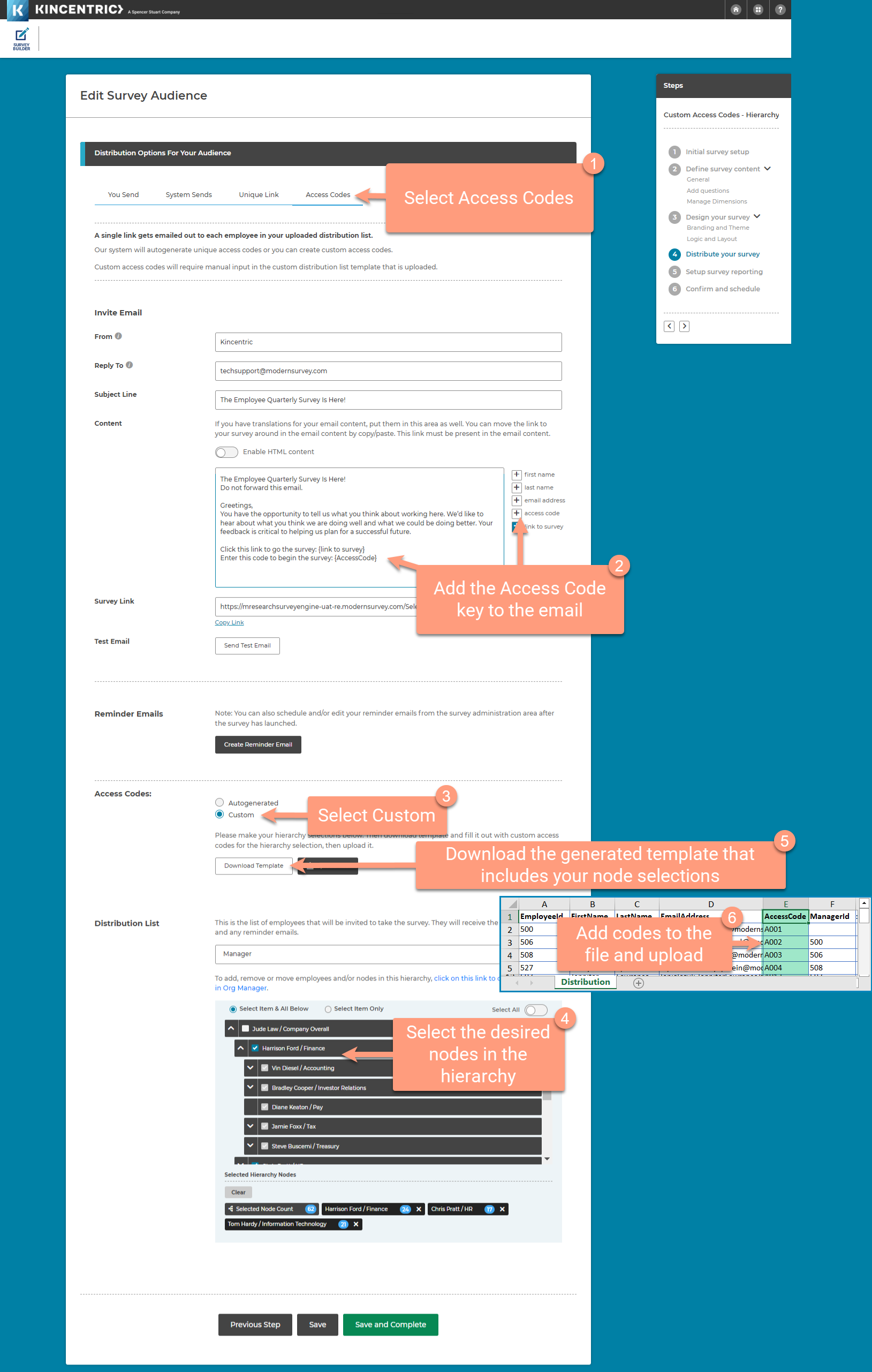This feature allows designers to create a custom question with a custom response option that can be selected from a non-managerial hierarchy created in Org manager. The primary use of this feature is to allow participants to select their department/location demographic at the beginning of a survey. This data will then appear as a filter group in the reporting site.
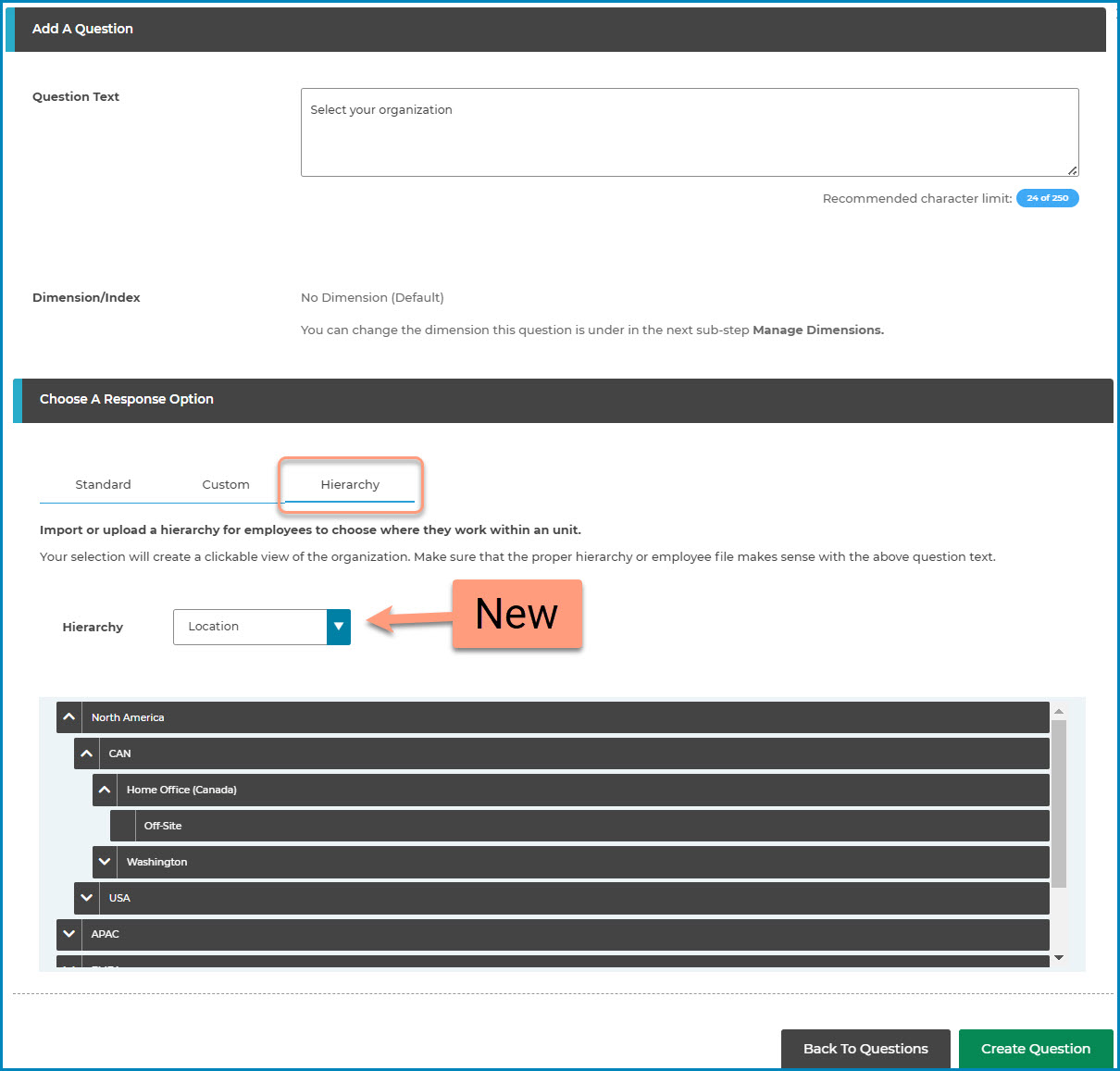
In the past, we used the drag and drop feature to re-order the question on a survey. Based on feedback, we've removed the drag and drop and now require you to click in the number tile and change the item number. Simply change the question number to the new number and the questions will automatically re-order themselves.

Advanced Branching Logic
Advanced branching logic provide designers with more features for defining the logic of the survey. New features include:
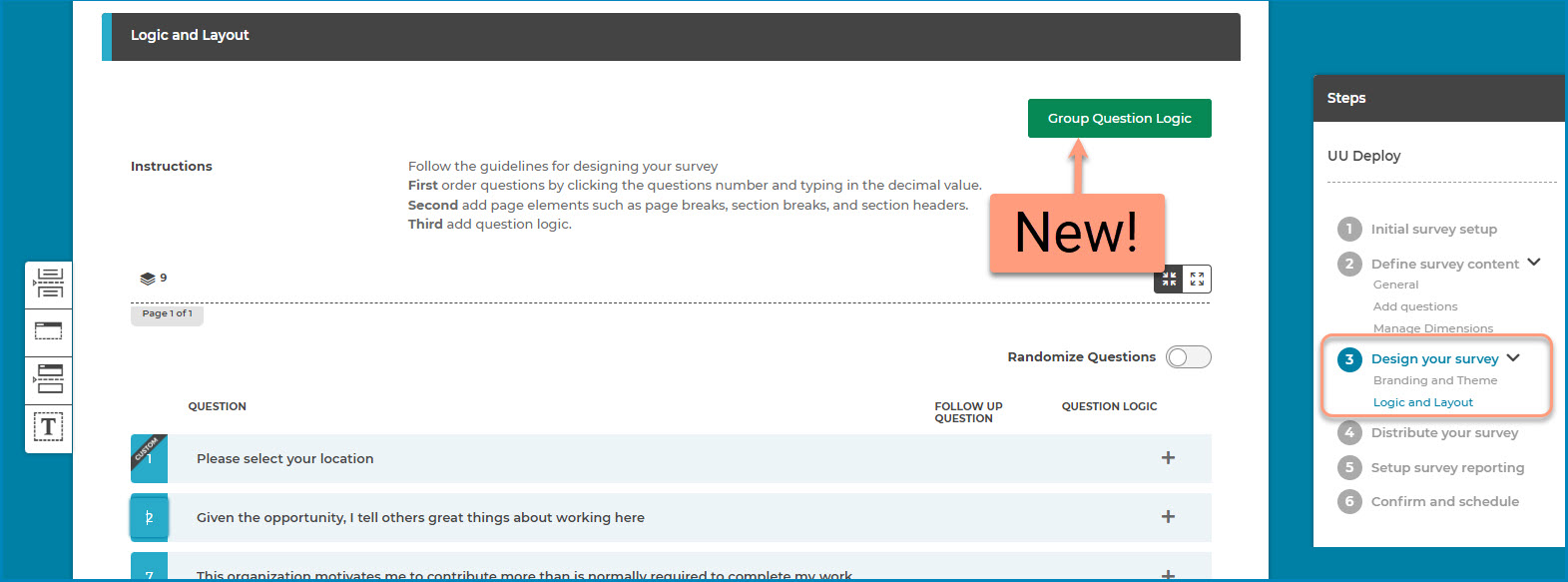
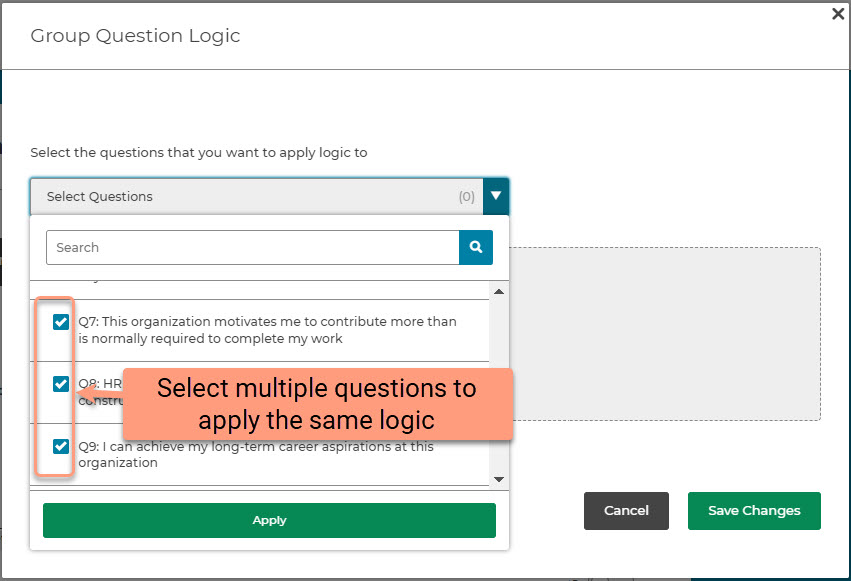
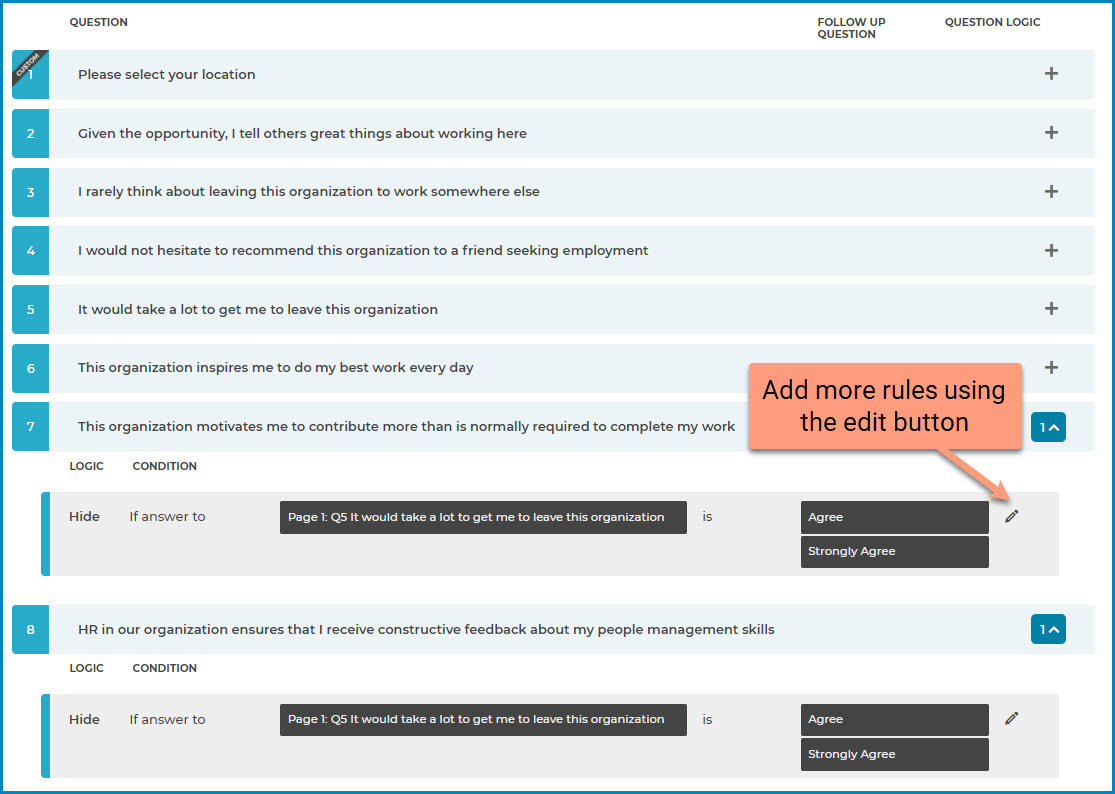
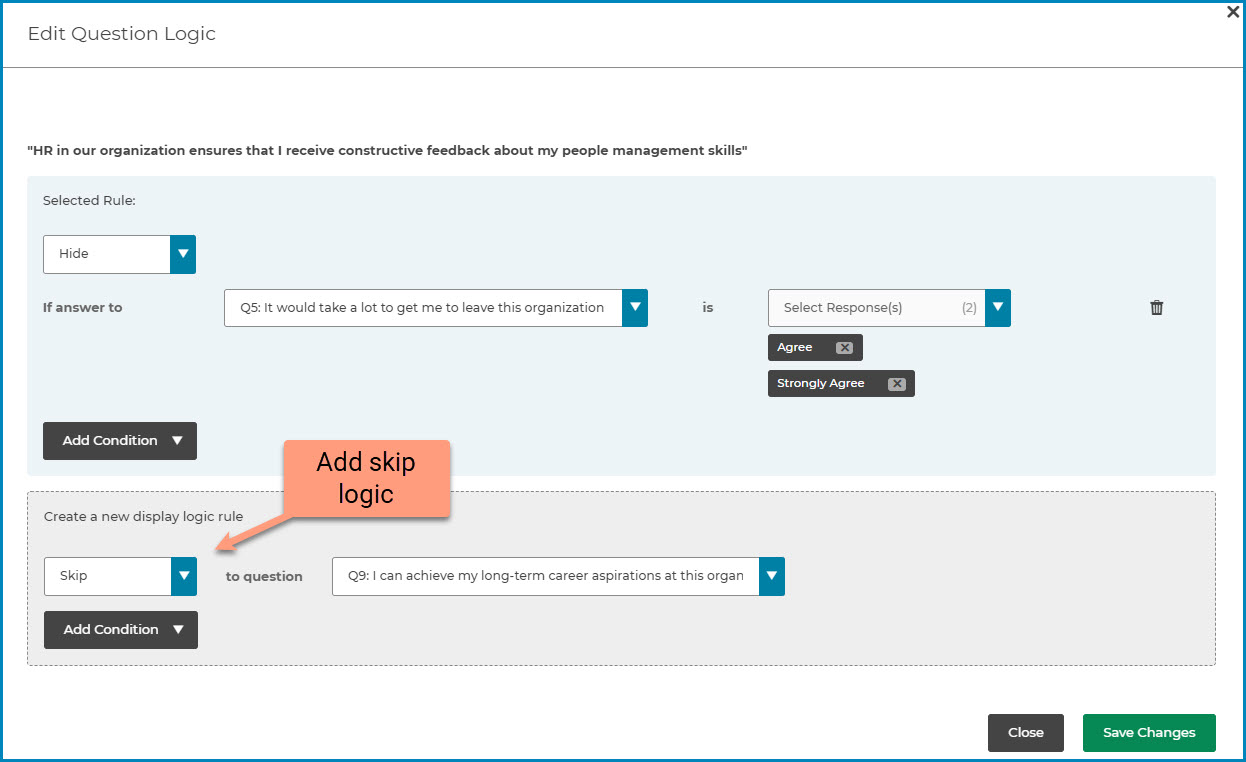
This feature allows designers to add a follow-up question after an open-ended question asking the participant which topic best represents their comment.
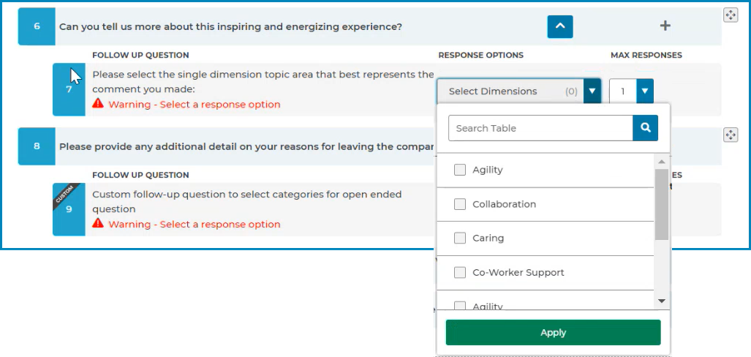
This feature will allow you to add a question that can list custom responses and allow the participant to sort the list according to importance.
Survey Question Example
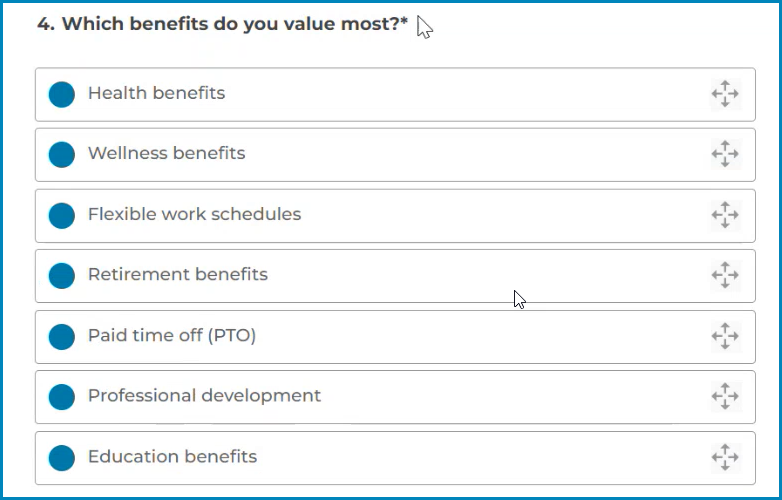
Create a Ranking Question in Survey Builder
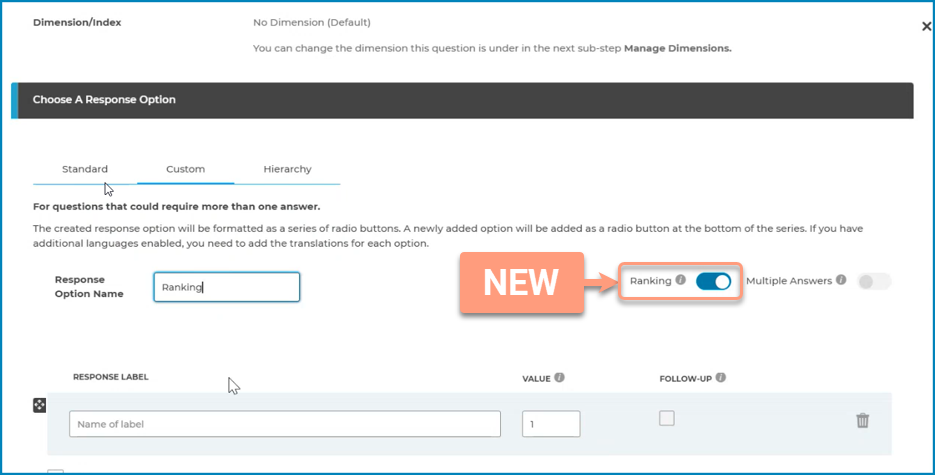
Results Chart in Learn
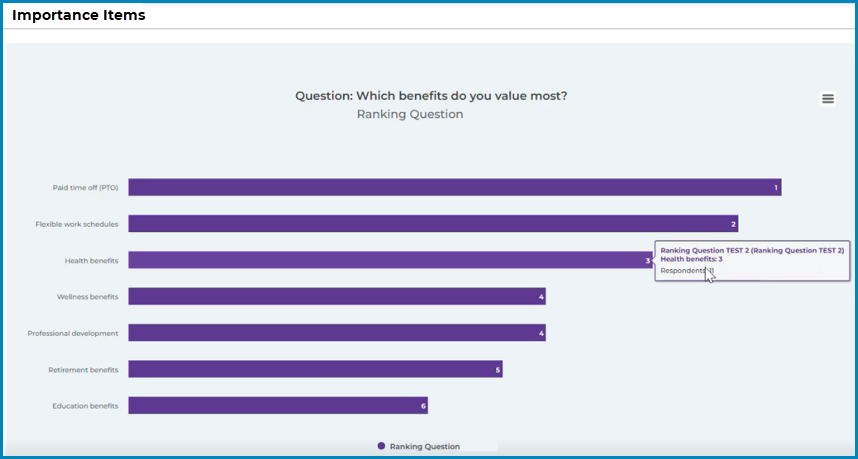
This feature allows designers to create an email template in Question Library and select the email in any audience.
Create Template in Question Library
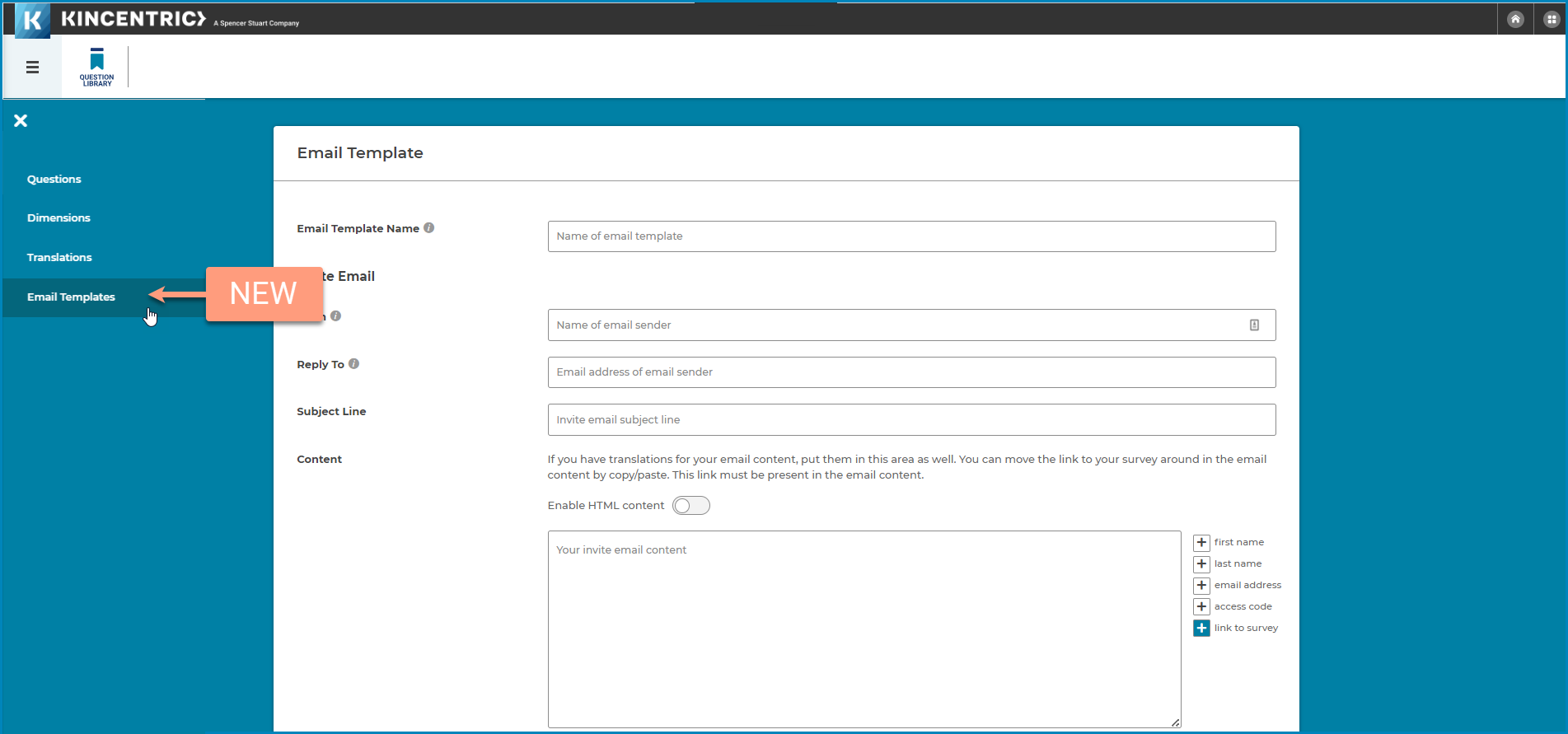
Select the template in Survey Builder
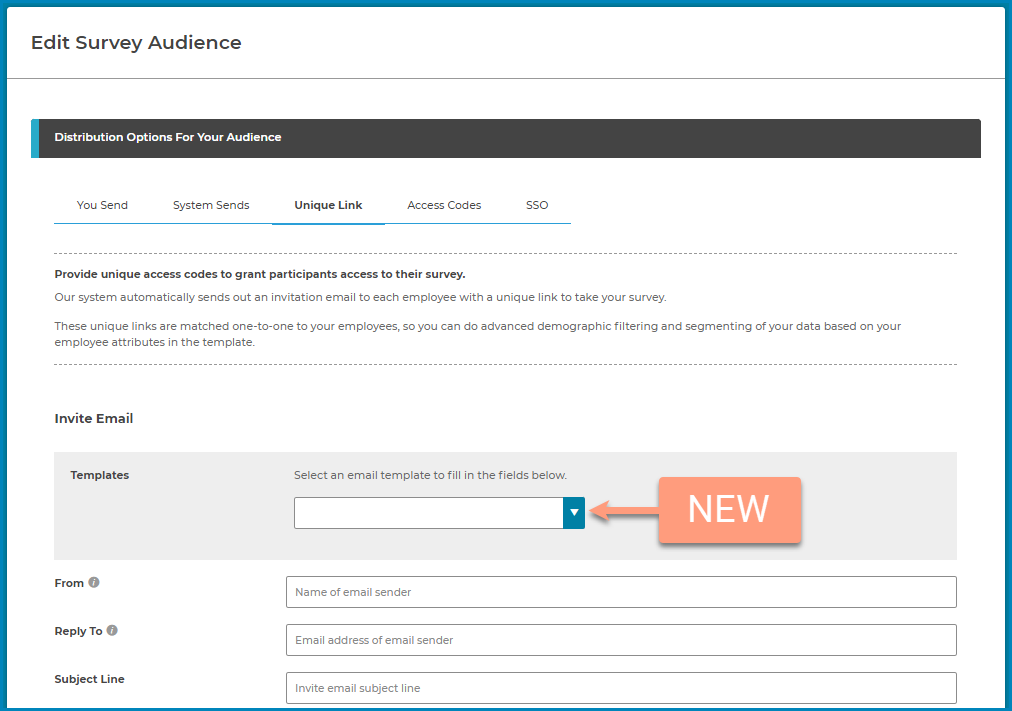
This feature allows designers to create a survey that does not include English as a language in the survey. Instead, you can choose the default language you want to appear for everyone and allow them to select a different language.
Simply select the new default language in Step 1. of the design process.
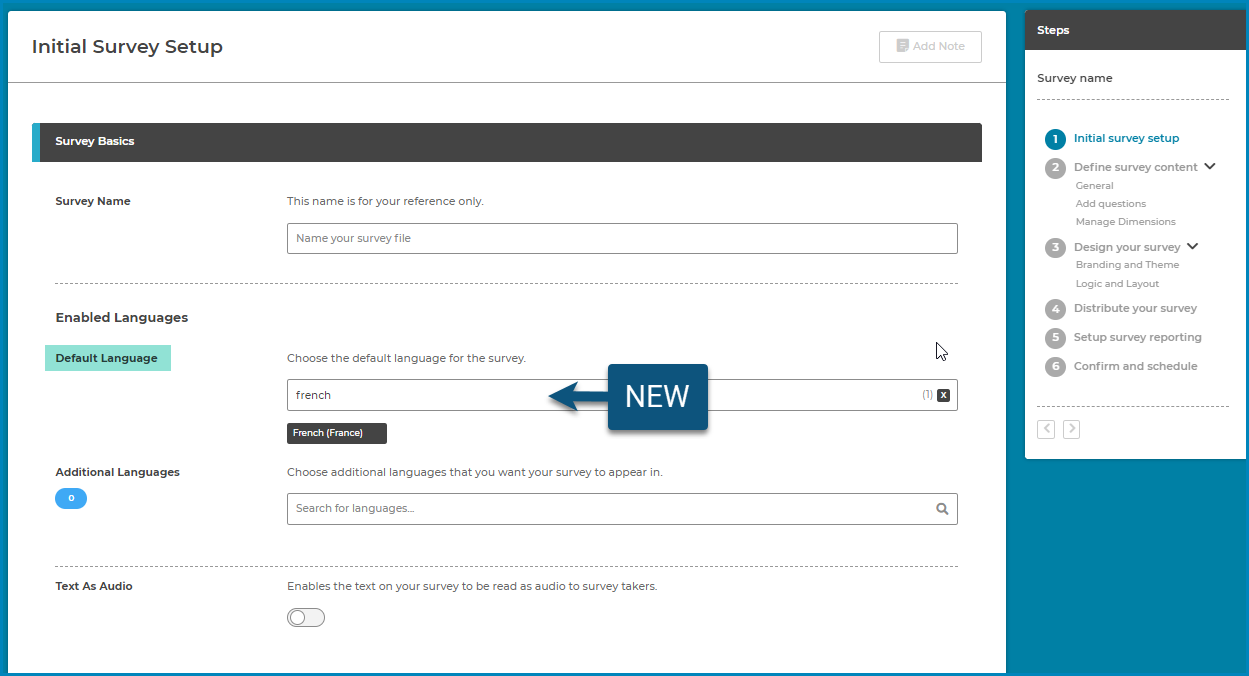
You can now use the Profiles & Access feature for non-managerial hierarchies. Most of the process is the same as the managerial hierarchy except for the way you assign group owners to the nodes in the hierarchy. You can either assign them from the hierarchy or upload them in bulk!
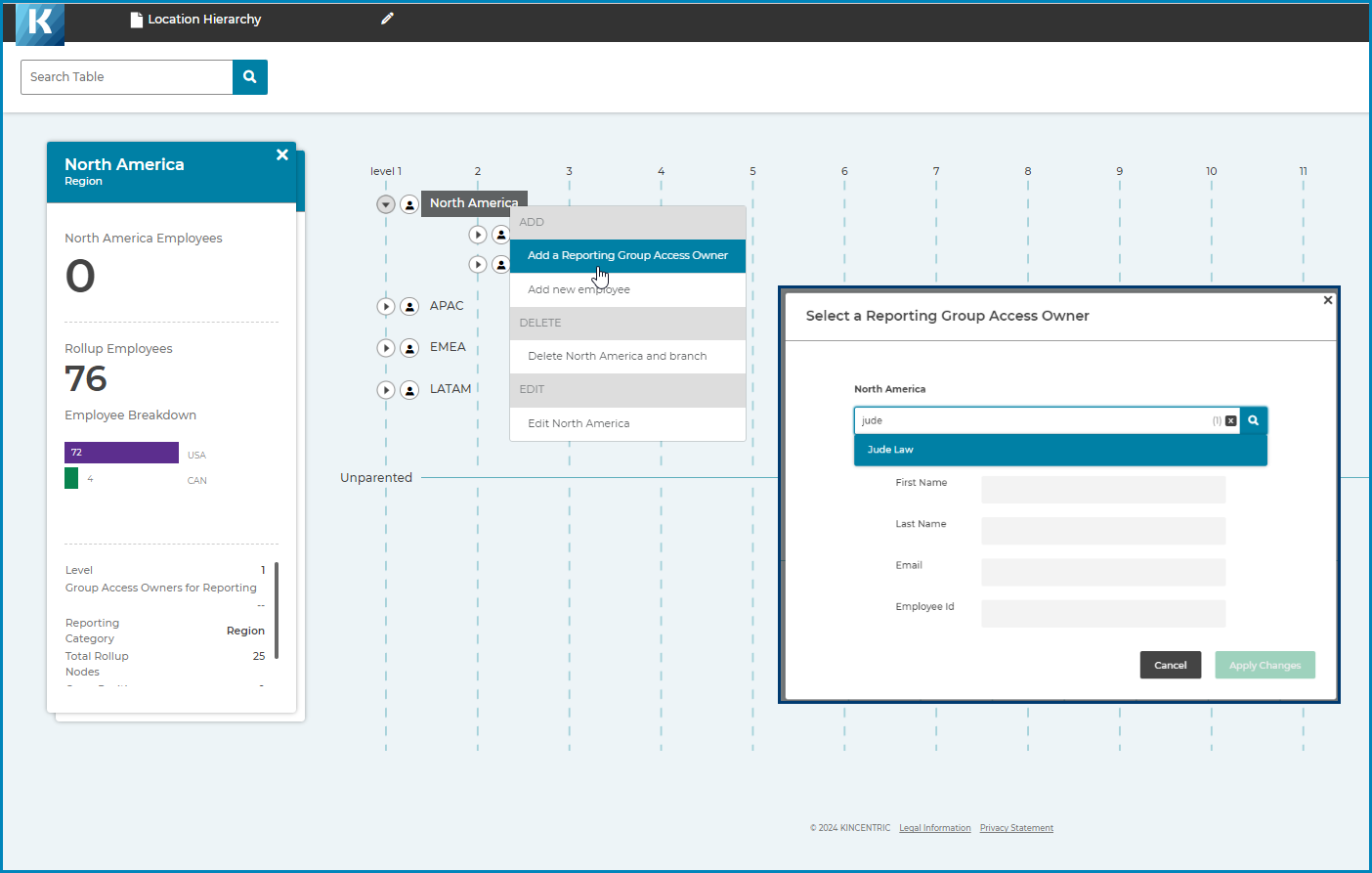
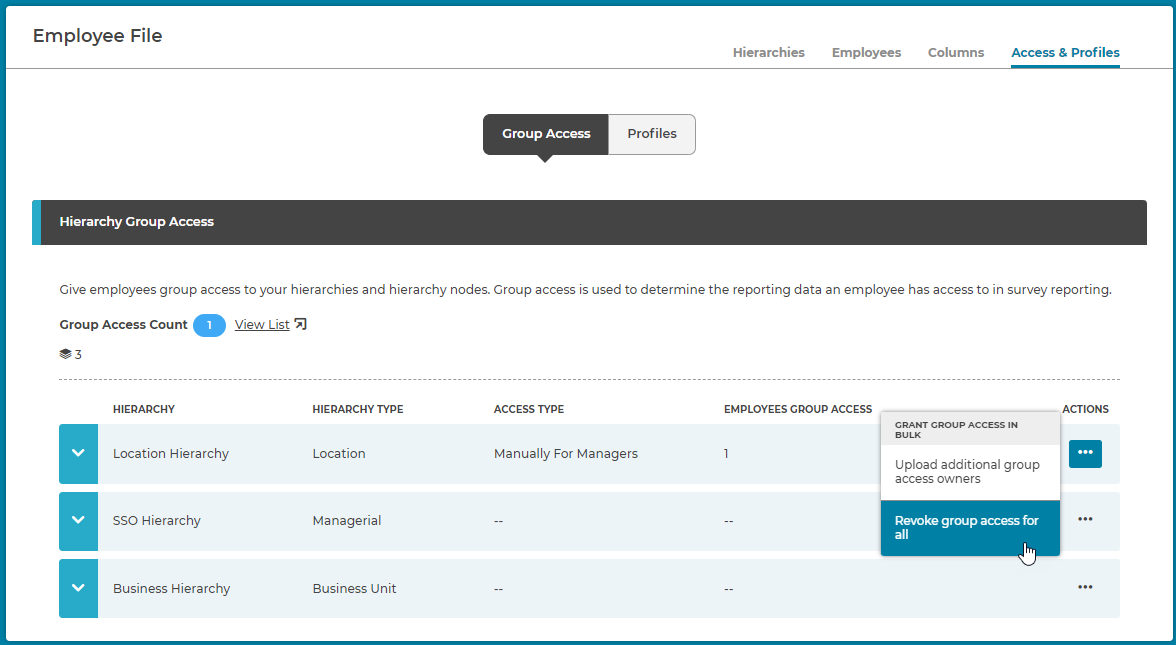
This feature allows designers to upload custom access codes for a distribution list you upload and a hierarchy created in org manager. Each distribution type has its own process so we've created two instructional videos that walk you through the process.
Example screenshot of access codes using a distribution list
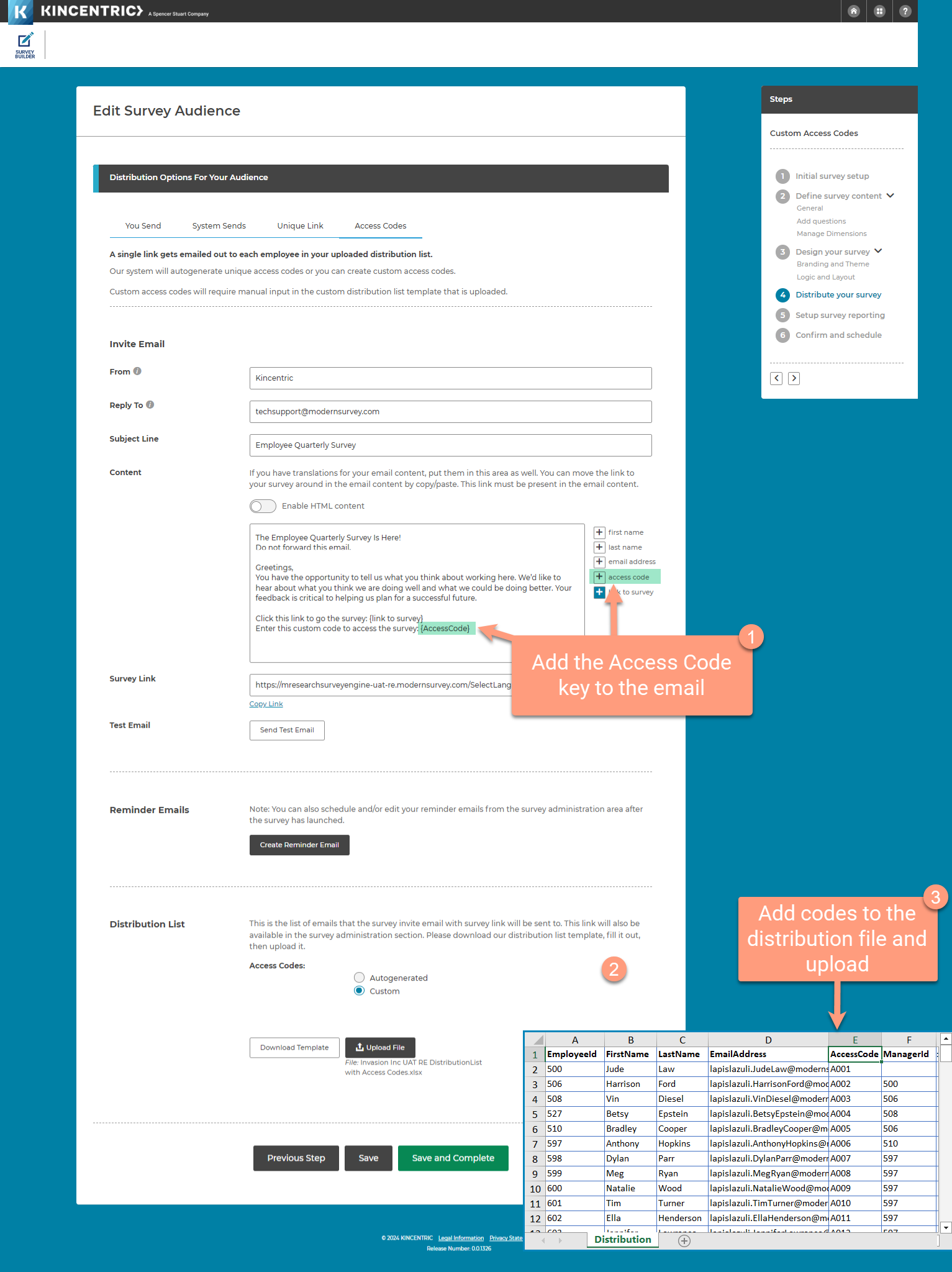
Example screenshot of using a hierarchy created in Org Manager