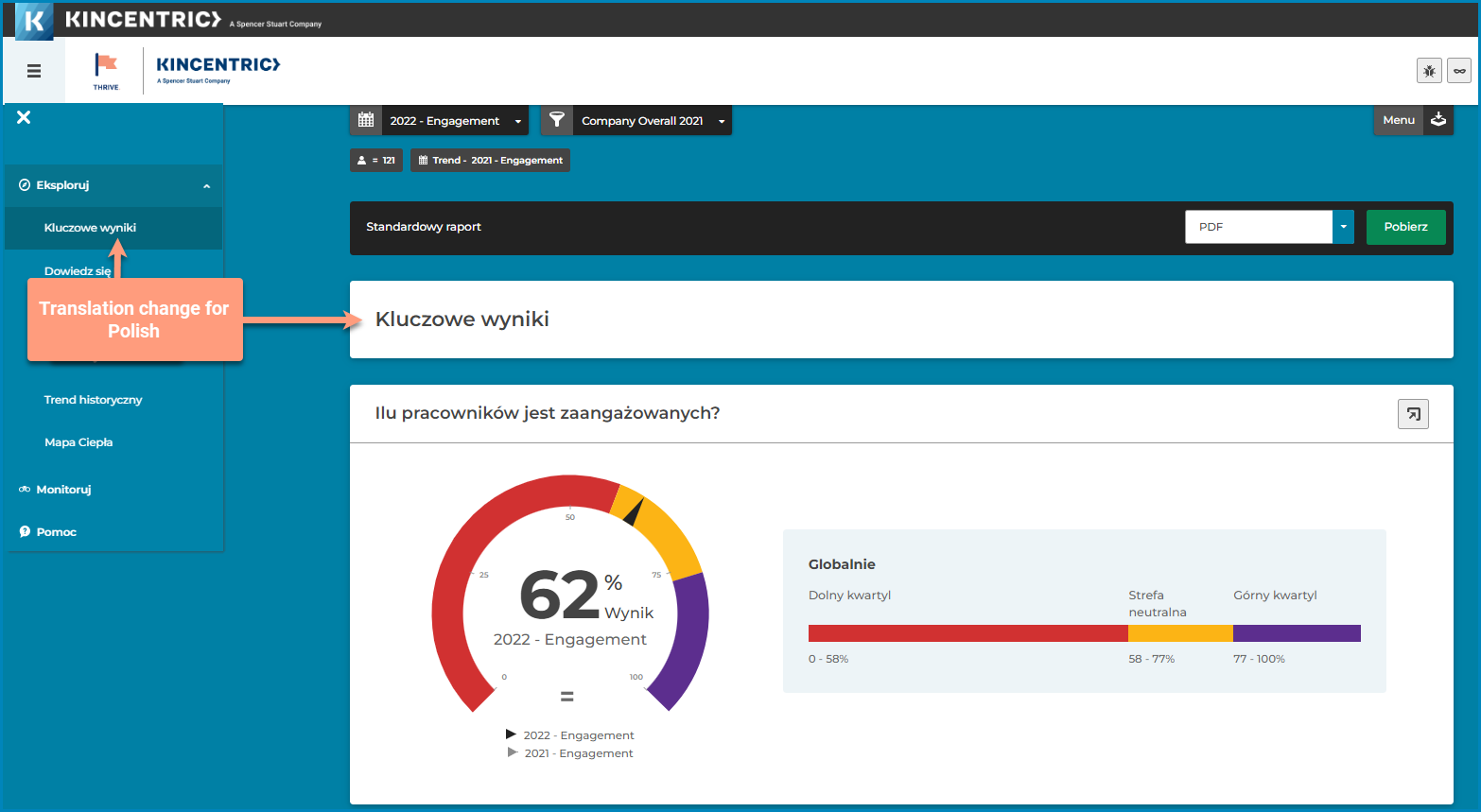In 'Step 3. Design your survey' on the Logic and Layout page, we've added Page Numbers to help you identify what page the question you're branching from is located on.
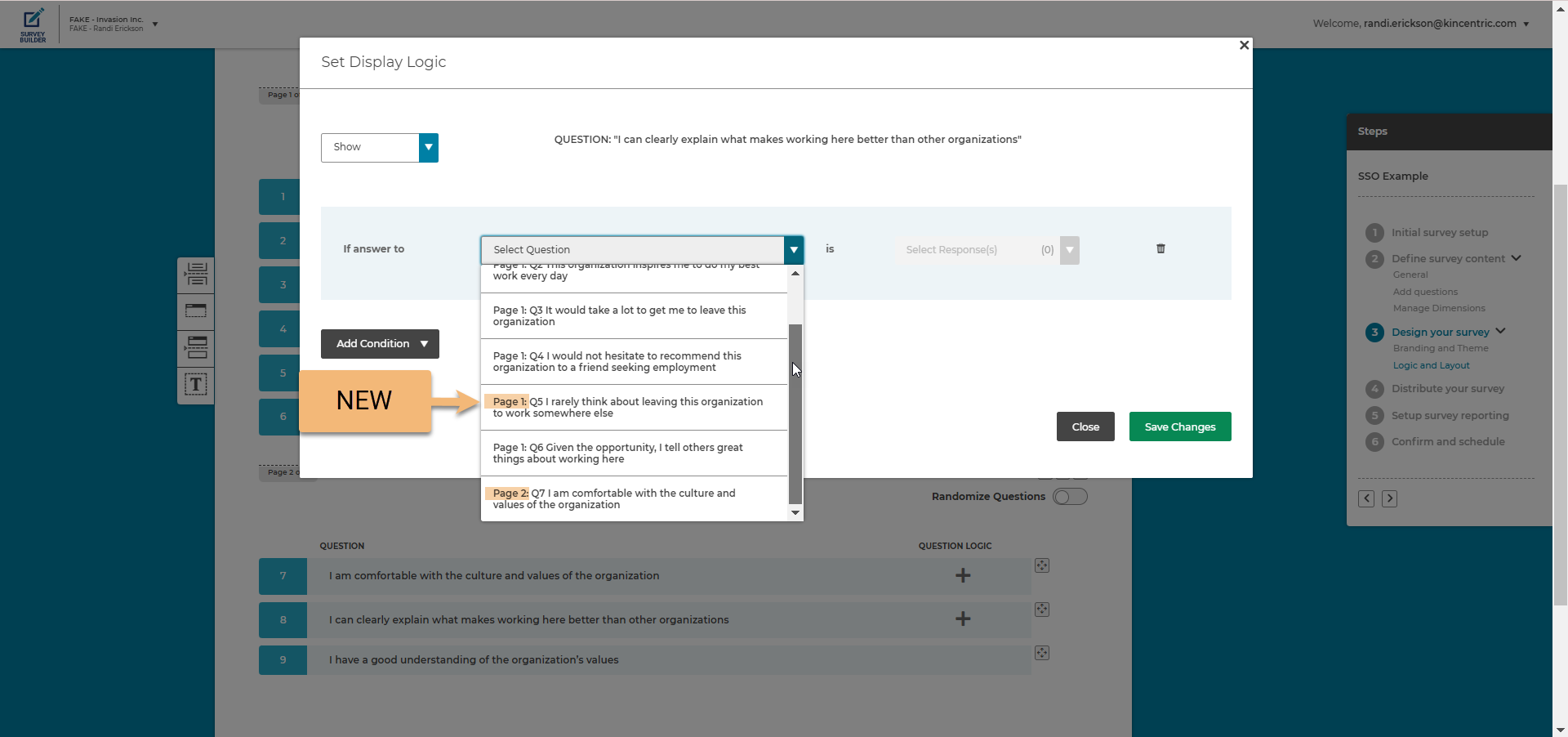
This is a change to existing functionality. On 'Step 4. Distribute your survey' we've removed the large tiles you use to pick the type of distribution and provide tabs instead. Click on a tab to display the information and page.
You'll also notice a new SSO tab. This type of distribution is for Kincentric only, please do not use it. It will be removed from the menu on January 13, 2024.
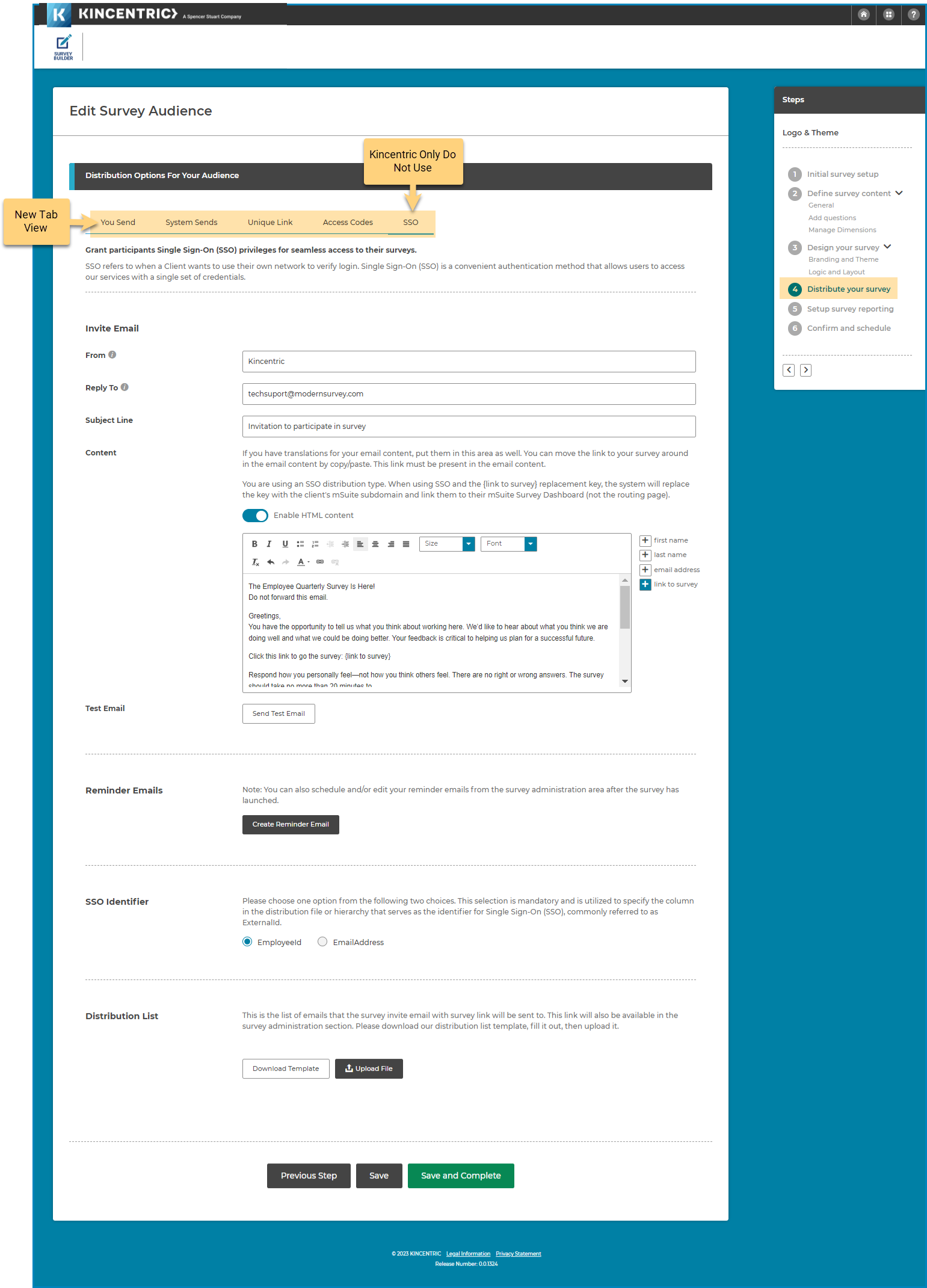
This new feature on the General page allows you to sort the pages that appear before the actual survey. Simply drag and drop the sections to the desired order.
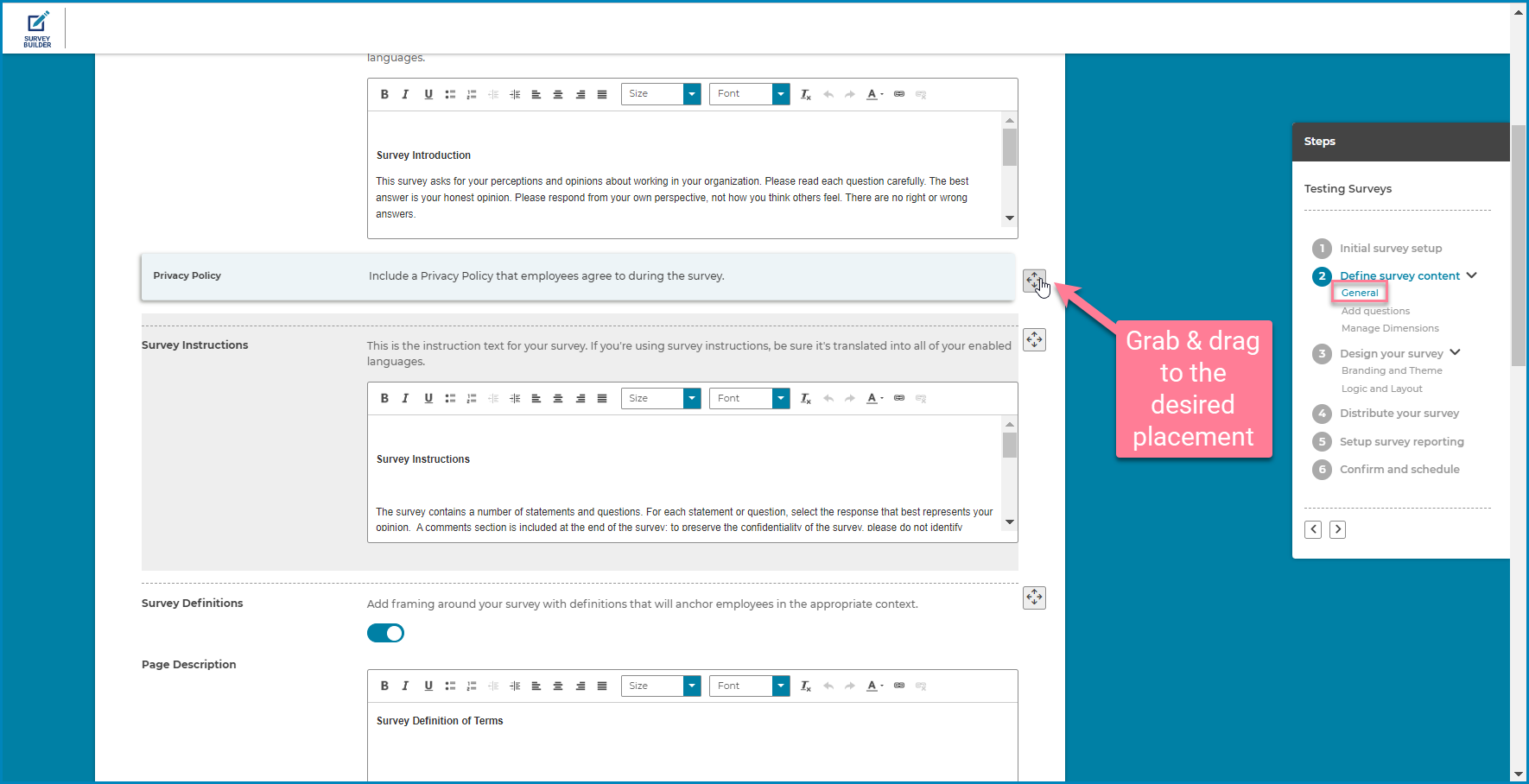
You can now Preview your theme color selections using the new Preview button. Once you've selected all of your colors, simply click the button to see how all the elements on the page will look. We've also added a new 'Blue' theme that is ADA compliant, we'll keep adding more!
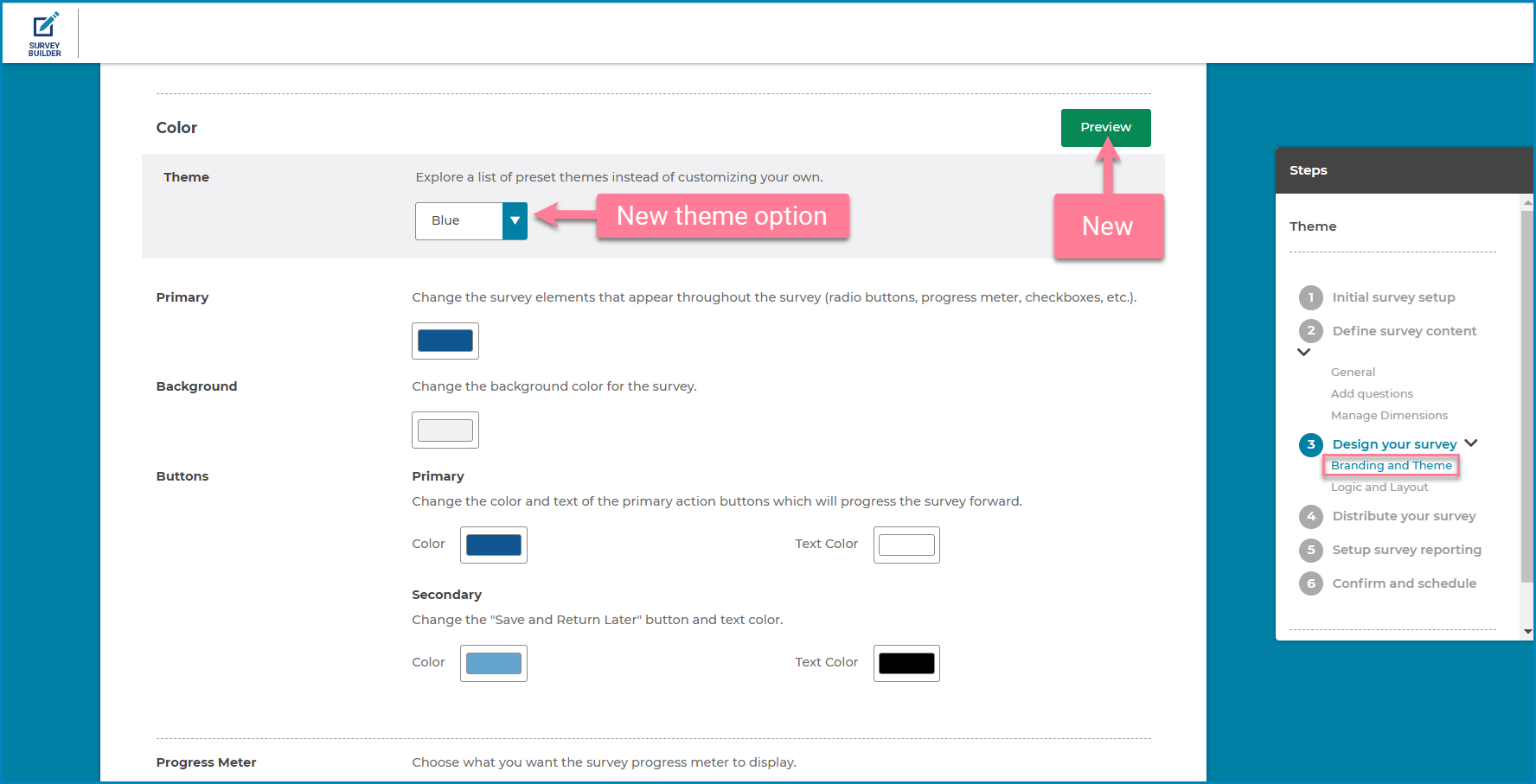
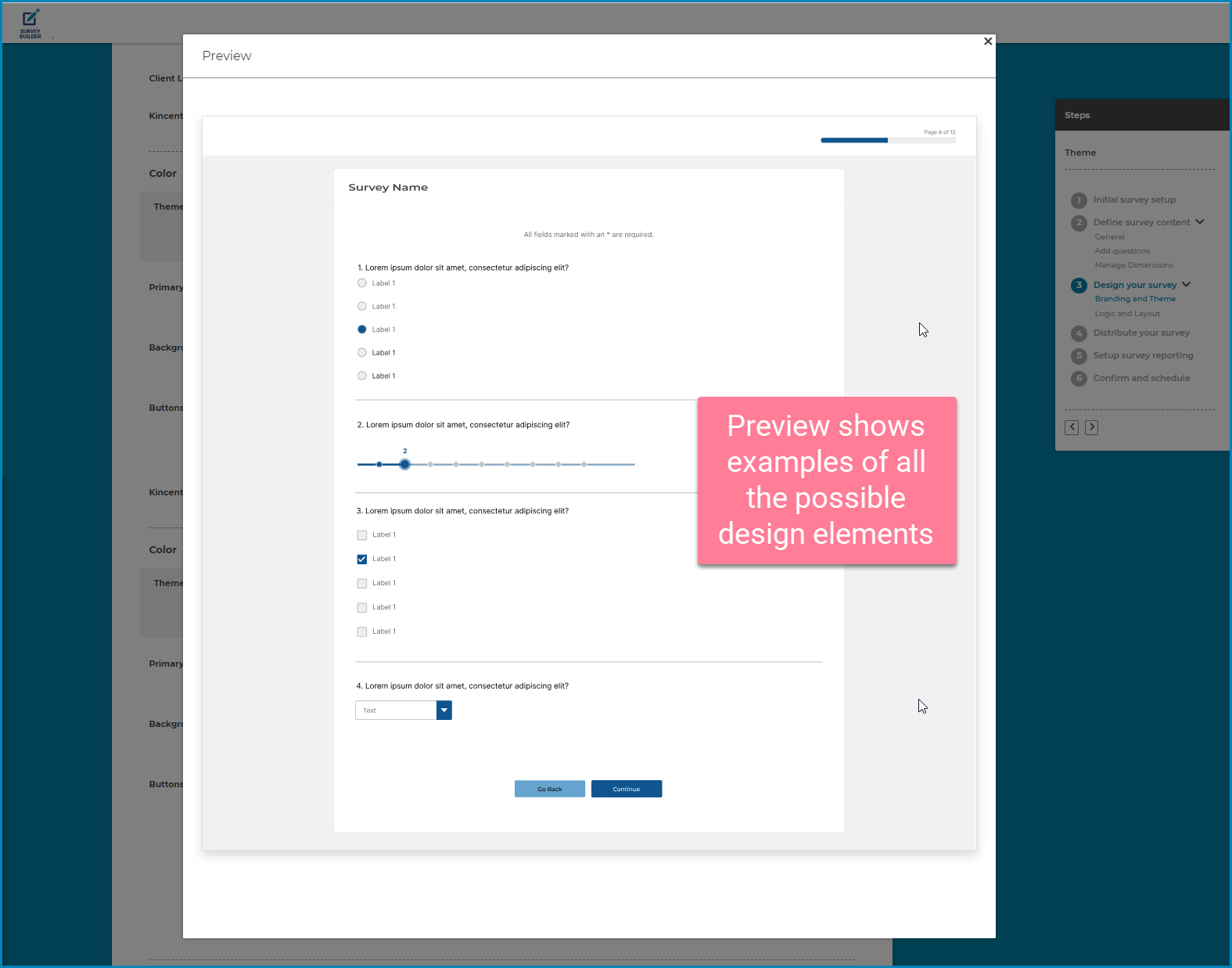
As we've add more features, we felt it made more sense to re-structure the navigation menu and break out a few pages that are now more intuitive. 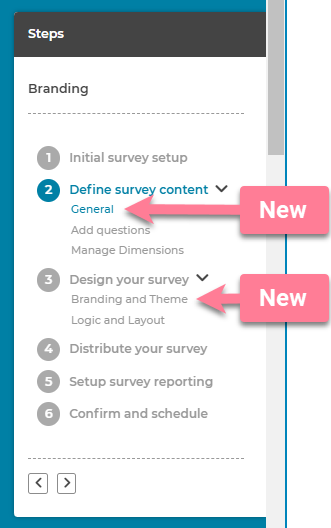
All the pre-survey pages are located in the General page.
All survey customizations are in the Branding & Theme page in Step 3 of the design process.
This new feature gives you more freedom with your survey design. The new Branding & Theme page provides you with the options to place your logo, include or exclude a Kincentric logo, change the background page color and finally change the button colors and button text colors.
Watch this Video Overview to see how you can change your survey.
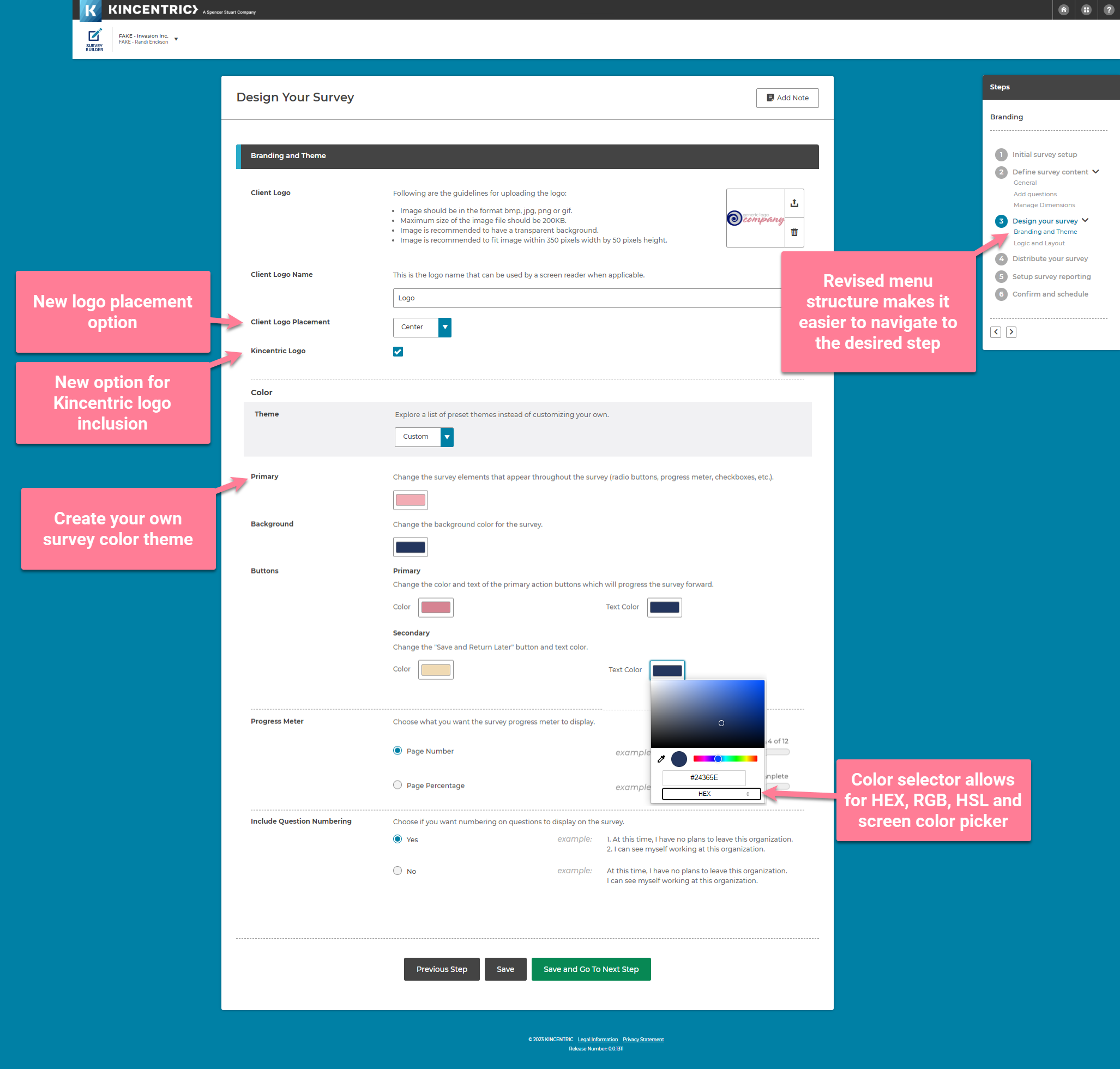
In the new General menu, we've added a new section where you can enter introduction text that appears on the first page of the survey.
Watch this revised Video Overview of how to configure each section of the General page.
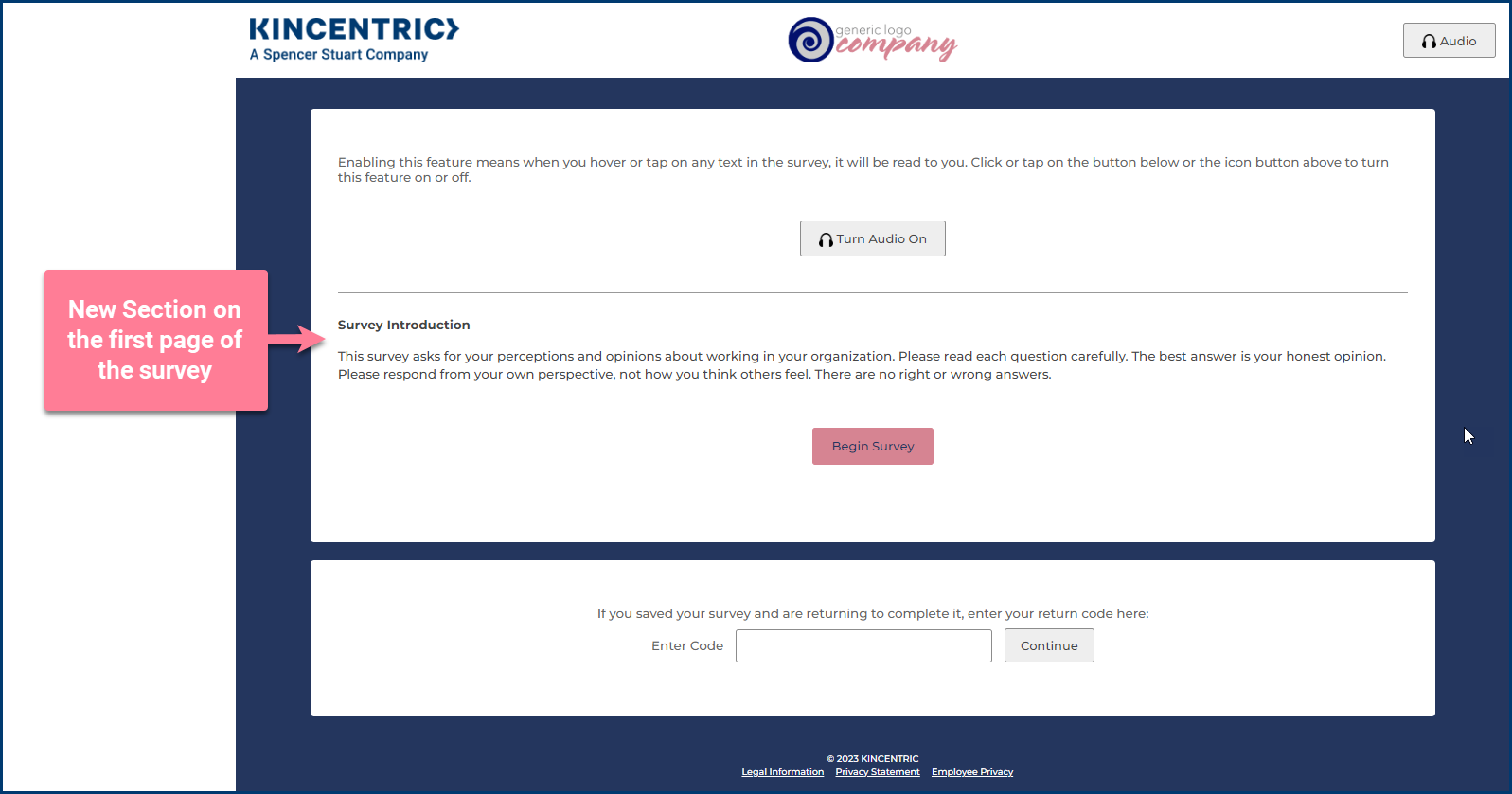
With all the great features and options you have to build a survey, its easy to make a mistake. This new feature allows you to create test events so you can test survey links, branching logic, invitations and distribution lists. Along with this feature, you can now copy an existing administration to create a new one. Everything gets copied except for the people in your distribution.
Watch this Video Overview for a complete walk of how to create a test event.
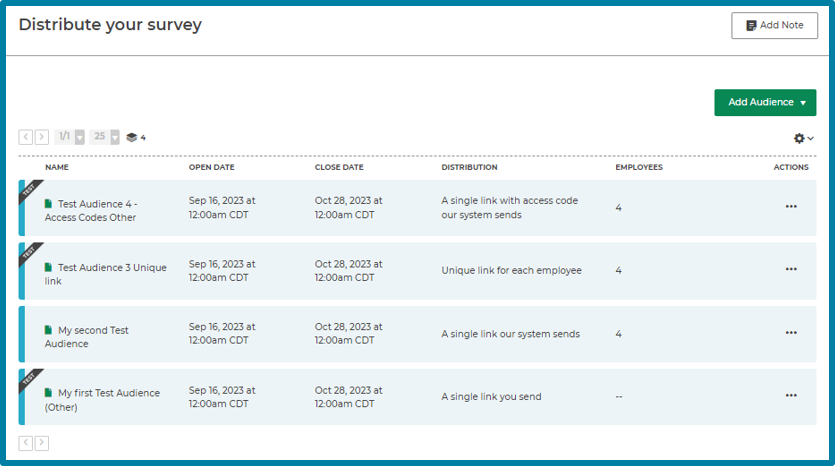
When editing a live survey, we've introduced collapsed sections to make it easier to view each section and make edits.
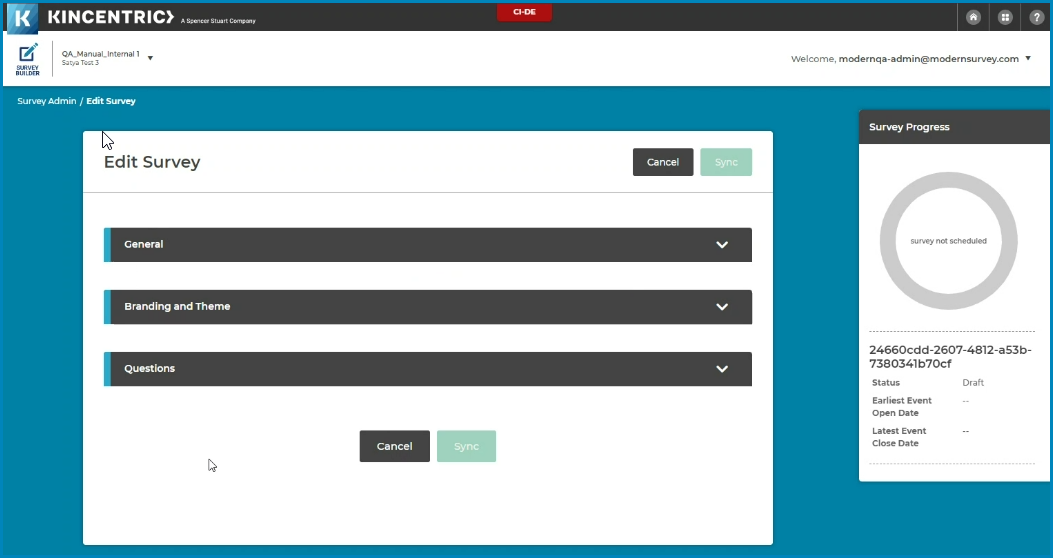
A few months back we introduced the ability to create custom demographic questions with multiple response options. In this release, we're allowing that same capability with custom questions. Check out this video which gives a complete overview of the new feature and how the questions are reflected in the reporting site.
Watch Multiple Answers Video Overview
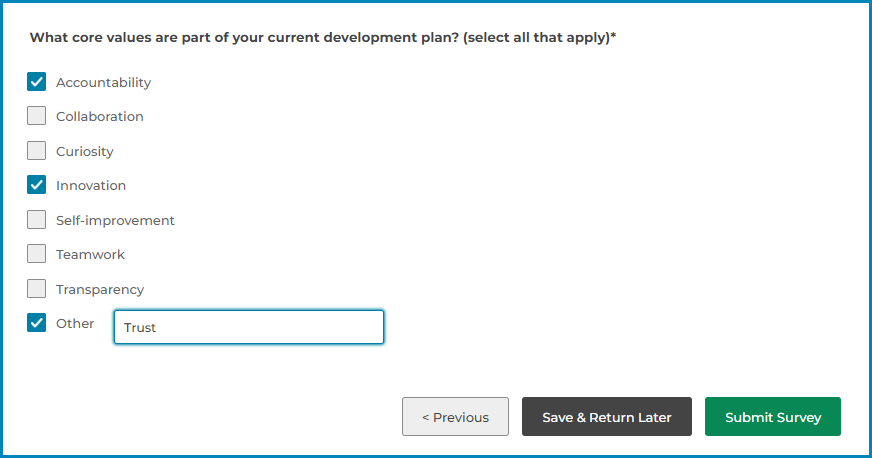
While your survey is live, you may need to help participants troubleshoot accessing their survey. In this release, we've added an Access Code column to the distribution list Excel Export so you an easily view everyone's codes.
Instructions
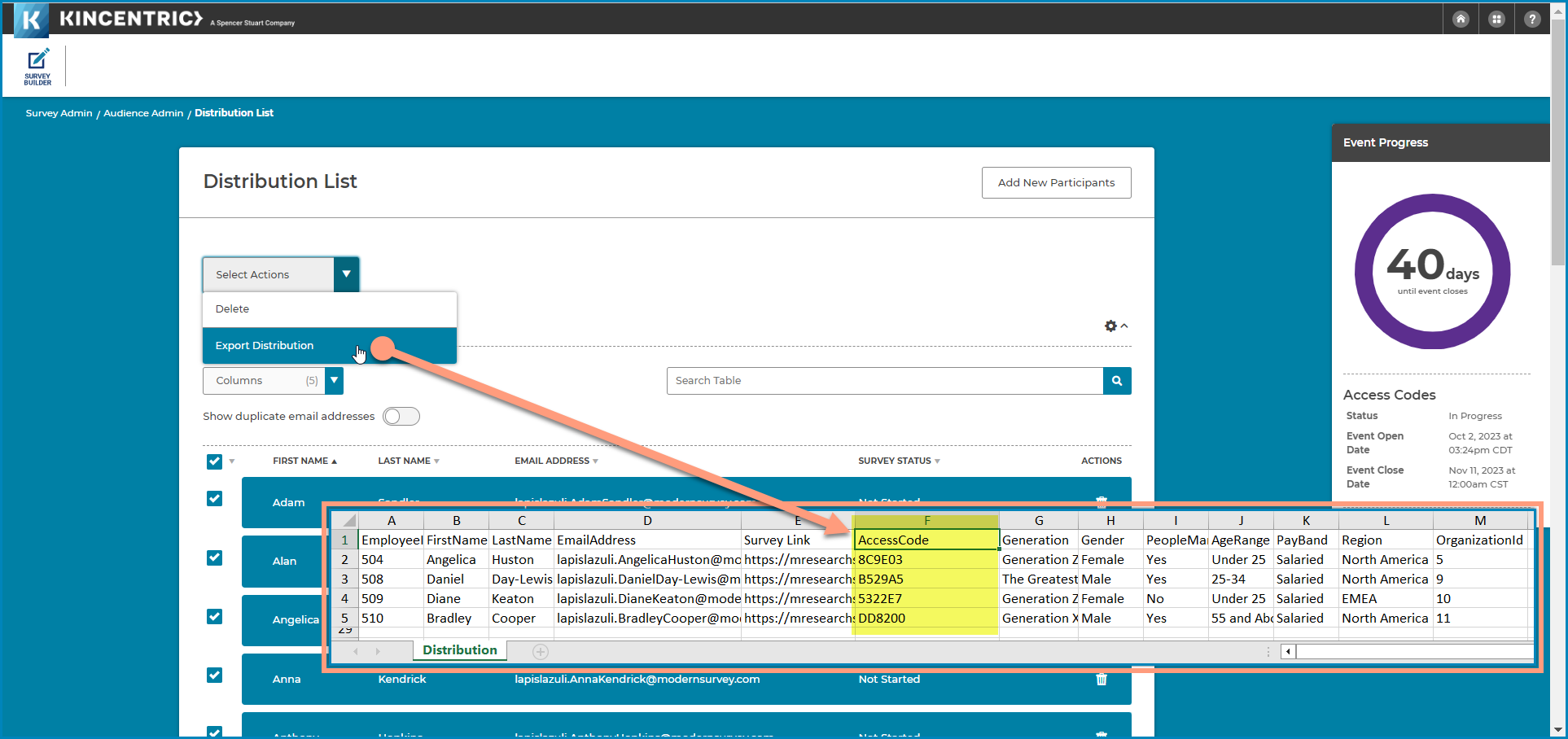
We've added an 'Access Codes' card to make it easier to select the option when deciding which type of distribution you want for your survey audience in Step 4. The functionality hasn't changed, its just easier to select the option.
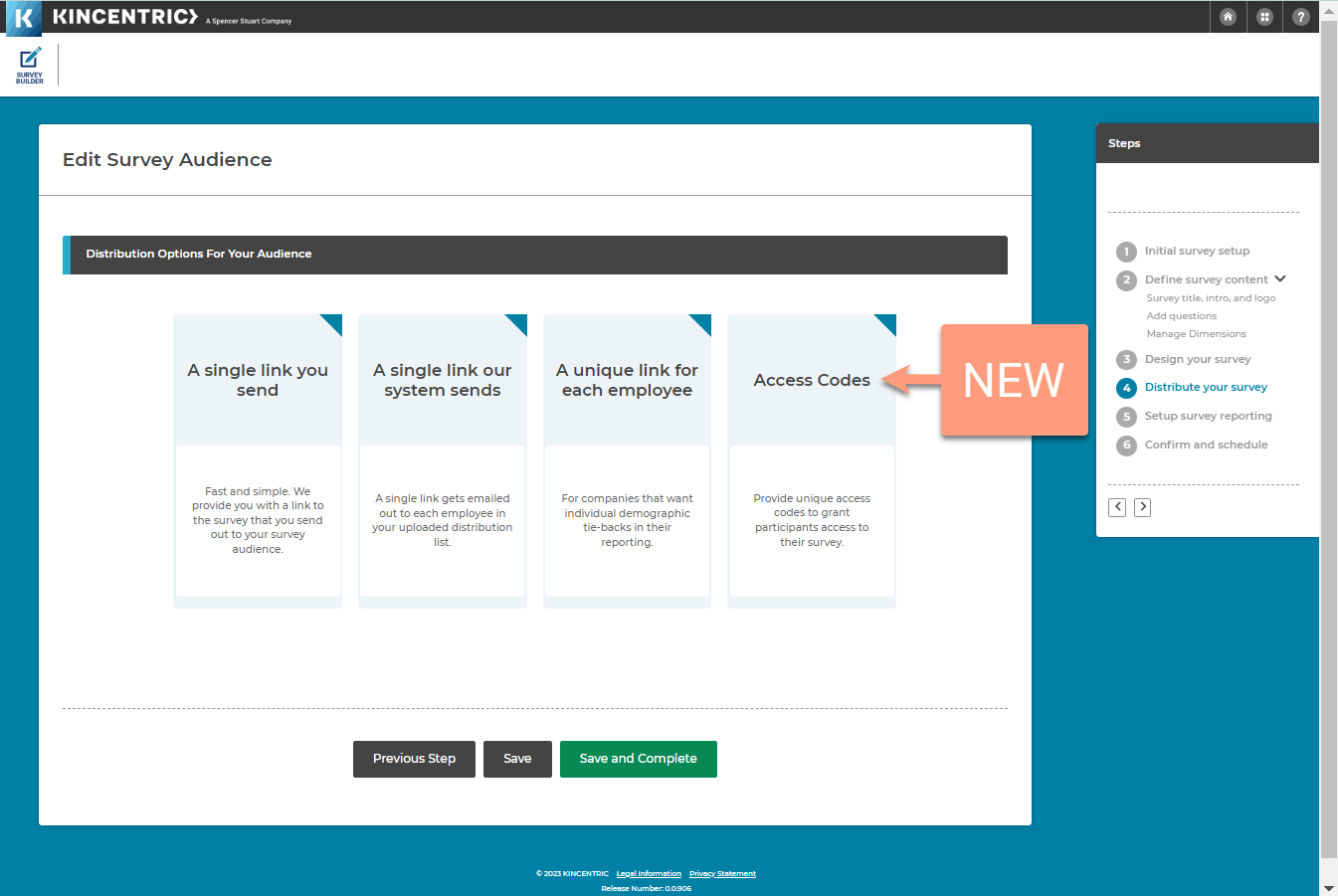
When editing a Non-managerial hierarchies, you can now create a new node when you add employees to the hierarchy. Here's how it works:
**Restriction, you can only add new nodes under existing nodes.
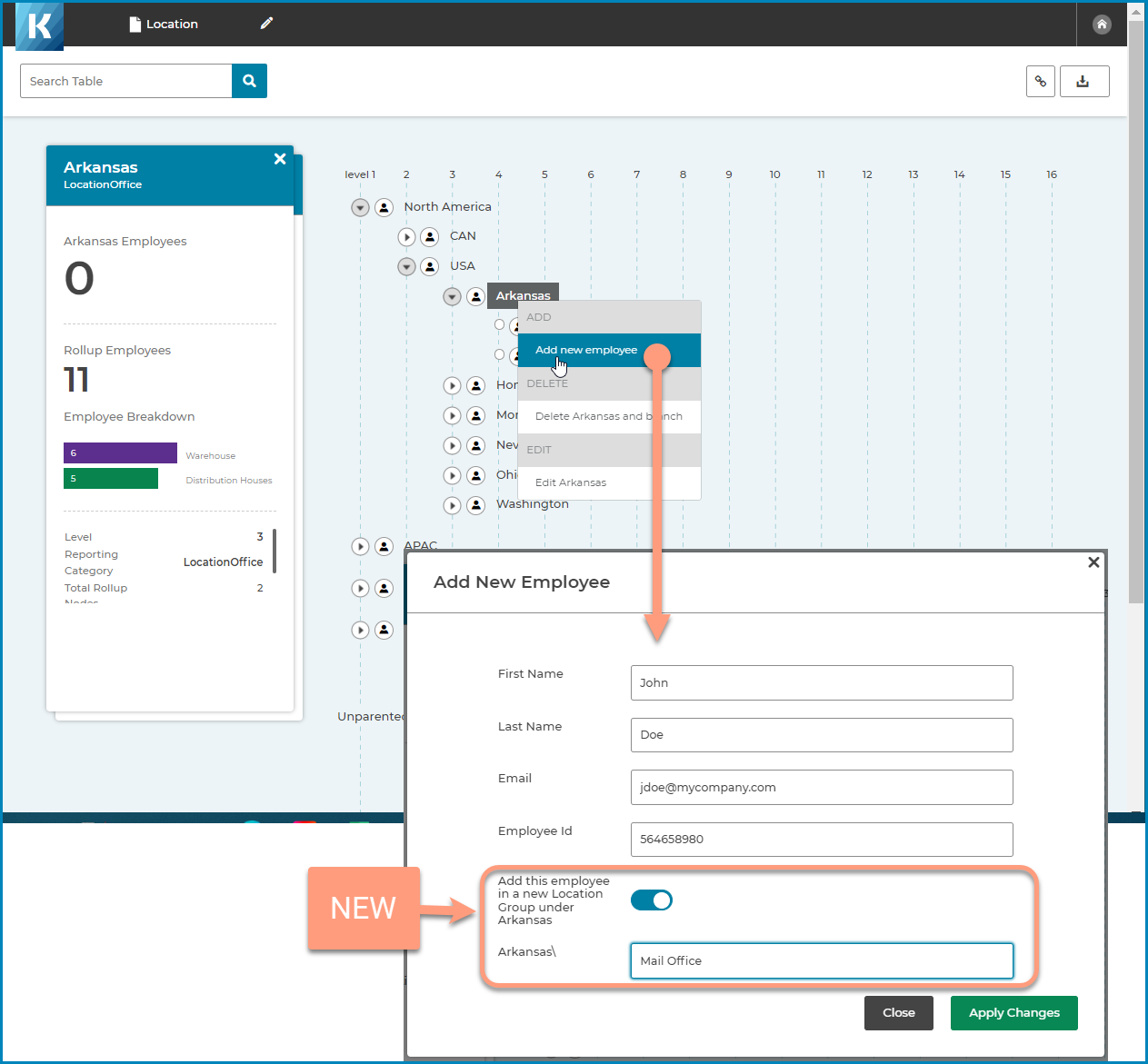
This new feature in Step 3. Design your survey, allows you to hide a question from appearing on the survey. This feature is primarily used by Kincentric when programming surveys, but you may find it useful when designing your survey.
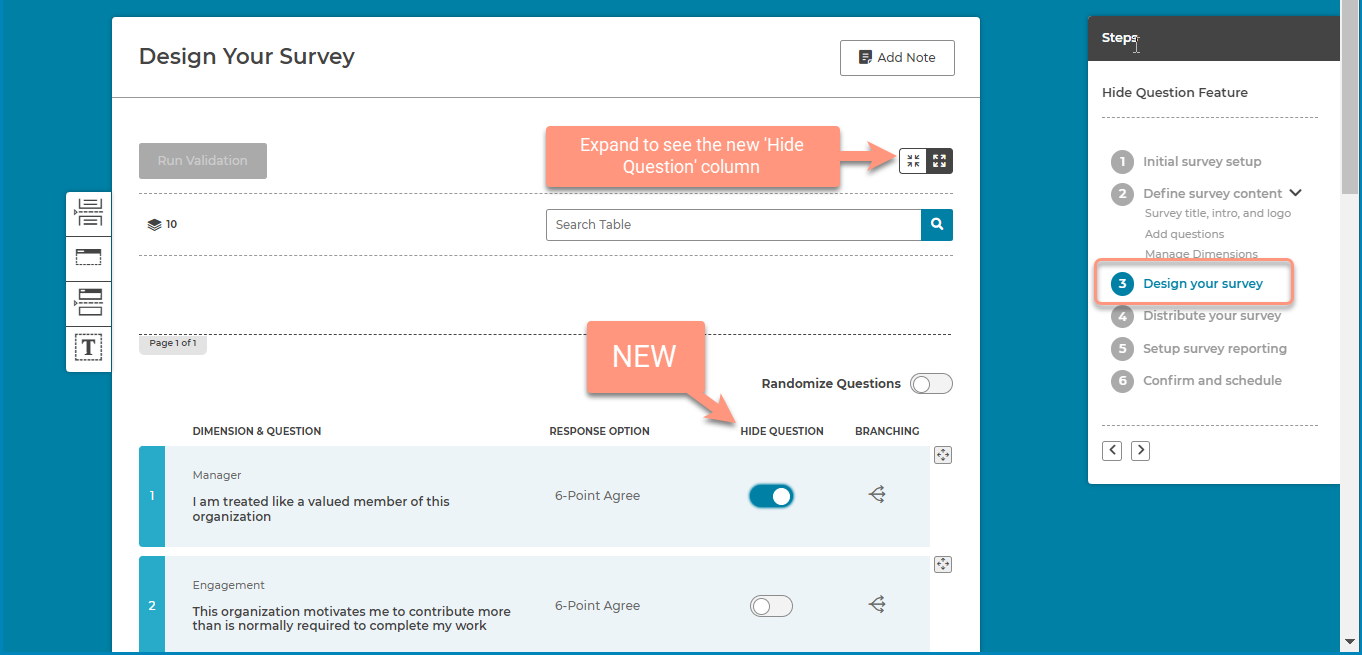
When editing a Non-managerial hierarchies, you can now manually add employees to the hierarchy. Here's how it works:
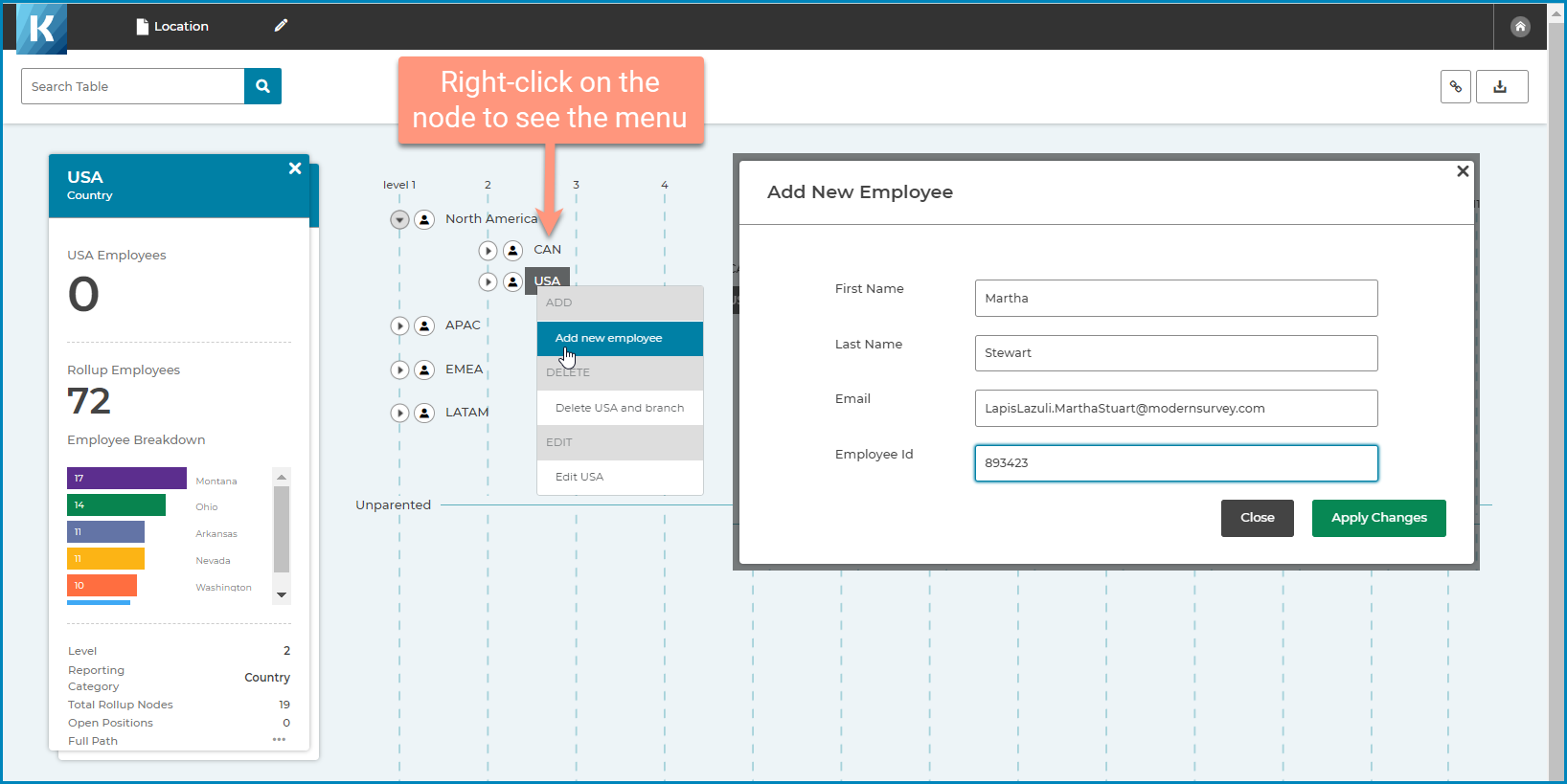
This feature allows you to create demographic questions that allow survey participants to select multiple options. In survey reporting, the responses will be counted in each demographic that the participant selected.
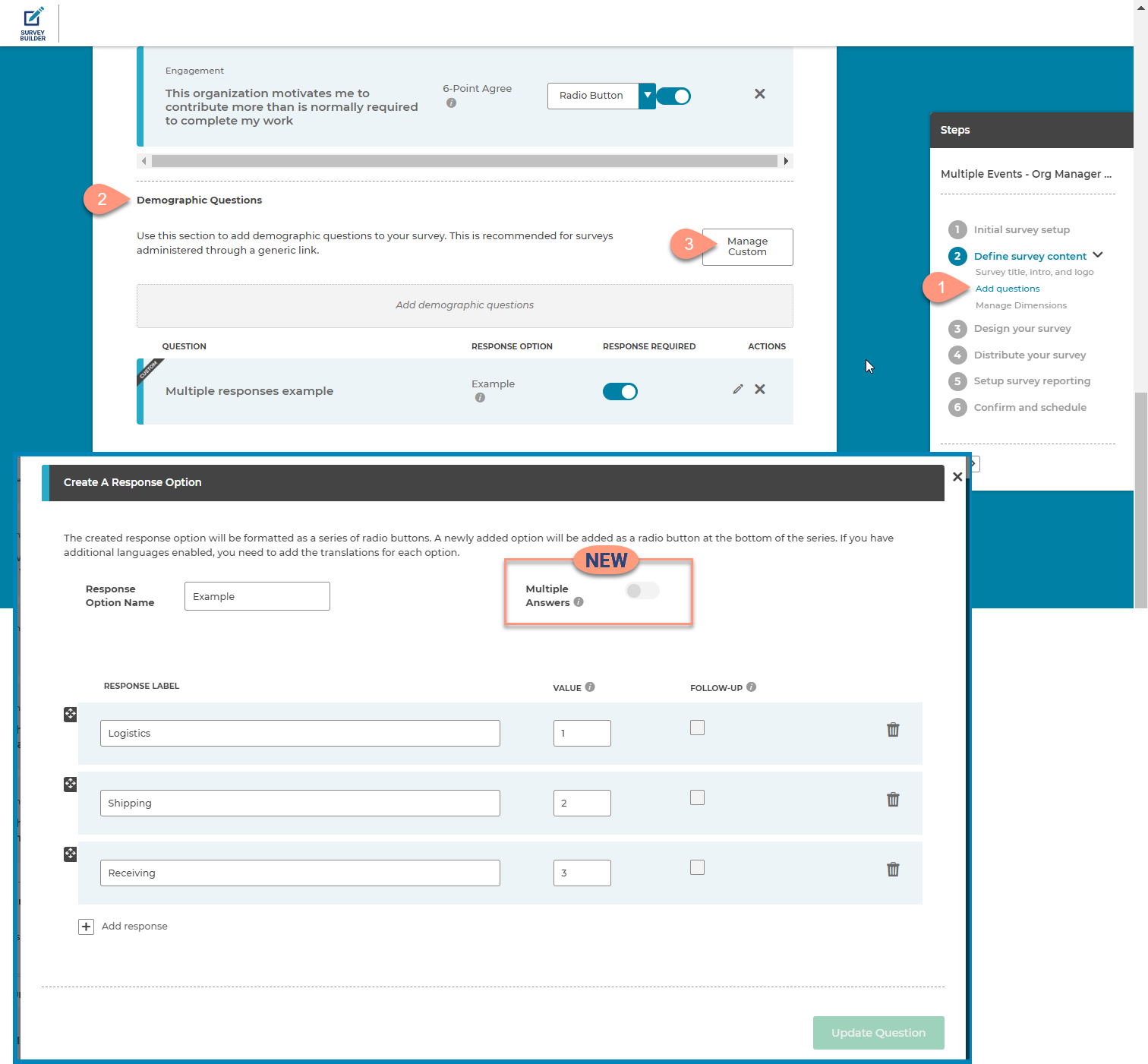
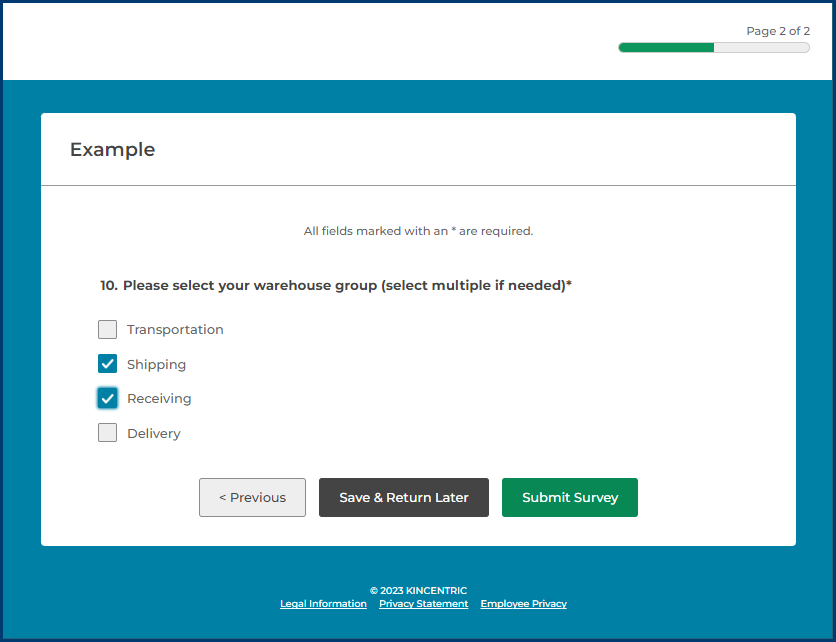
This feature allows you to choose the time of the invitation deliver down to the minute. Historically, invitations could only be sent at the beginning of each hour.
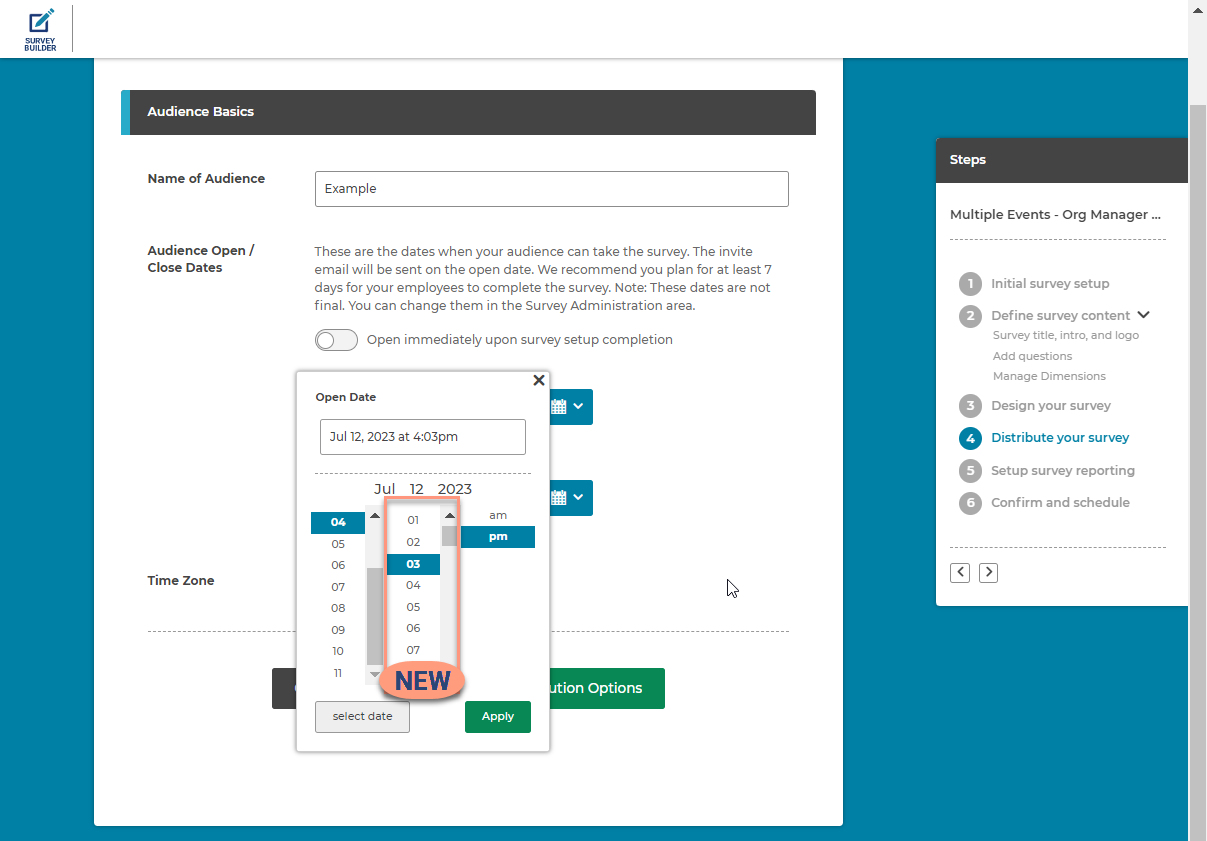
When previewing the invitation in Step 6. Confirm and schecule, we updated the modal to show the Audience Name so its easier to identify which audience you want to send the preview email to.
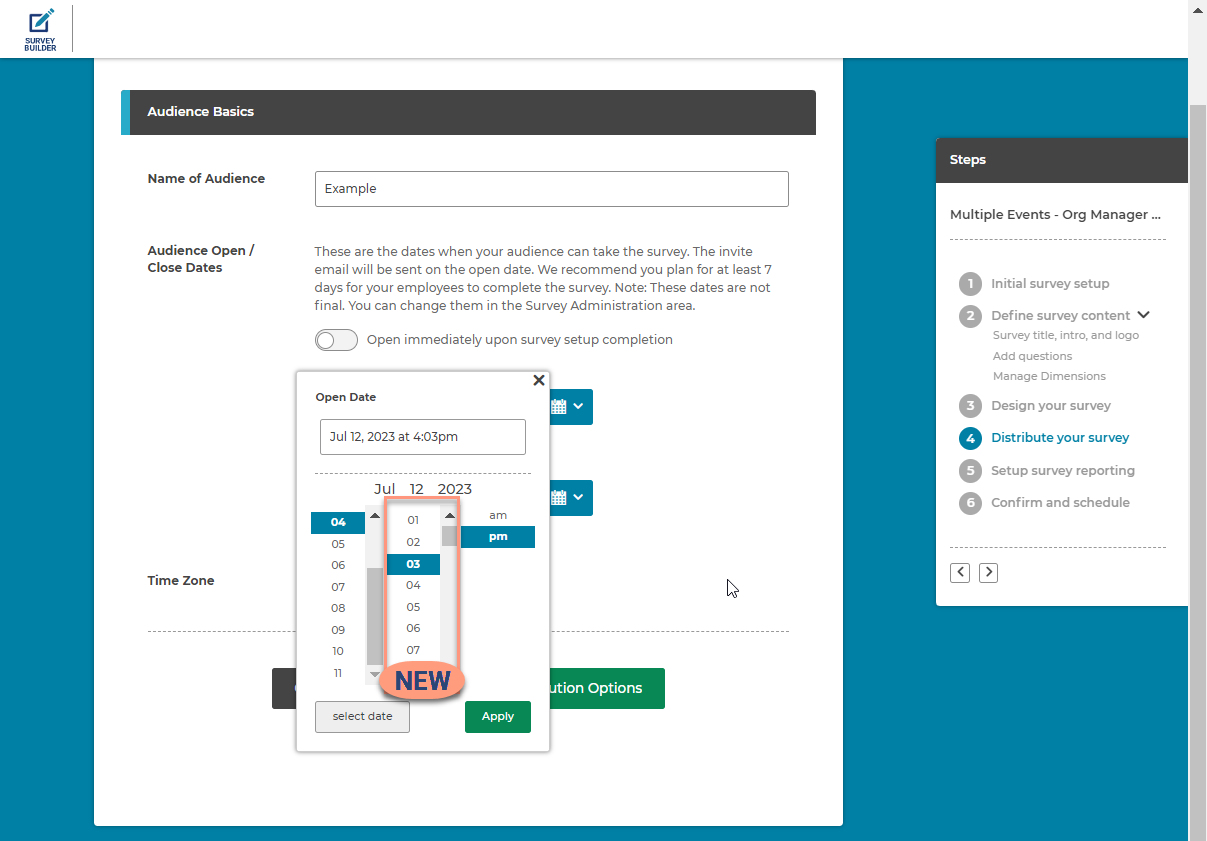
When editing a Non-managerial hierarchies, you can now move employees into the Unparented section within a node. Here's how it works:
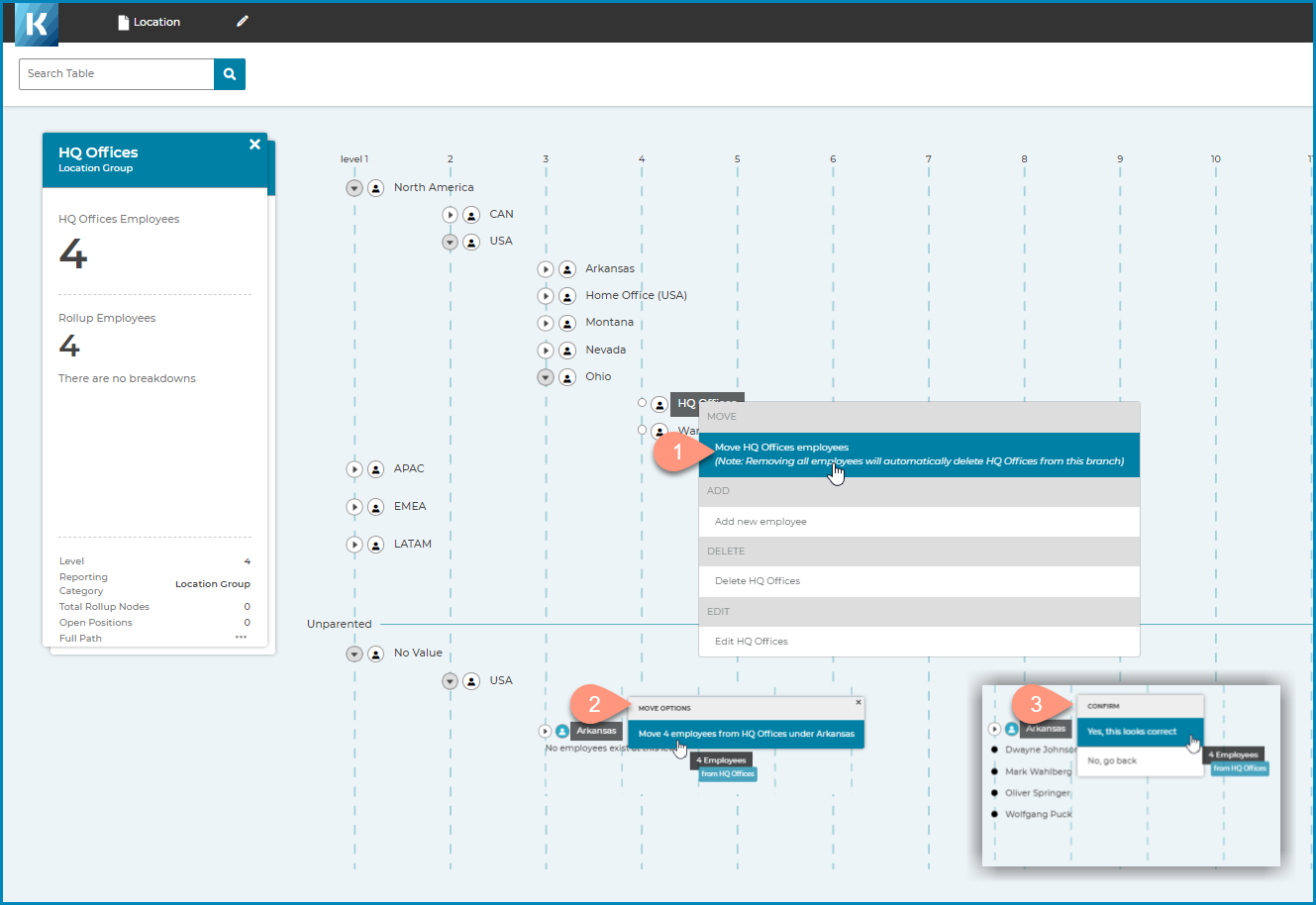
This feature allows you to hide or show a quesiton when the survey participant did not answer the question they are branching from. For example, you could use this to hide question 2 if the participant didn't answer question 1.
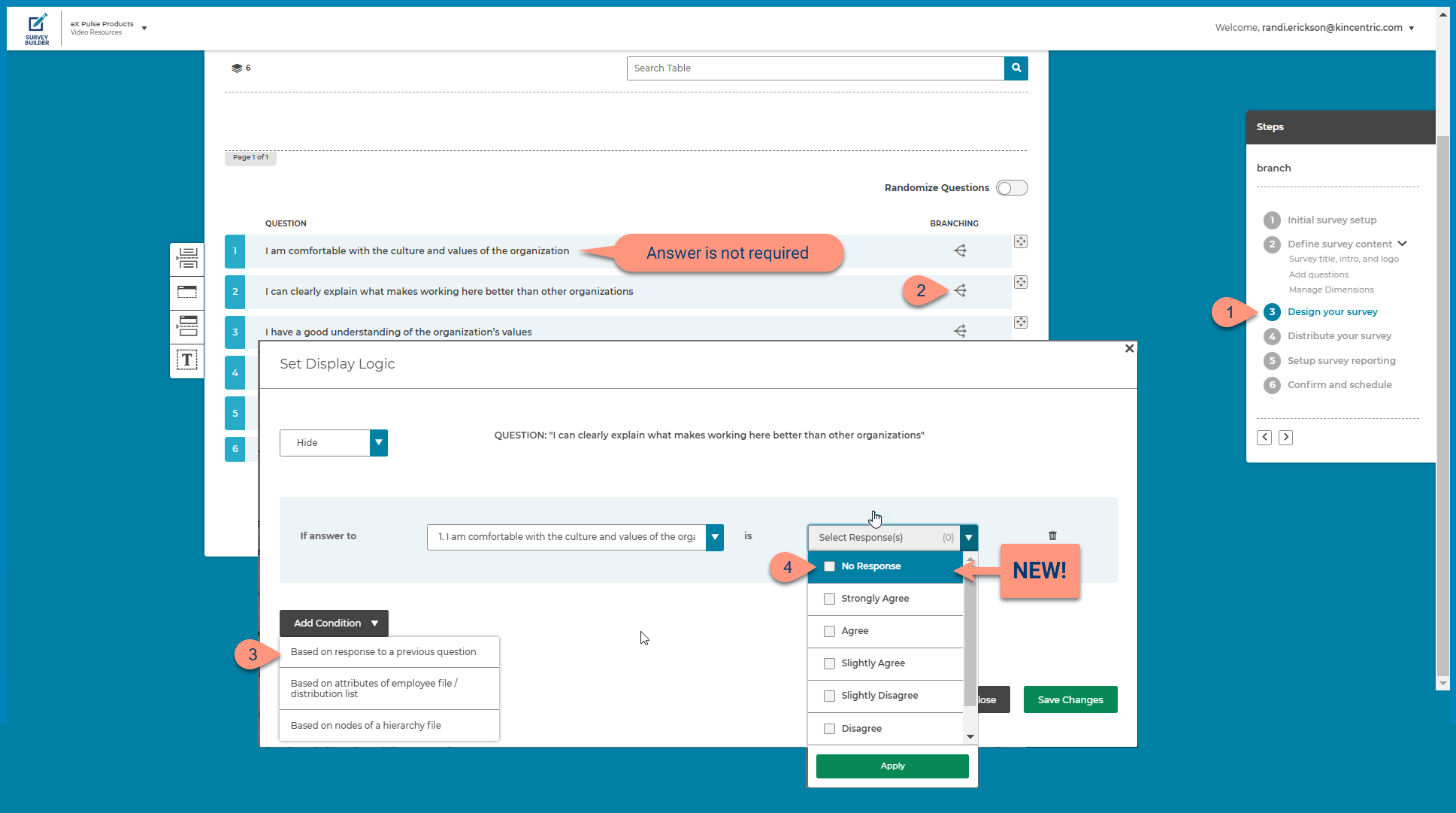
Designers can now edit a survey while it is live, providing more flexibility to correct typo's and translations. You can edit the following parts of the live survey by clicking the 'Edit Survey' button at the top right side of page in the Survey Admin.
Participant Experience
Read more about how to manage a survey while it's live.
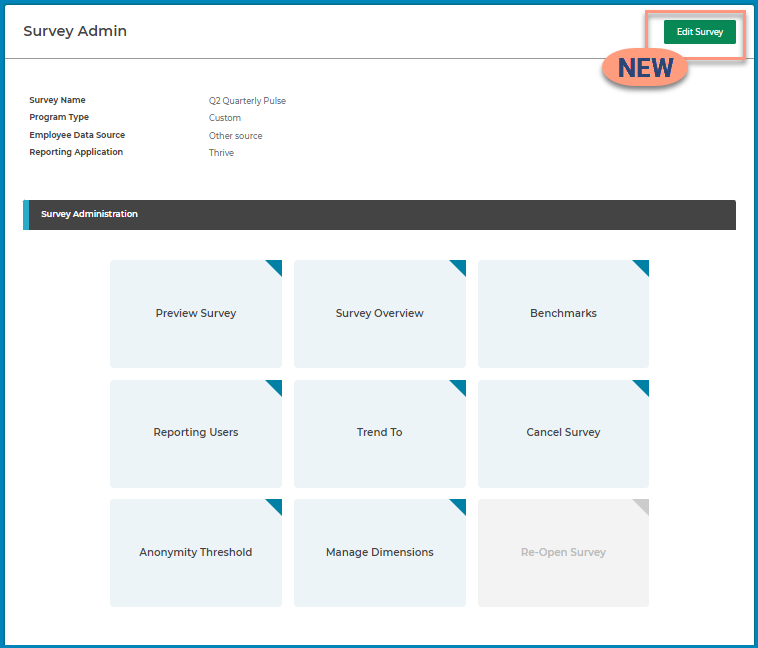
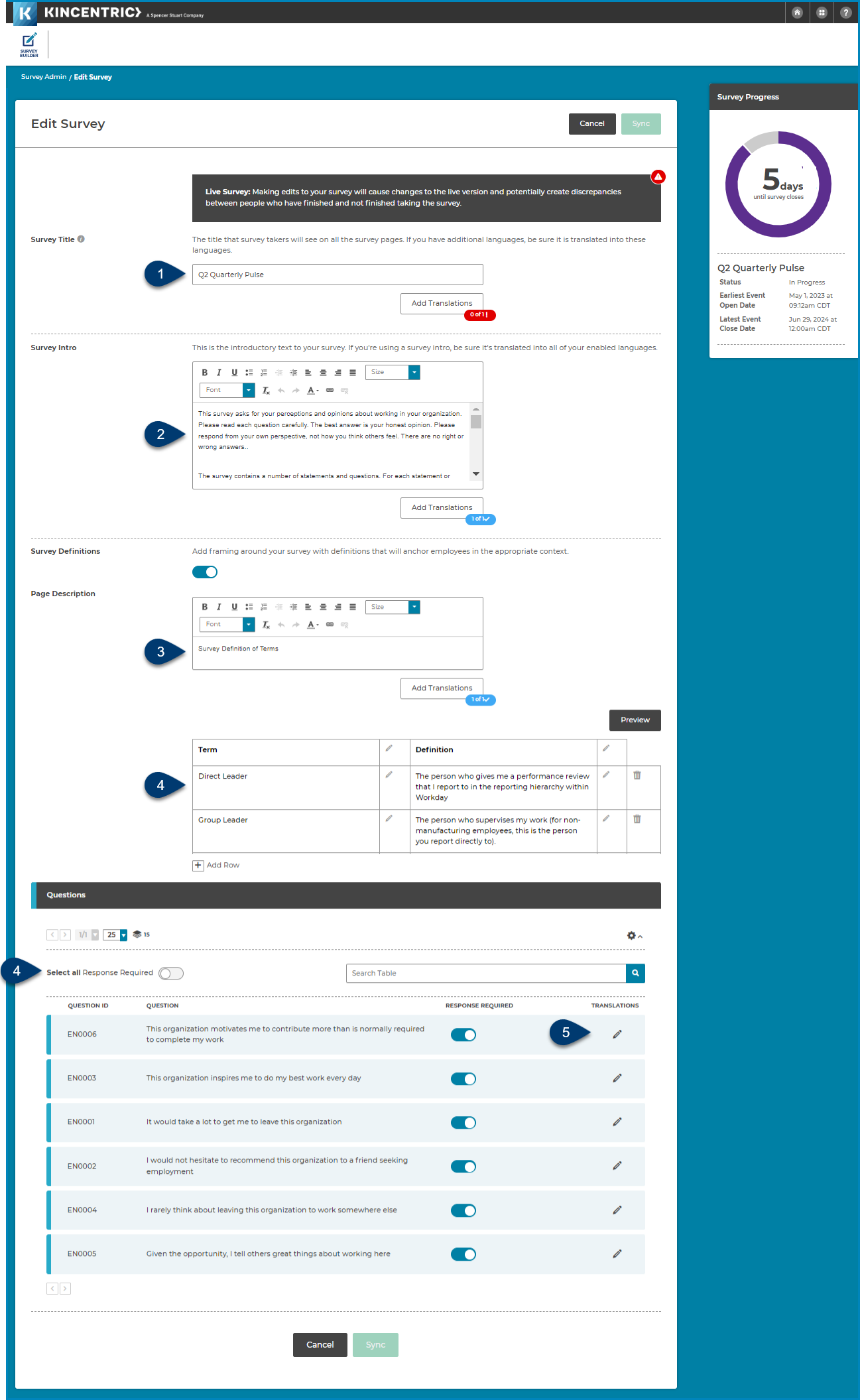
We've addes some fantastic features for interpreting comments that we made to open-ended questions on your survey. We wrapped all of them into a new new page called Comment Insights. This will replace the existing Listen page. For more information about getting the new Comment Insights, contact your Kincentric partner.
Features include:

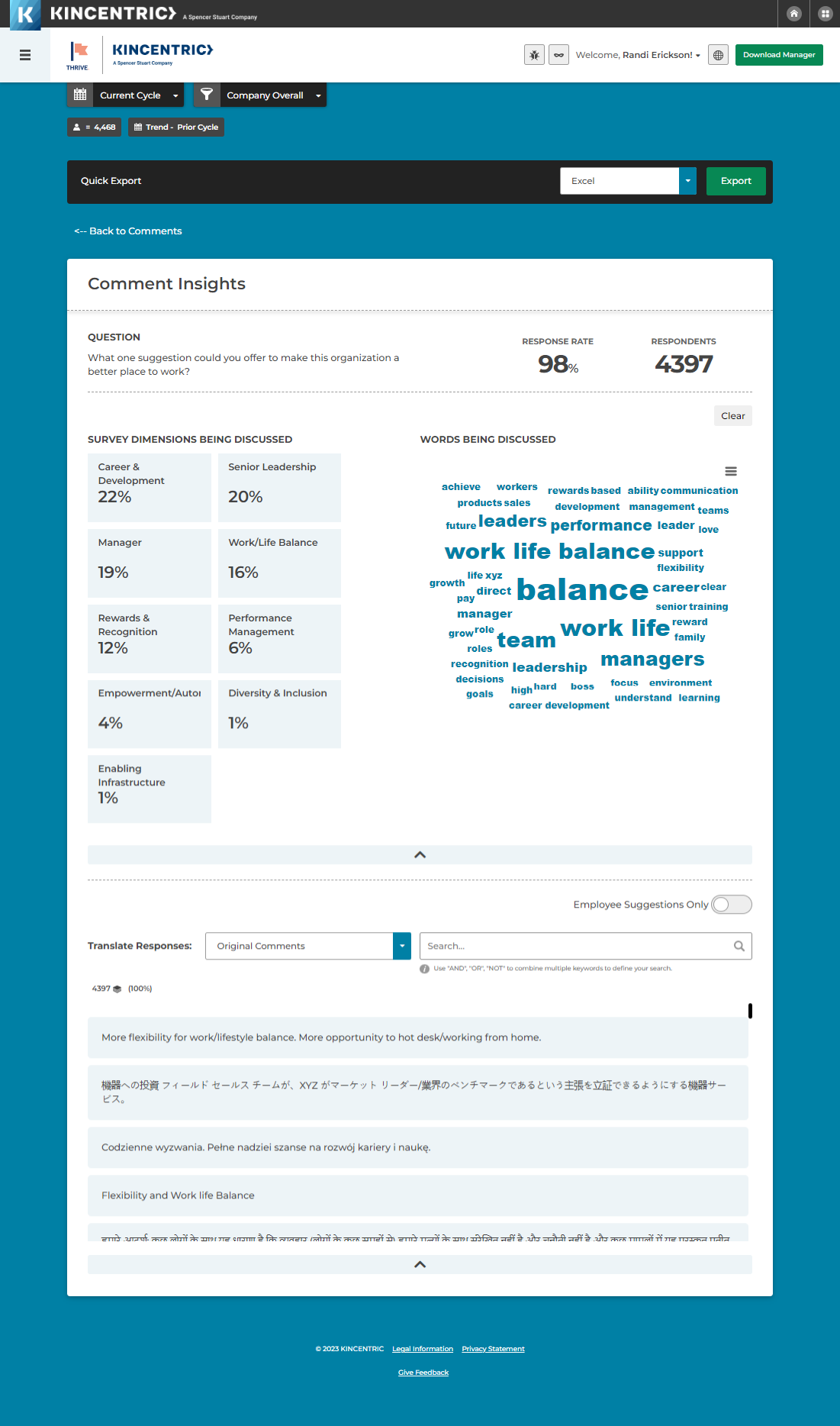
In some instances, you may want extra security for your survey. Access codes require a participant to enter a code to access the survey. Their code is automatically included in the invitation we send.
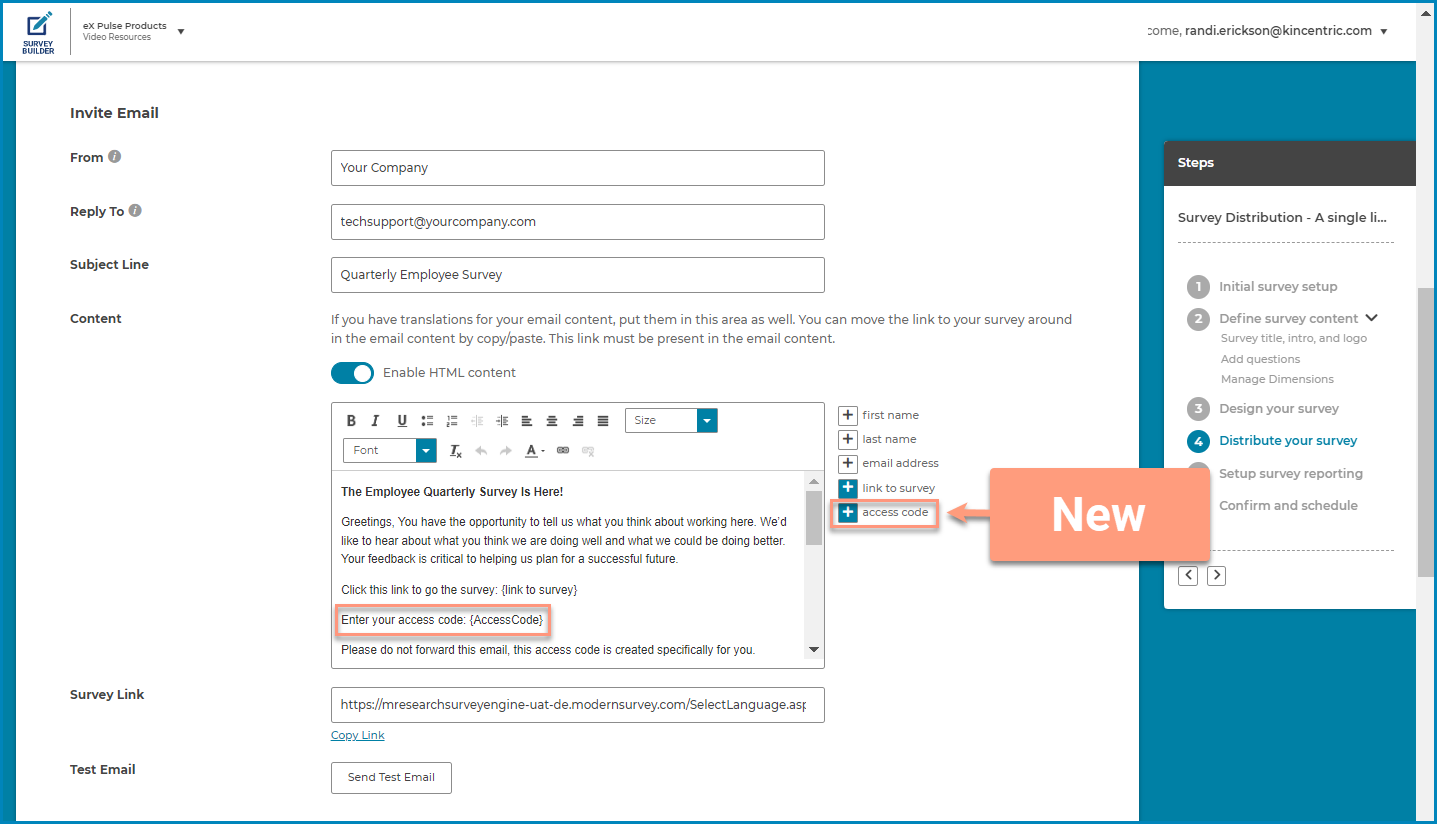
This feature allows you to re-open a closed survey for everyone or a specific event administration. This is helpful when you made a mistake with the survey close dates or want to extend the survey. Simply click the Re-Open Survey tile and choose a new close date and time. All links to the survey within the participants invitation will become active.
Read more about how to manage a survey while it's live.
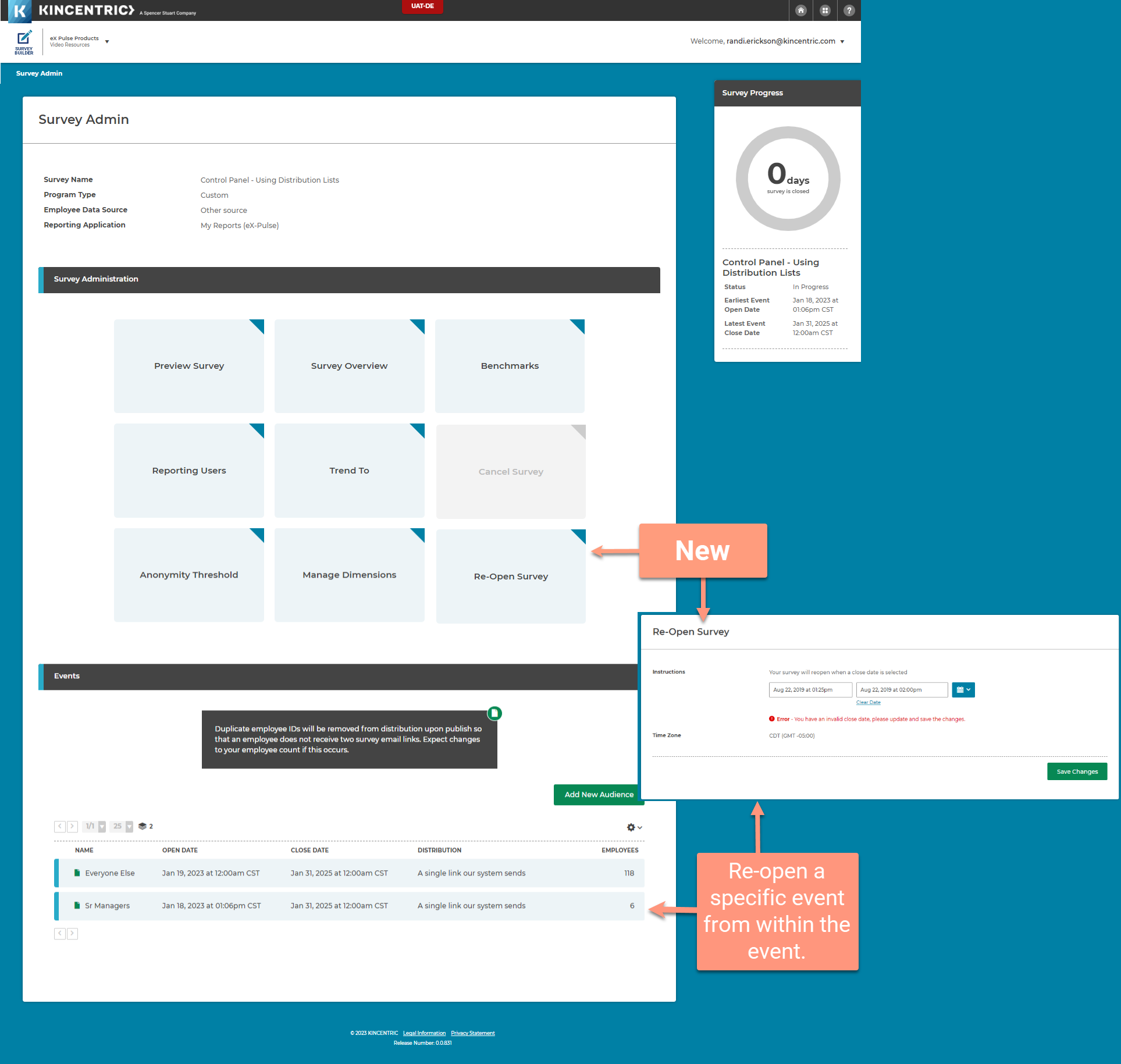
When you are a survey designer and an owner of a survey and the survey is closed, you can go directly to the reporting site without having to enter your credentials! Simply select 'Survey Reporting' from the Survey List page to go directly to the reporting site!
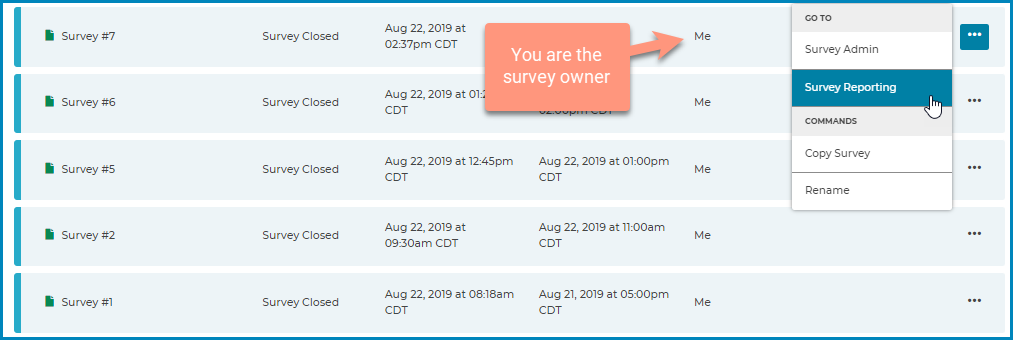
We're continuing work on editing hierarchies within the hiearchy view. In this release, a new employee menu is available with the ability to edt the following:
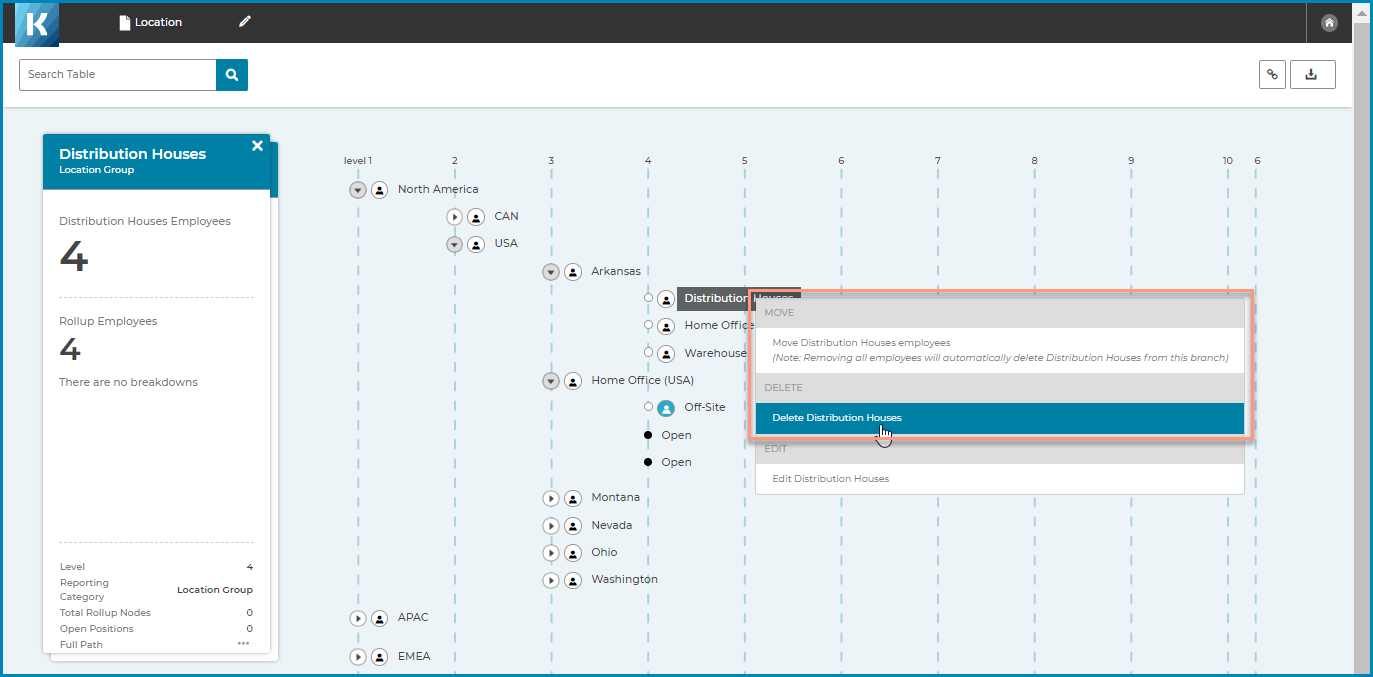
You can now add a page after the Privacy Policy where you can list the terms and definitions that appear in the survey. This option appears in Step 2. of the design process and provides you with a table to enter the details, translations and even preview the results in different languages. Check out the revised overveiw video to see the new feature in action.
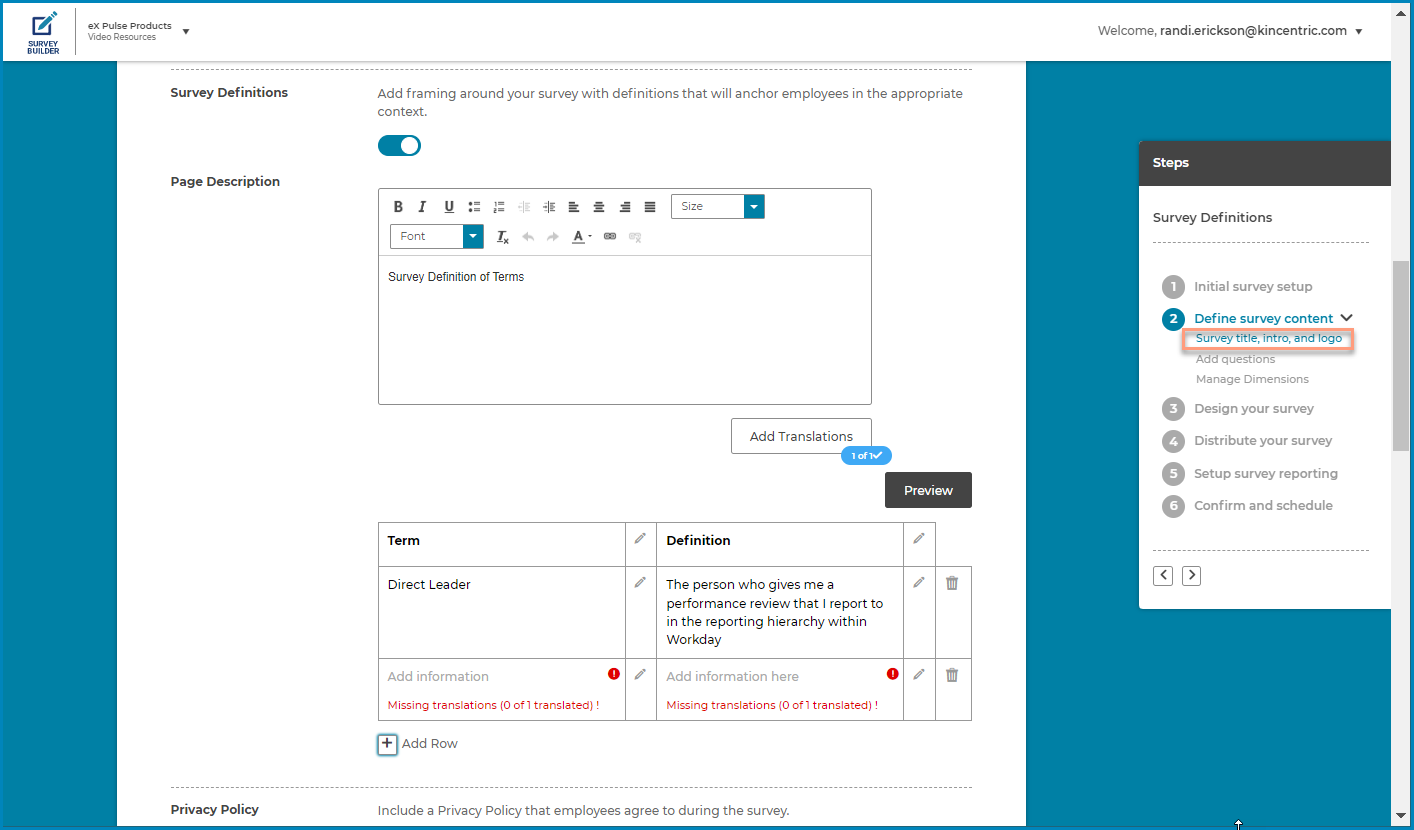
This feature builds on all the dimension work we've done over the last few months. It provides you with the ability to manage your dimensions in the Survey Admin page while the survey is live and after it closes, giving you more control over the reporting site. Any changes made after the survey closes will automatically be pushed to your reporting site within a few minutes of saving your changes.
Learn more about how to manage surveys in the Survey Admin while a survey is live or closed.
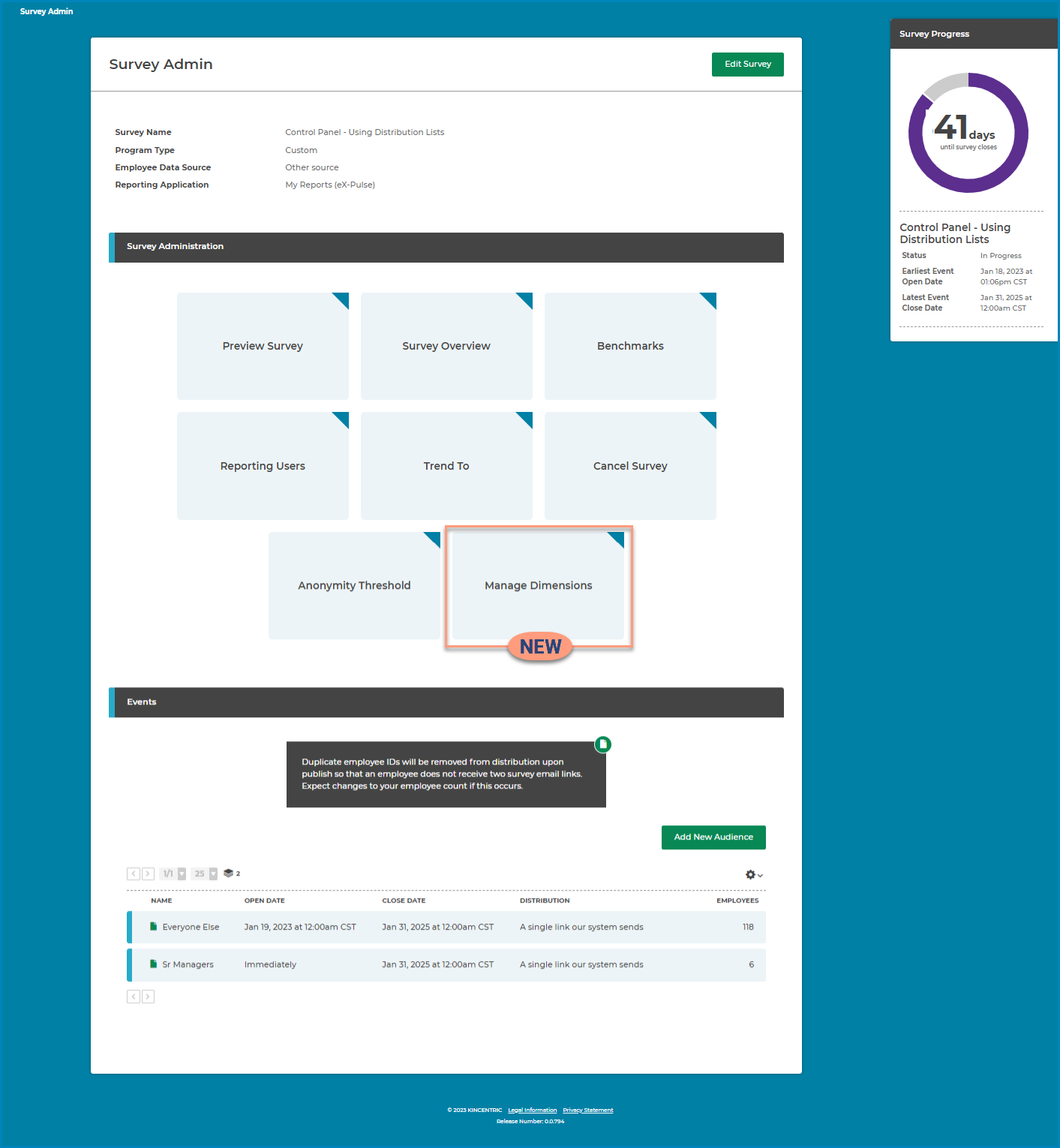
When sending a test invitation or reminder email, the content of the email will now include a link to the survey. This allows the recipient to review the invitation content and the survey before launch. You'll also be able to send the test invitation and reminder from the Confirm & Schedule page.

Non-managerial hierarchies are getting the same greate features that you have in managerial hierarchies. From the hierarchy page, you'll be able to right-click on a node and delete it or edit (rename) it. Look forward to more options becoming available in the next few months.
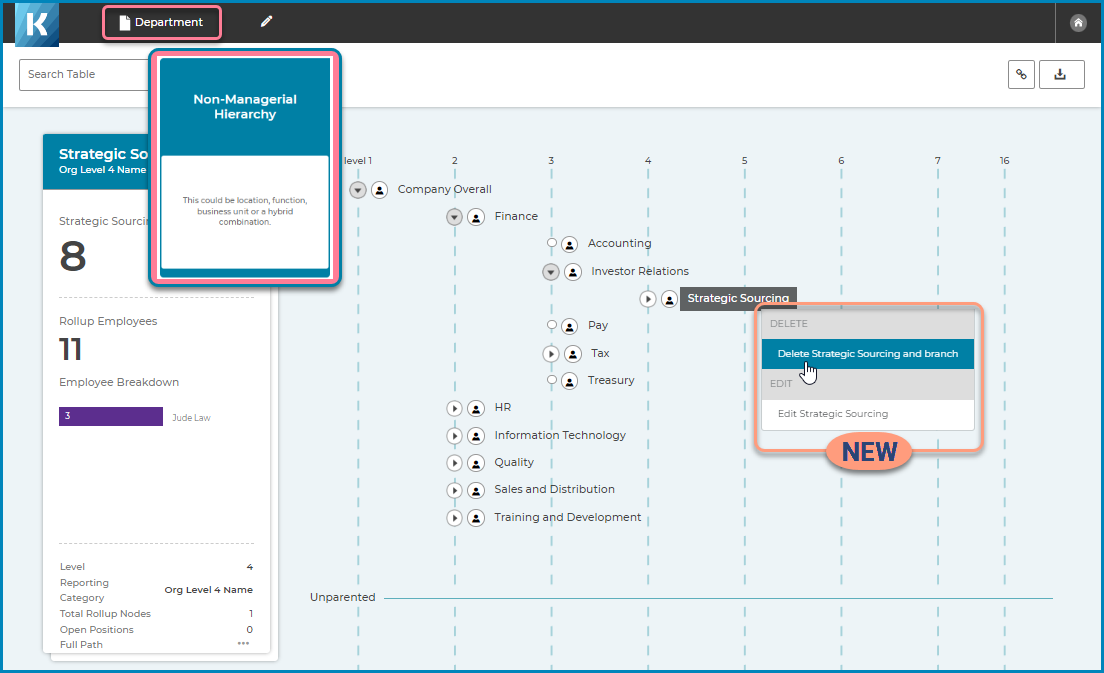
When designing a survey, you may have the invitation content defined before you have the final list of participants to add to the distribution list. Now you can save the invitation information you entered in Step 4. Distribute your survey and add the participants later. It also allows you to preview the survey in Step 6. Confirm and schedule, without adding participants.
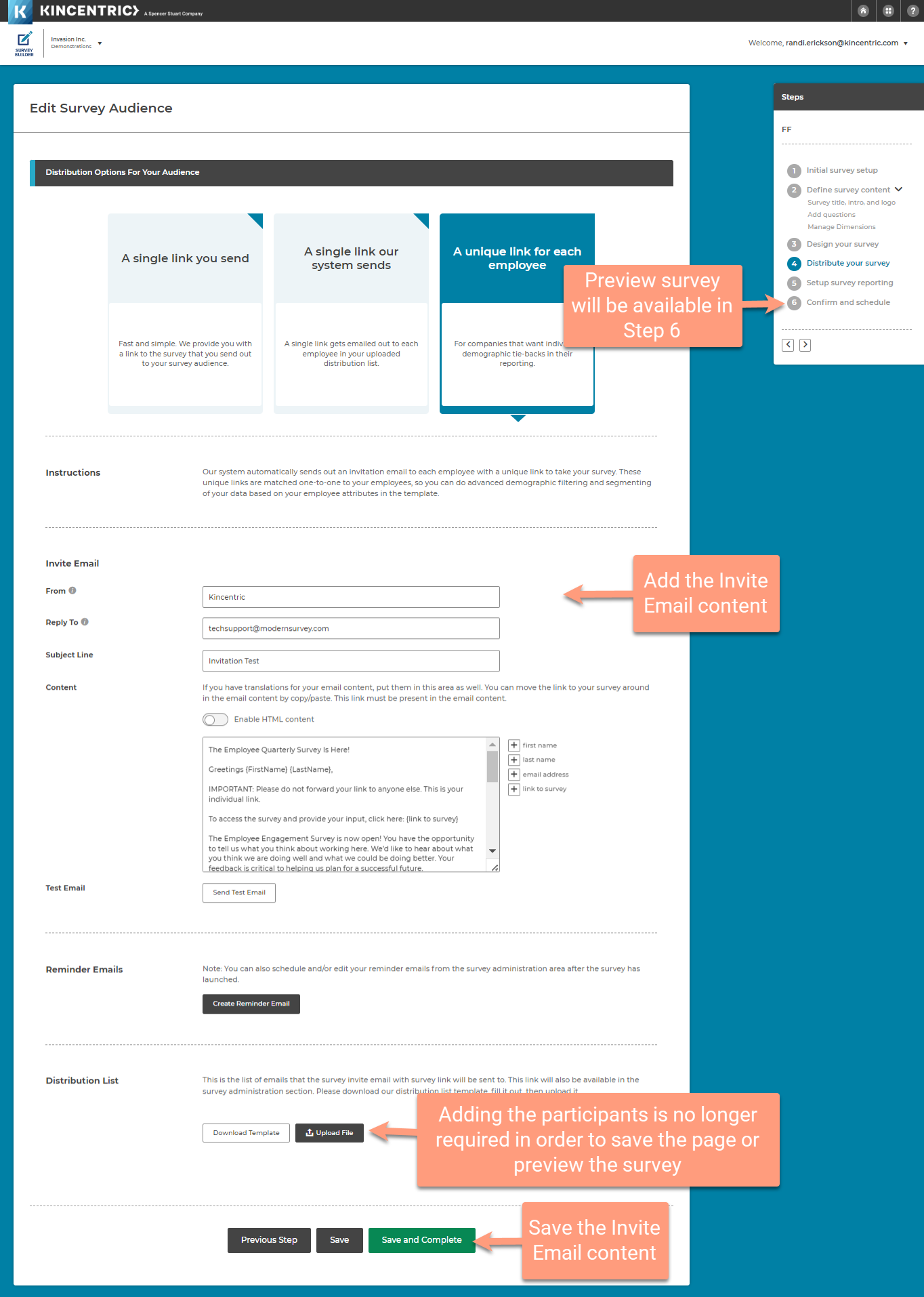
In the last release we createed a new Manage Dimensions menu with different options for creating, assigning and modifying dimensions. In this release, we're adding bulk functionalities which allows you to make large changes with less effort.
Watch this revised video for an overview of how to manage dimensions.
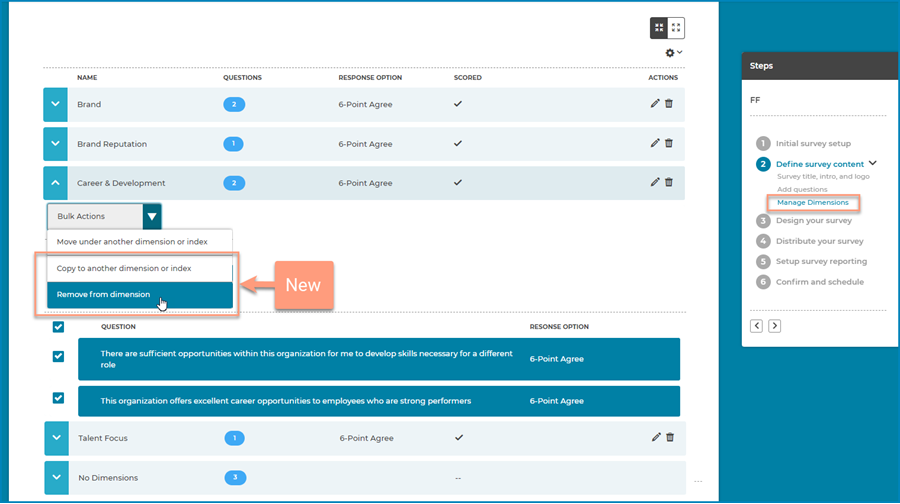
When building a survey, you can now use either a radio button or our popular slider scale.
This feature quickly allows you to turn on/off the 'Response Required' for all questions on the survey using the 'Select all Response Required' toggle in Step 2 of the design process.
Dimensions are a key aspect to reporting and we want you to have full control of how you configure the survey results in your reporting site. We've added a step in the survey design flow that allows you to manage your dimensions. The features include:
When sending invitations, you now have the ability to add the participants First Name, Last Name or Email Address to the content of the invitation. This makes the invitation more personal and eye catching. The invitation uses the distribution list to grab the personal details, so this option is only available when using the Single Link or Unique Link distribution types, which require you to provide the information in the distribution list.
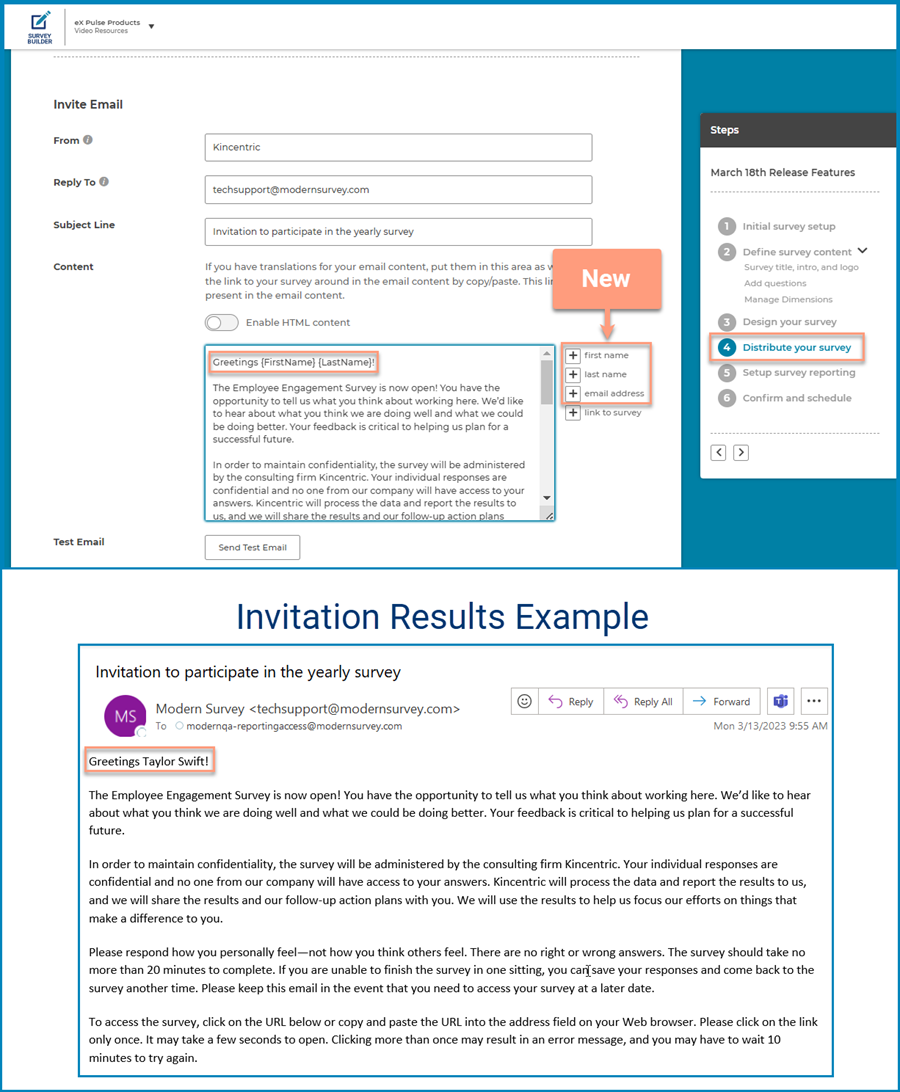
Project ownerships happen all the time, whether someone leaves your organization or goes on leave its important that work continues. This feature allows you to transfer all of the files from one designers account to someone else in your organization or within Kincentric if necessary. Additionally when somone leaves your company you can remove their access and transfer files to ensure the security of your accounts while work continues.
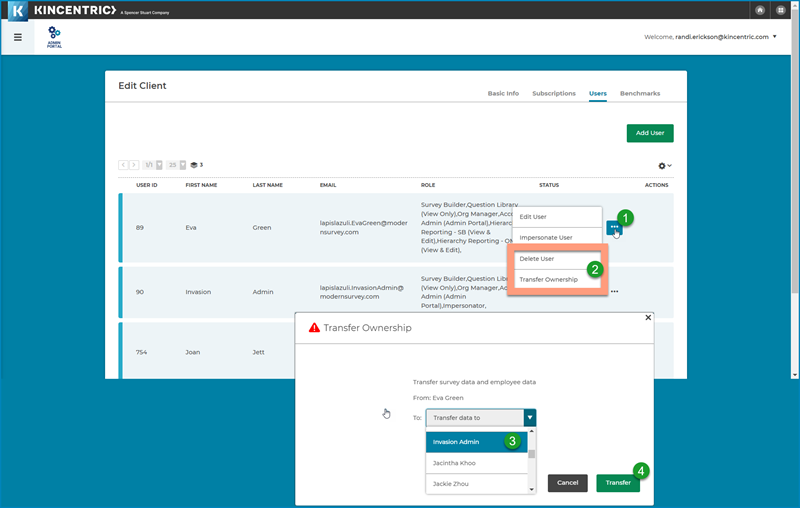
When creating surveys, designers often want to customize the timing of the invitations based on different criteria. For example, you may want invitations to be sent to Senior Managers a day before everone else or you may want invitations to go to a list of people with emails and also have a generic link for people who don't have emails like factory workers. When this feature is released, you will be able to customize the timing and audience of surveys by creating different 'events' based on your needs using hierarchies in Org Manager or distribution lists that you upload.
Watch this video tutorial which walks you through how you will create multiple events. We also posted the preview video it on the Survey Builder webpage.
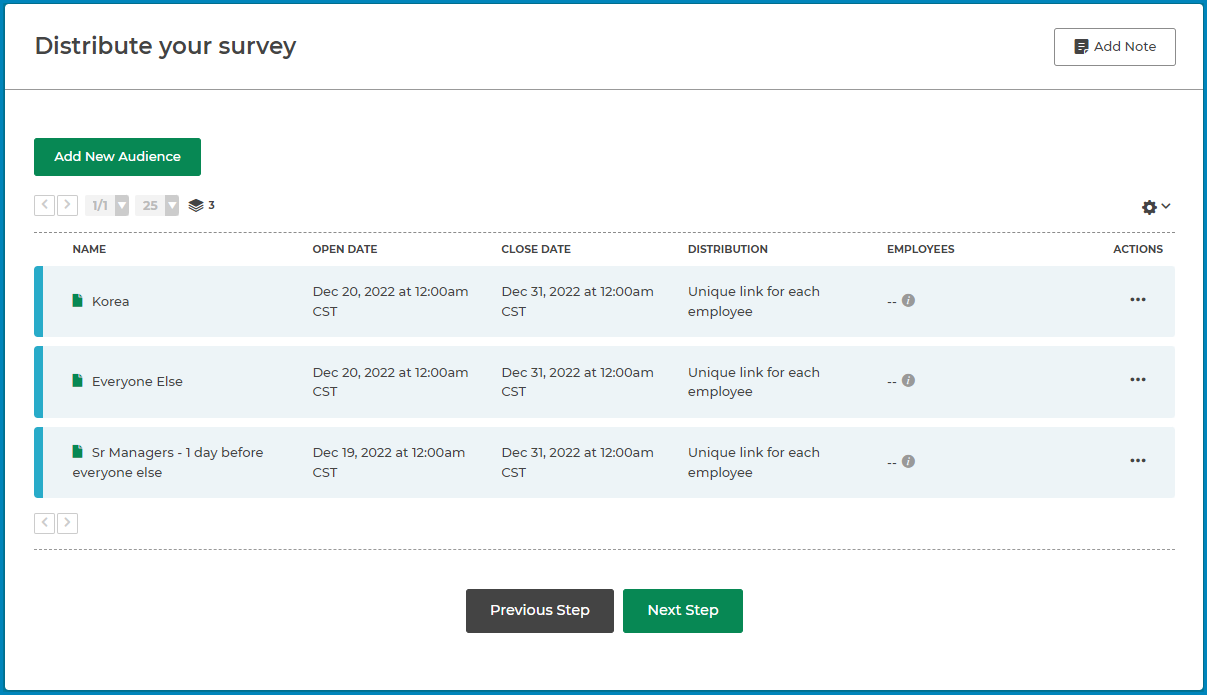
Data Privacy is extremely important, you should always include a privacy statement that participants can review then acknowledge before continuing to the survey. We built in a privacy page option in Step 2 that includes Kincentric's standard privacy content with translations. Designers can create their own content or use our default content and customize it if desired.
When you turn the Privacy Policy toggle on, then options appear to define the content.
Watch the revised video for a complete overview: Survey Logo, Title, Intro & Progress Meter
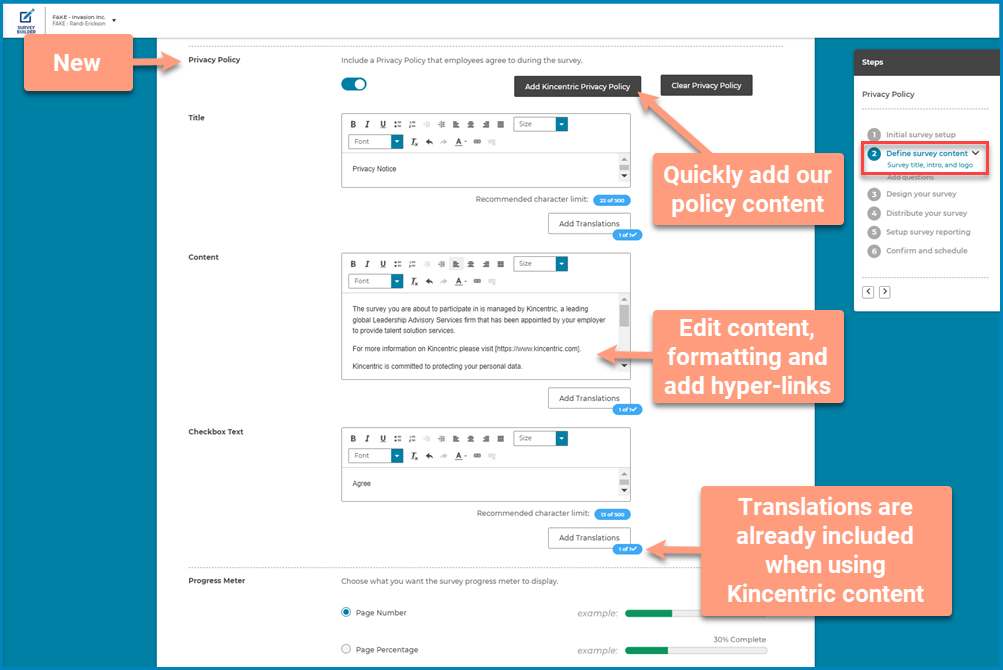
We received feedback from our Polish speaking clients that the translation we use for the reporting site 'Dashboard' page is slightly confusing. We collaborated and decided to change the translation from 'Panel uczestnika' to 'Kluczowe wyniki'. This change will affect all clients who have the Polish (pl-PL) language turned on in their reporting site.