When a survey event completes and the reporting site has been released, you should receive a URL link and your credentials to log in from a contact within your company.
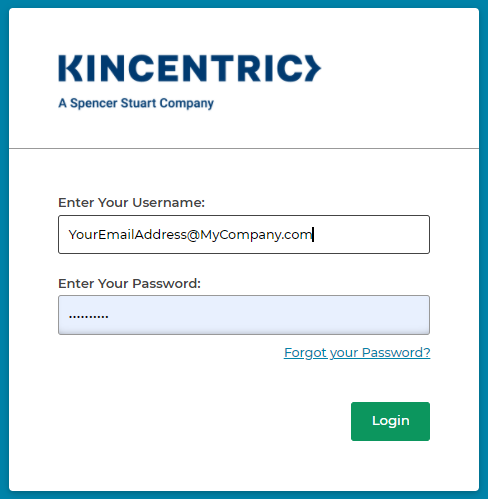
This process may vary depending on the site options provided to you.
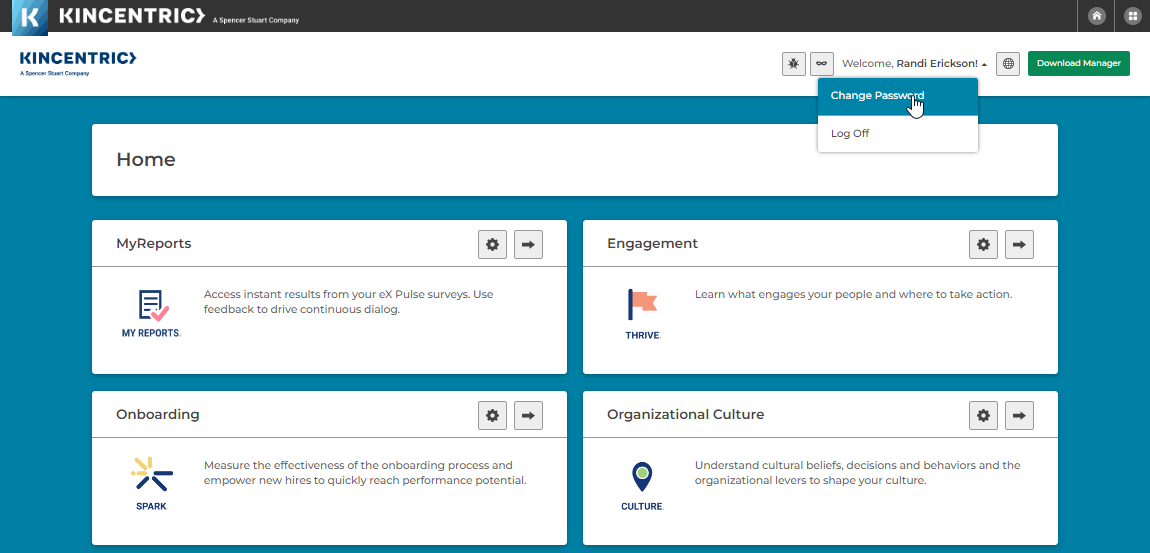
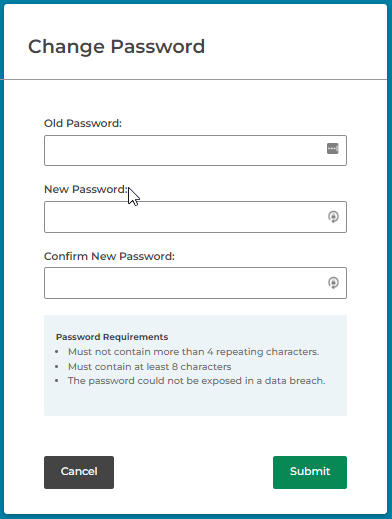
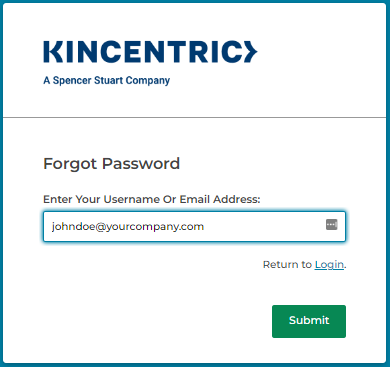
The reporting site may be available in multiple languages for you to choose from.
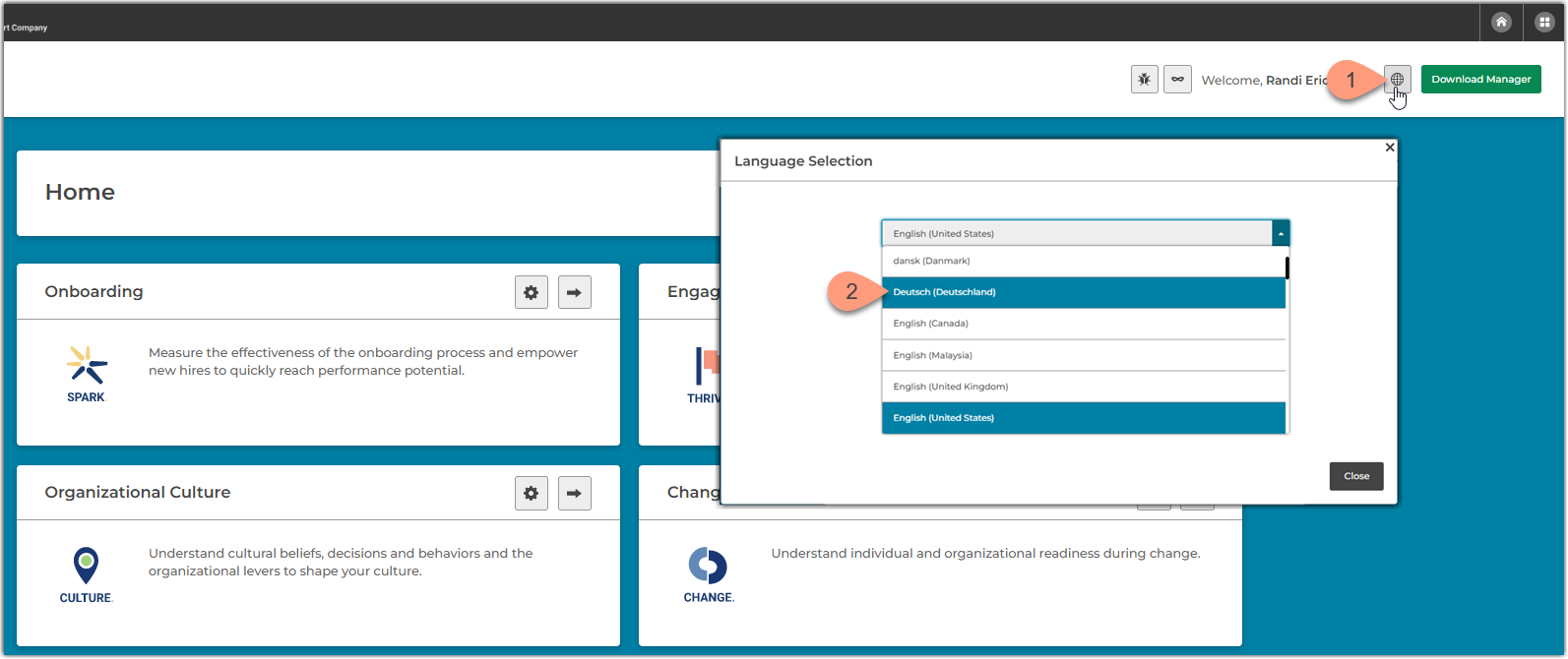
Browser Compatibility: Current version of major desktop and mobile Internet Browsers, supported by the provider. Minimum recommended browsers:
Browser Capability
Mobile Technology