Each 360⁰ participant will nominate people to rate them, in some cases they will require a coach or leader to approve the list of nominations. If you are listed as an approver, you will see a 'Rater Lists to Approve' section on your dashboard (homepage) that displays the Rater Lists ready for your approval. From here, you can approve or deny nominations and add comments.
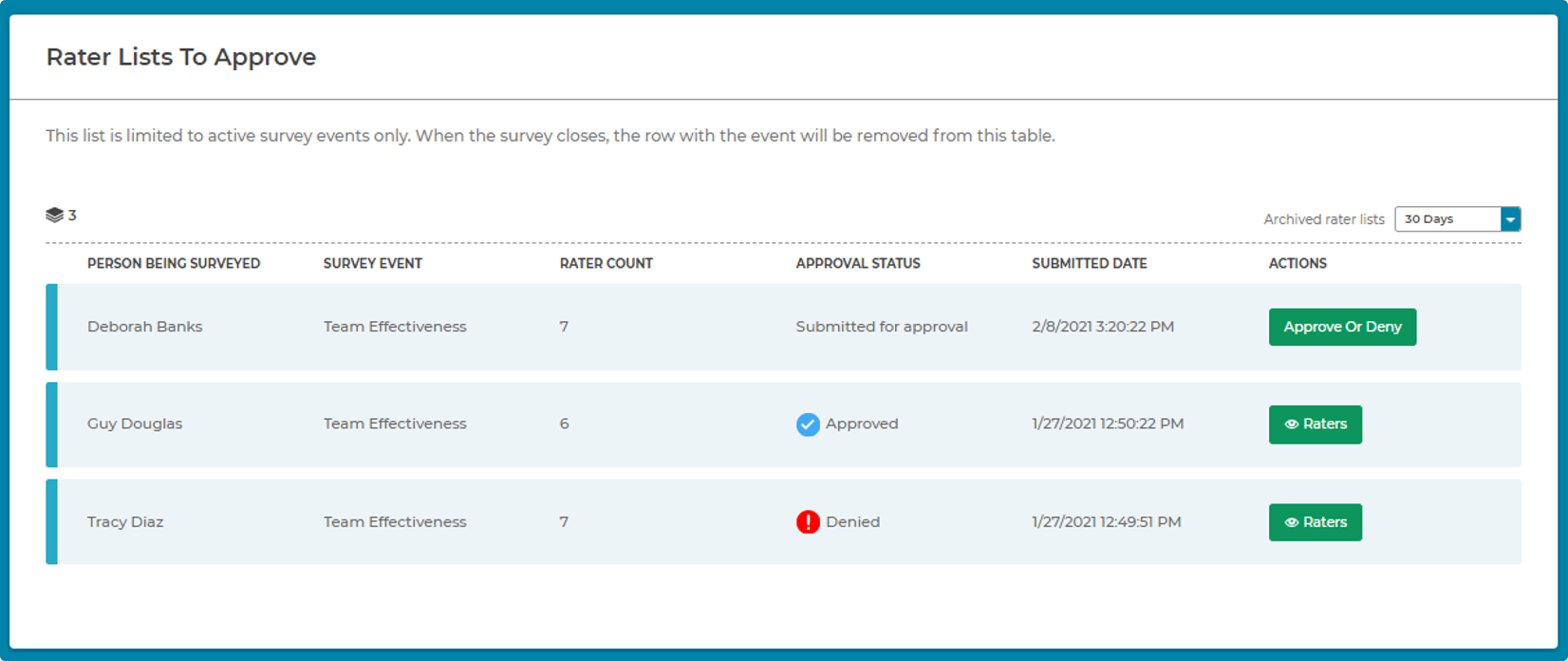
Expand each section below for detailed instructions.
How to approve a rater list:
What happens next:
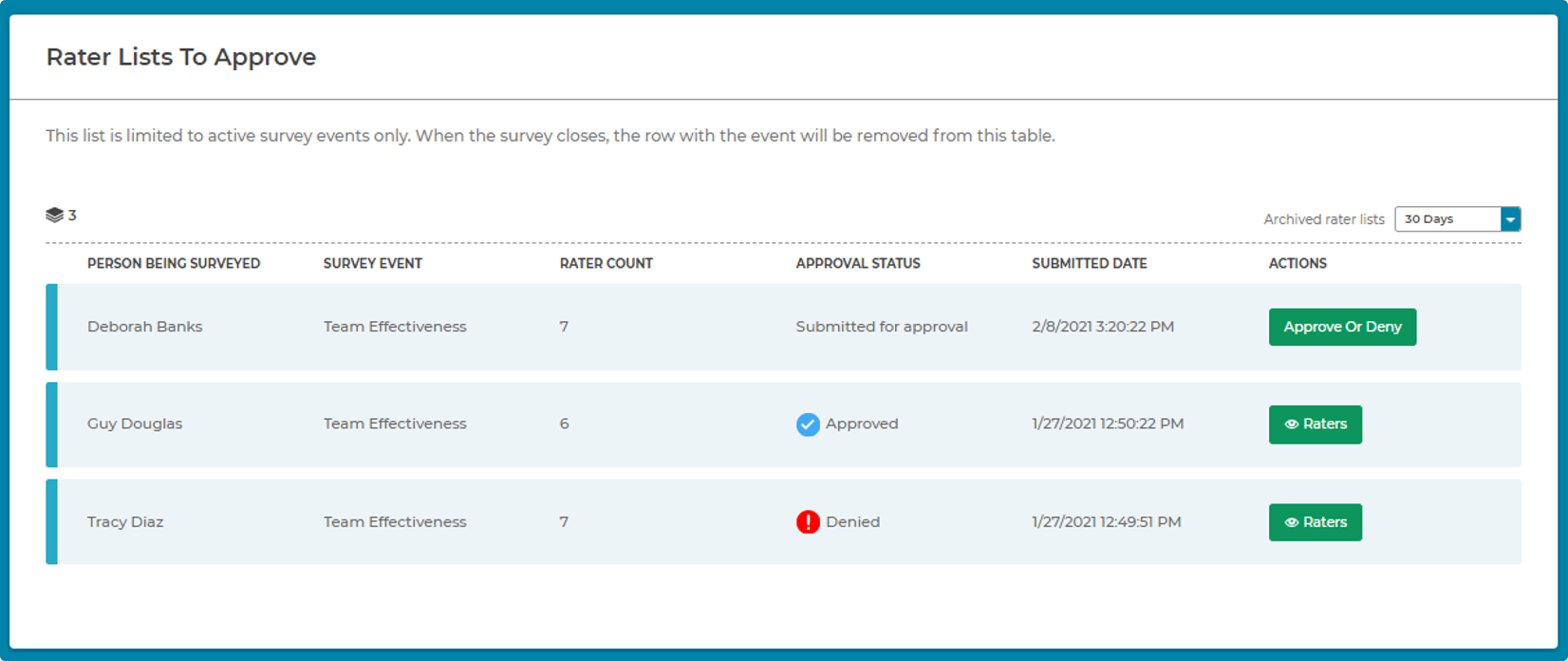
How to deny a rater list:
What happens next:
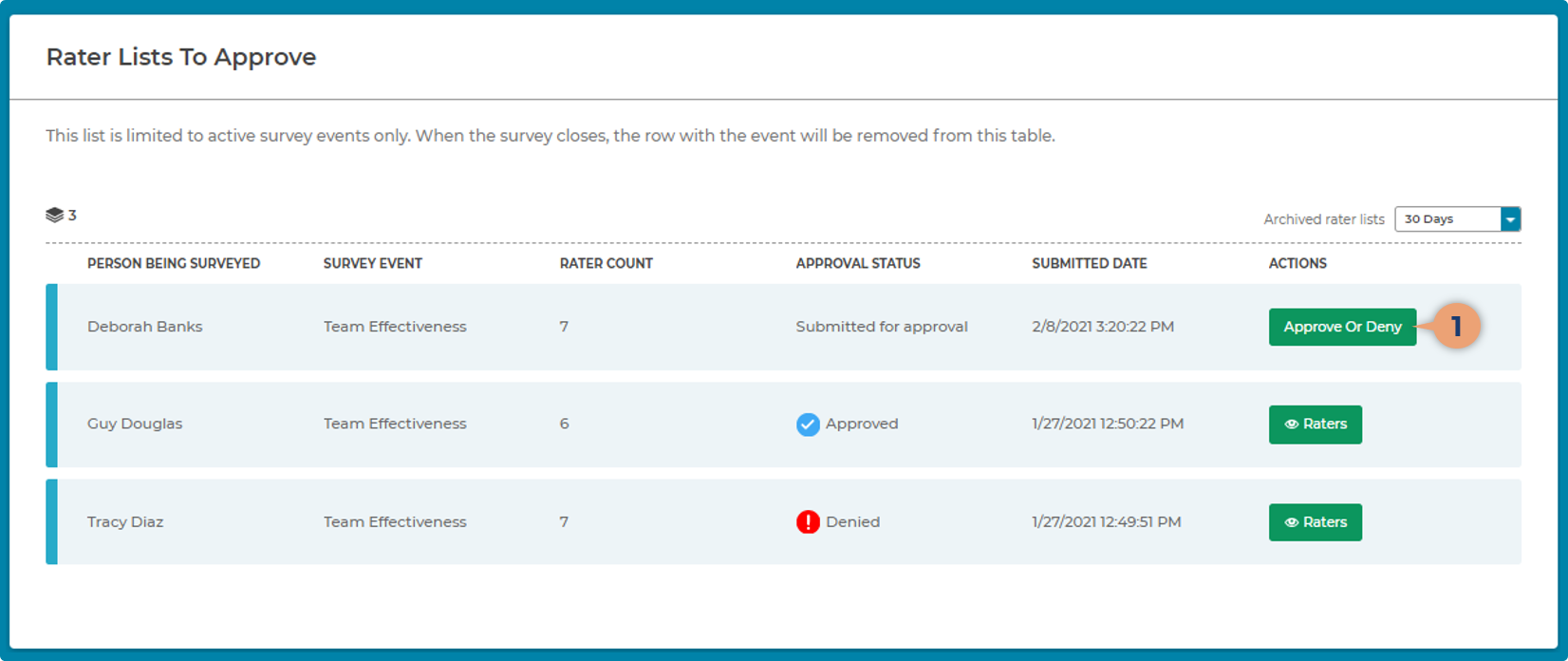
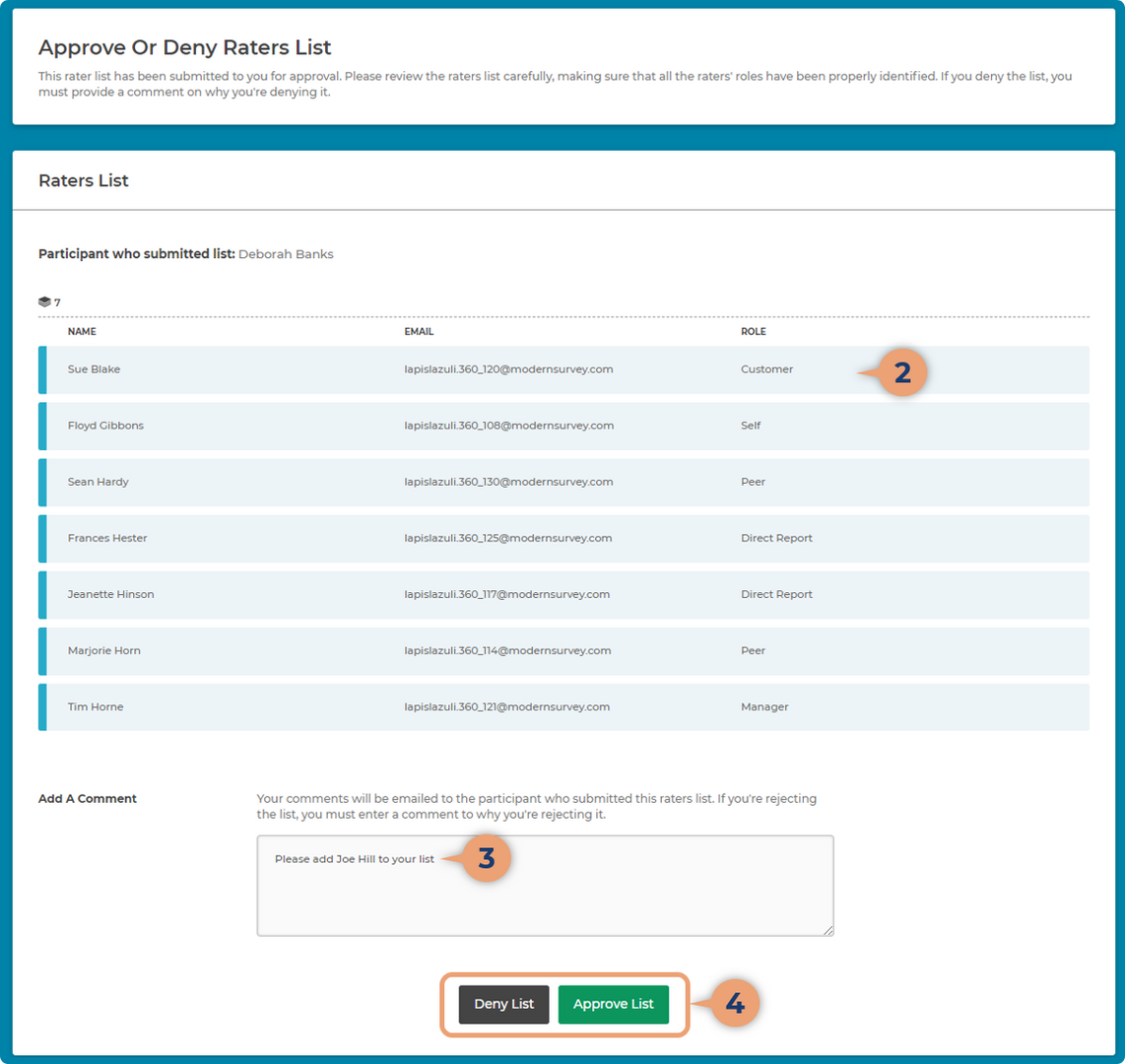
Some events require a Report Approver which is usually a coach or leader to review reports and then release it to the participant. Use these instructions if you are a Report Approver and received a notification that you have reports ready to review & release.