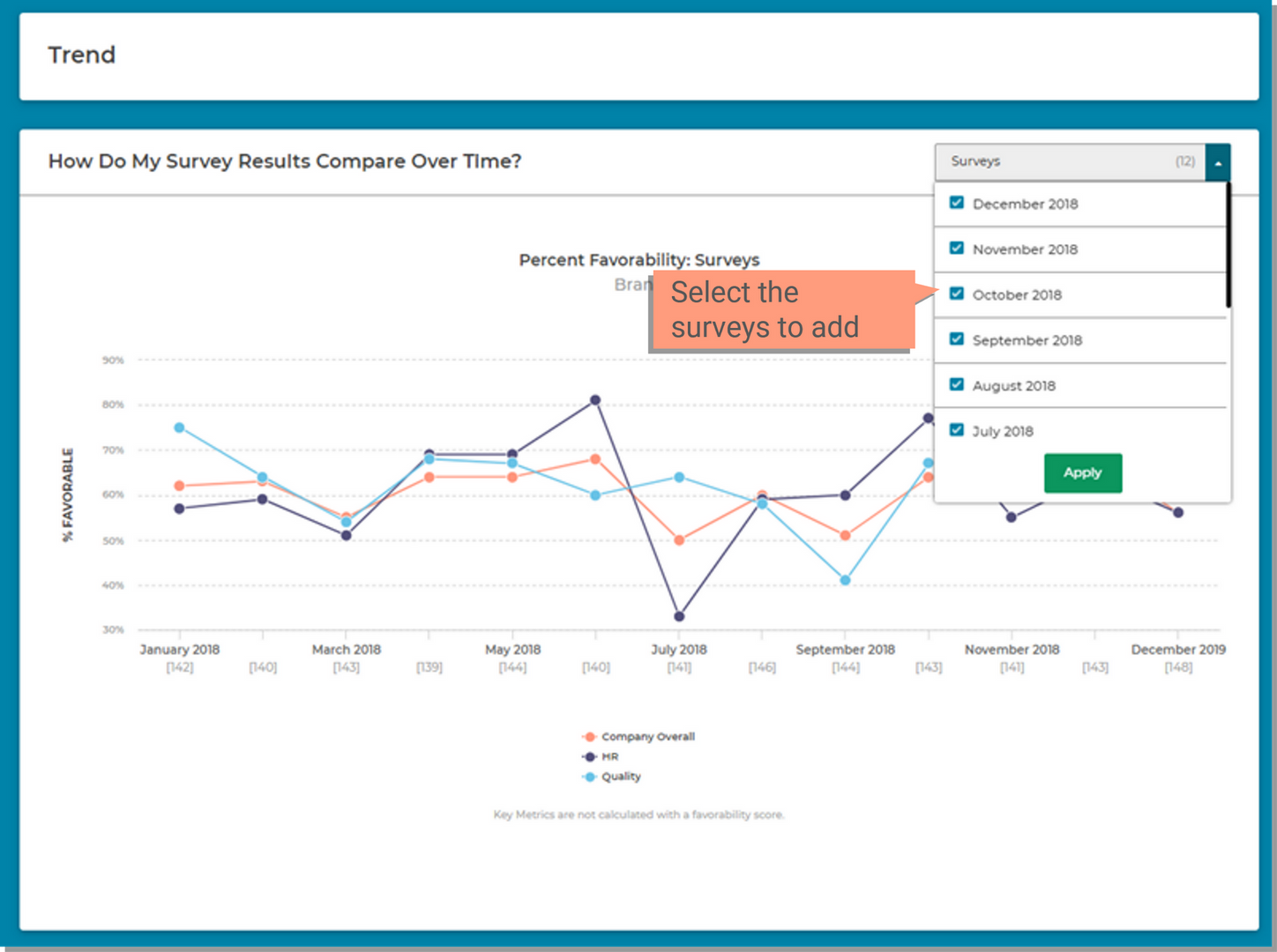Trend allows you to see how your Percent Favorable scores change over time. By viewing the percent of people who responded favorably over time you can see if your action plans are successful or if you need to make adjustments.
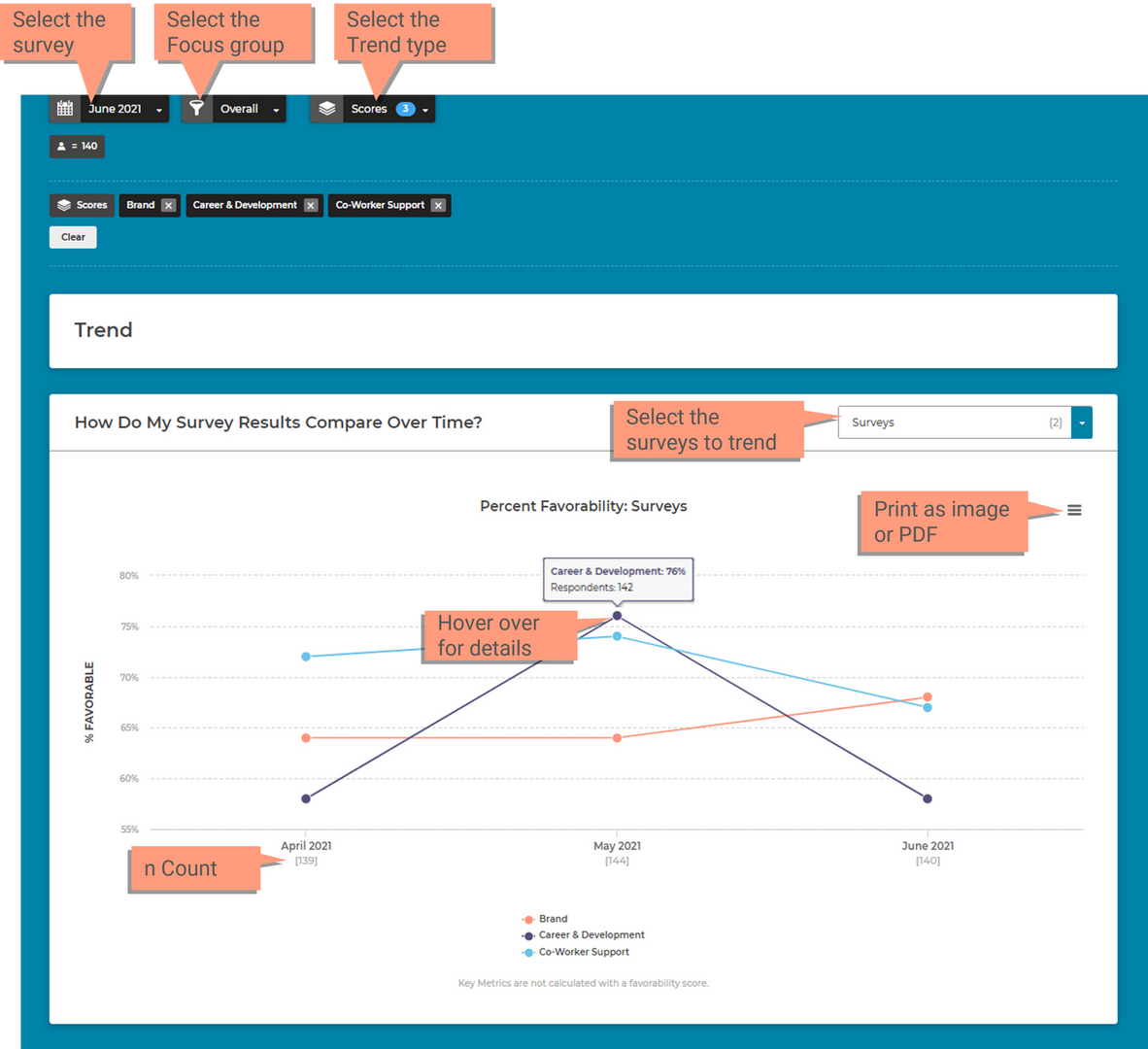
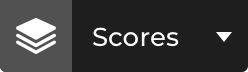
Use the Scores filter to populate the chart with either Questions & Dimensions or by Comparison Groups.
This will show the percent favorable scores for each question and/or dimension selected. The question or dimension will be represented as a different colored line within the chart.
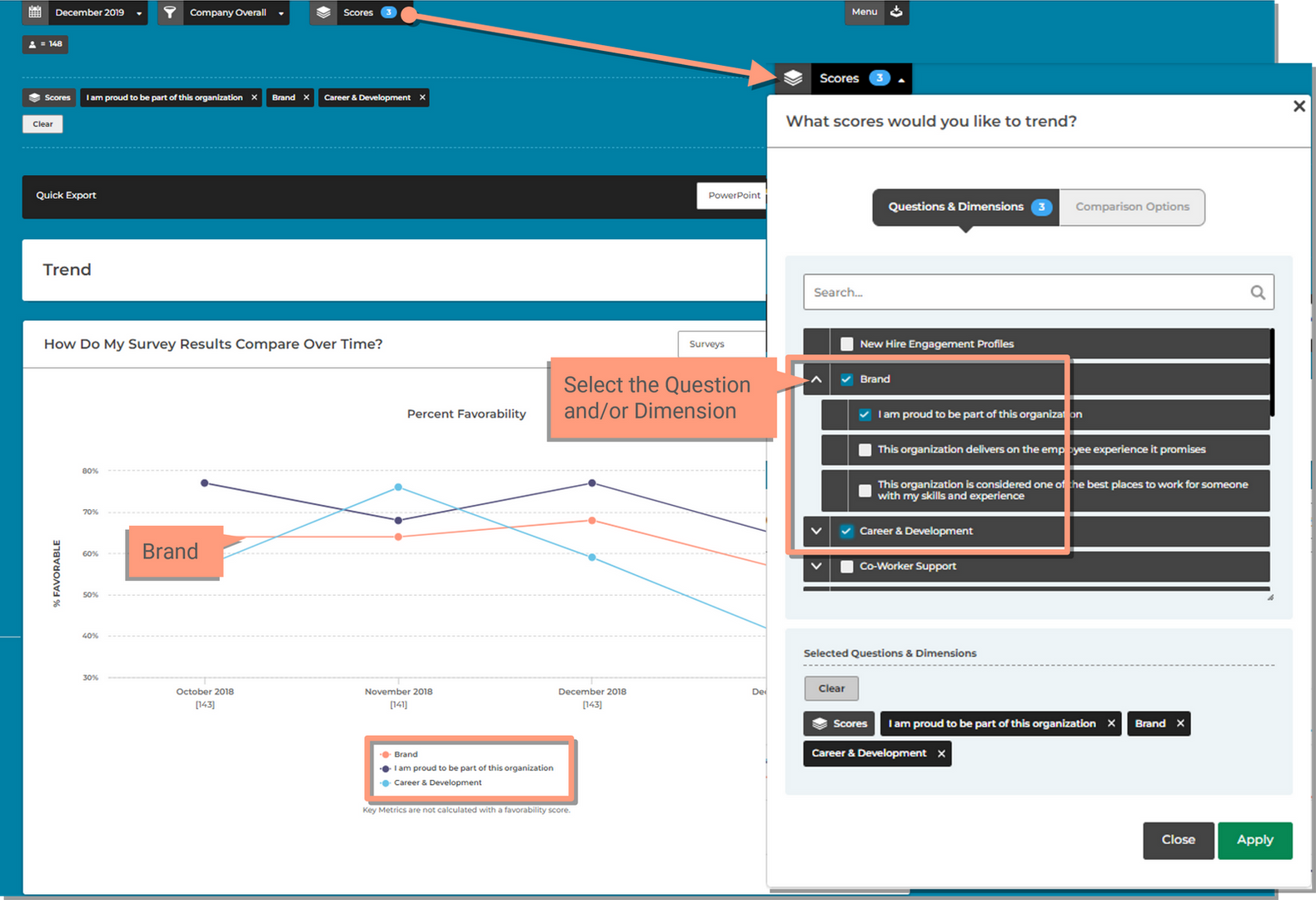
Comparison Groups will show the percent favorable scores for each group in your organization selected. The groups will be represented as a different colored line within the chart.
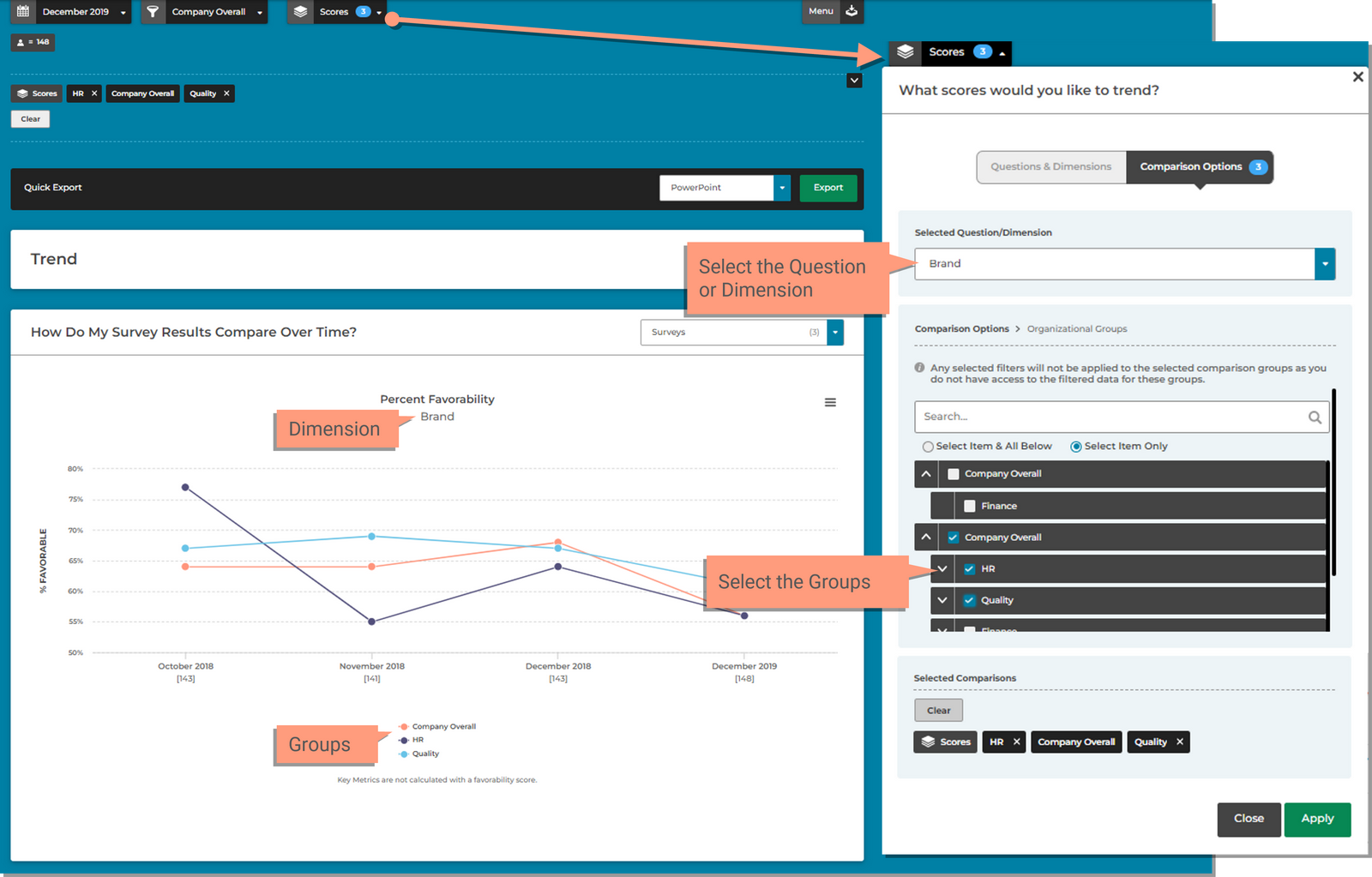
The survey selector will allow you to choose multiple surveys to compare across time. This will show how your scores have changed for each survey.