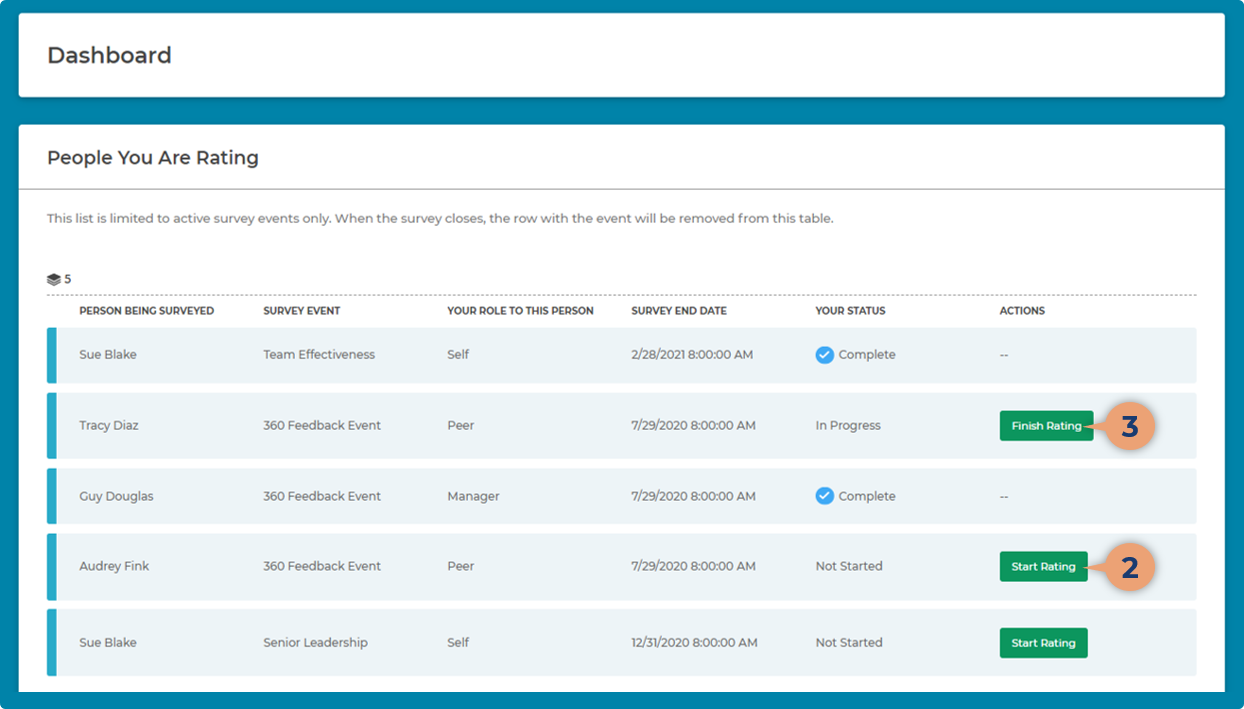Completing 360 Surveys
One of the activities in the 360 process is to complete a survey for one or many people participating in a 360 event.
- If you are part of a 360 event, you will have access to the 360 application and the dashboard that provides an overview of all the surveys and activities.
- If you are not actively participating in a 360 event, you will not have a dashboard, but will receive an email with a link to the survey requesting you provide feedback for a participant.