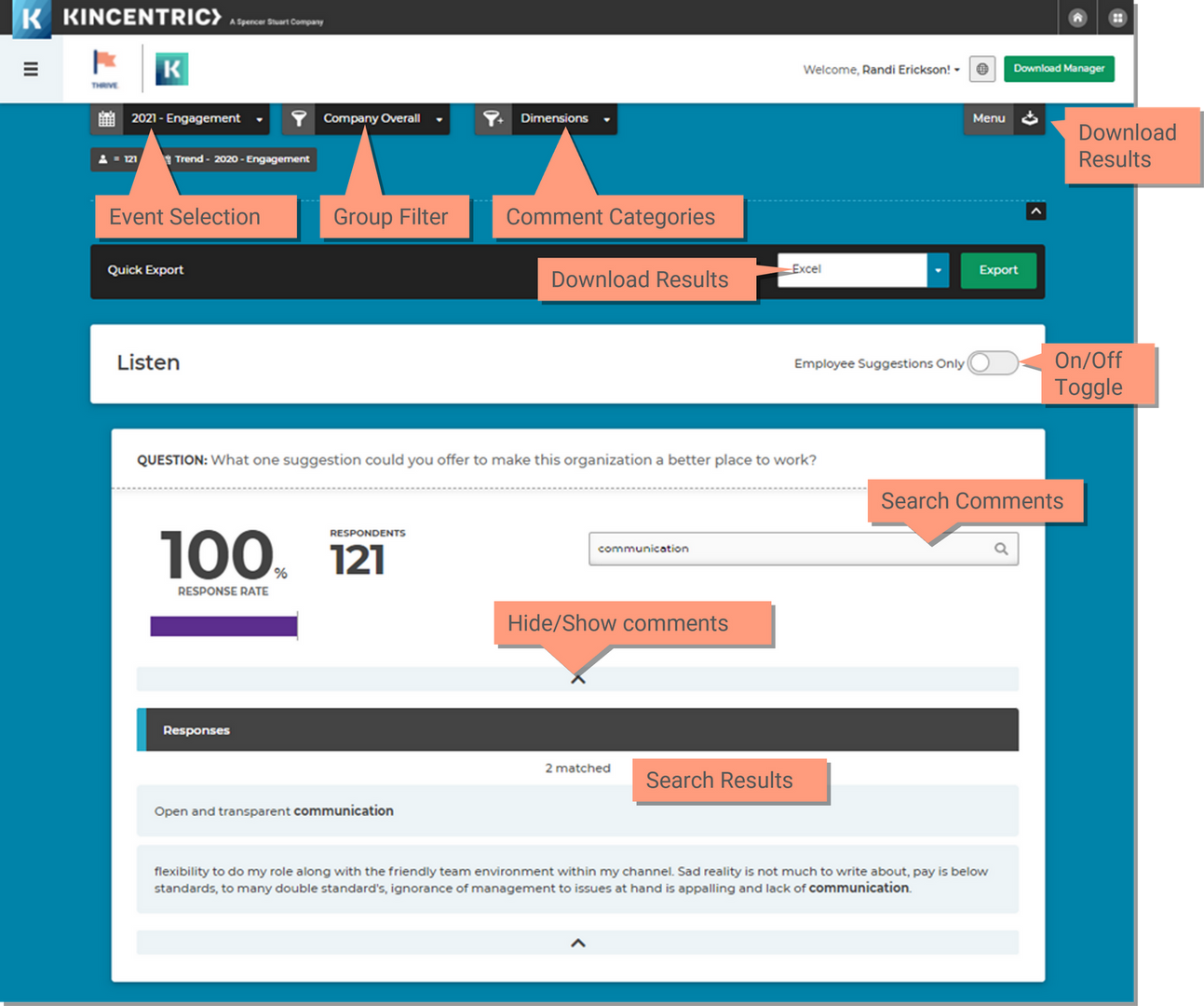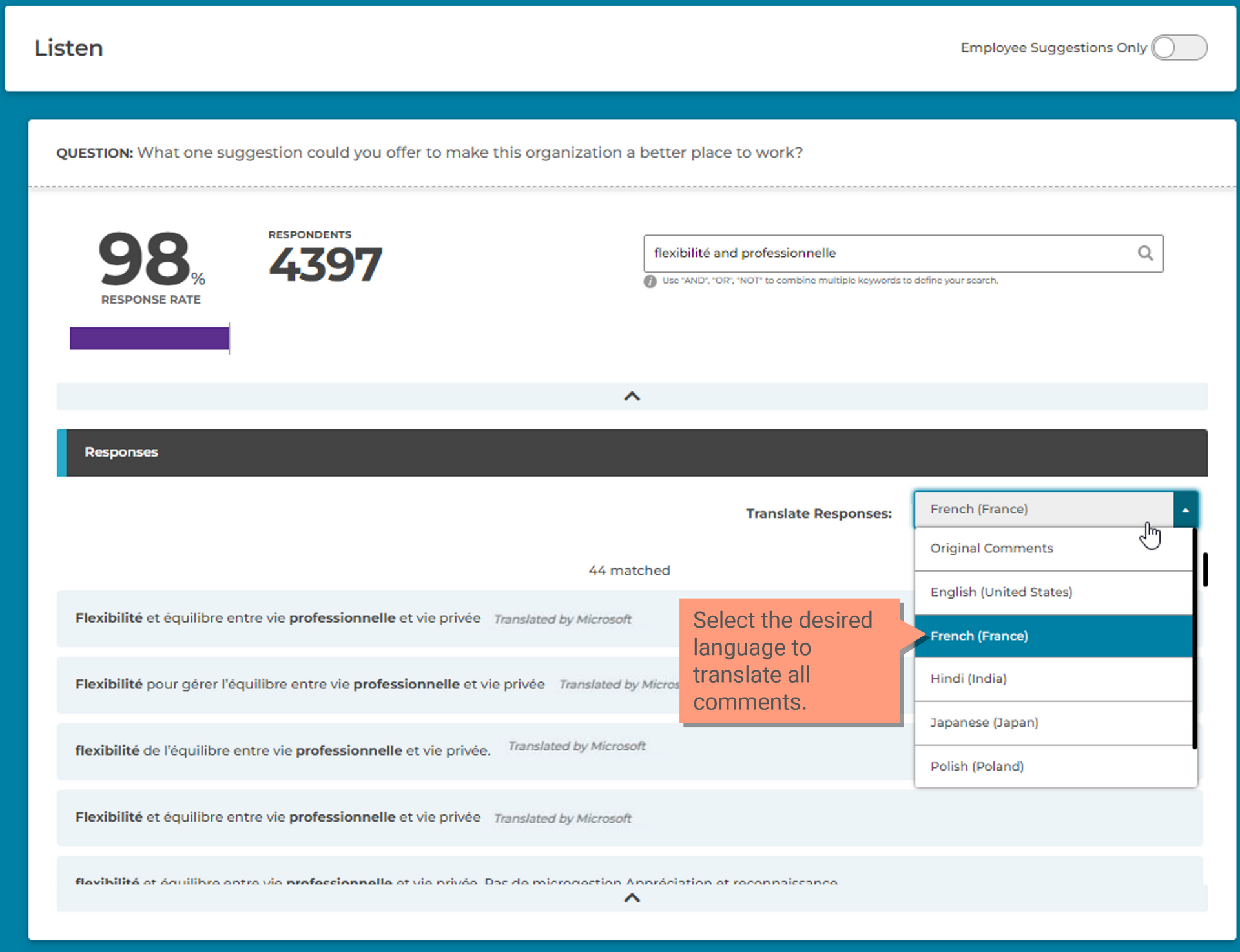In Listen, you can review the verbatim comments that your employees entered on the survey. Comments should be used to compliment and add context to the quantitative data you receive for your group.
As with the rest of the data, thresholds are in place for the comments as well. The threshold for comments is by number of respondents and the standard threshold is 30.
Watch the video overview of the Learn page for a quick tutorial.