Survey Builder - Define Survey Content Menu
In Step 2 of the survey design process, we broke the menu out into two sections to make designing the survey easier. This will allow designers to directly navigate to the section they want to focus on. Each section contains the following options:
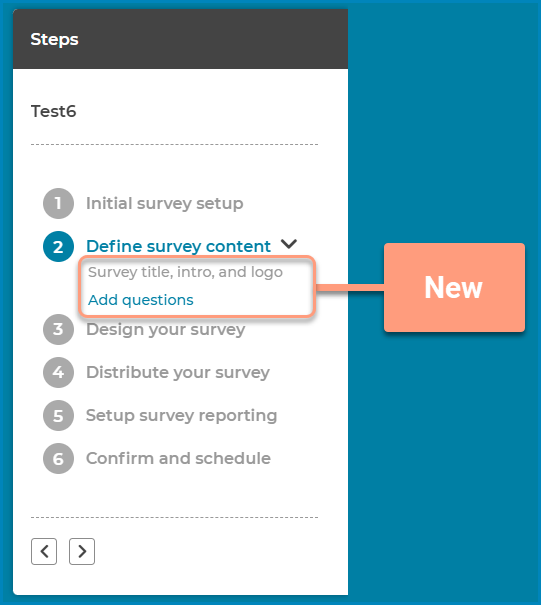
Fixed Issues
Survey Builder - Randomize Questions
This new feature in Step 3 of the desiger will allow users to define a group of questions that will appear in random order on the survey, for each participant. When the feature is turned on, we provide a visual indicator on the page identifying by grouping them together in a dotted lined box. Each of the questions must have the same response options. Watch the revised Design Your Survey video.
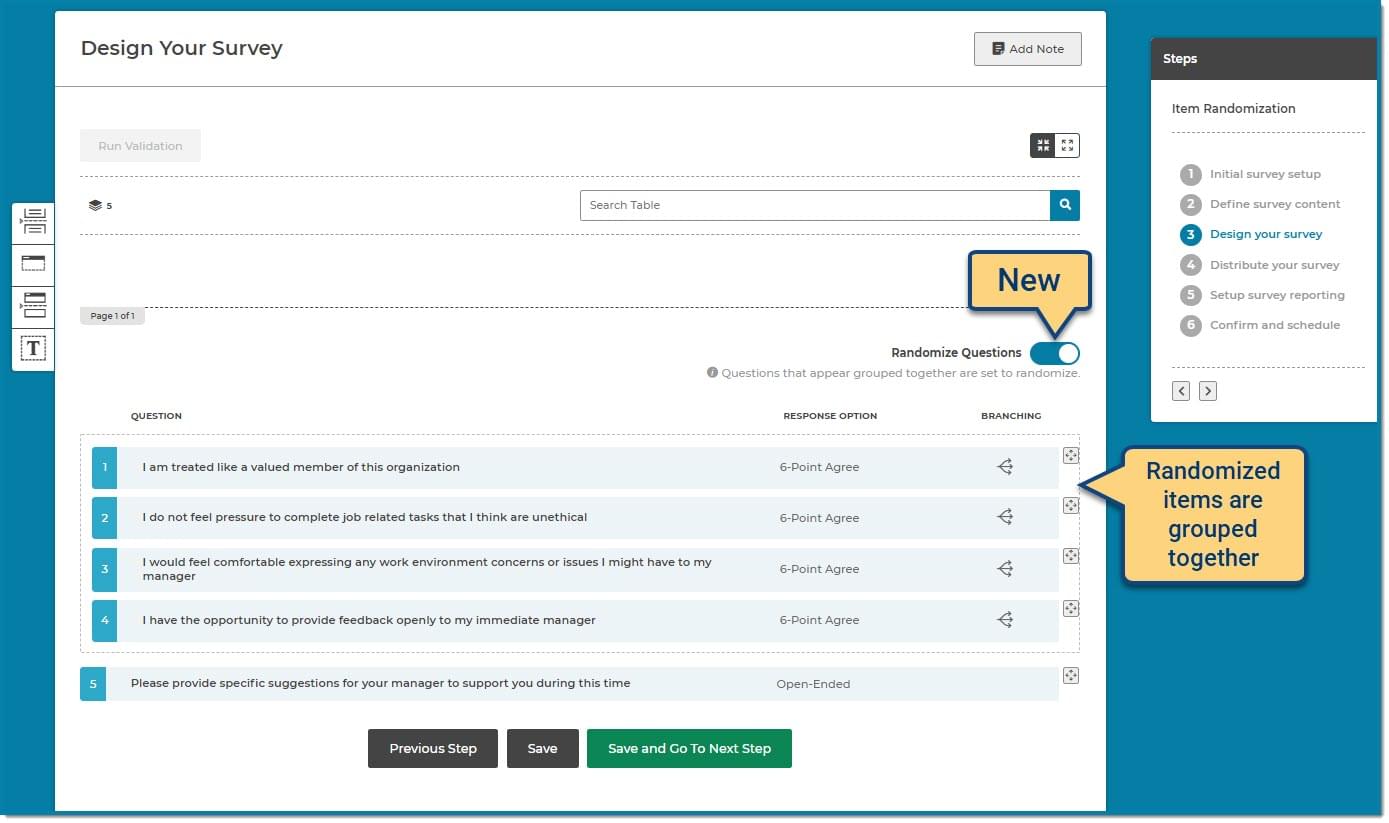
Survey Builder - Survey Progress Meter
Survey participants are more likely to continue taking a survey if they know how close they are to finishing. Adding a progress meter to the survey is as simple as selecting which type of meter to display in Step 2 of the designer. The two options we provide are;
A progress meter will be required, a designer cannot create a new survey without selecting a meter and all existing surveys in draft will be required to select an option before publishing.
Watch the revised Survey Logo, Title, Intro & Progress Meter video.

Survey Builder - Select a Dimension
This feature will allow a designer to choose which dimension to use in reporting when a question is associated with multiple dimensions. Historically, we defaulted to either the client specific dimension or the first dimension associated with the question. This option gives the designer more control when it comes to reporting and reduces the need for them to reach out to their project team to make the change.
When selecting a question with multiple dimensions, a new lightbox will appear requiring the designer to pick the desired dimension. Designers will only be prompted when creating new surveys or if they happen to remove and re-add an existing question to their survey.
Watch the revised Add Survey Questions & Dimensions video.
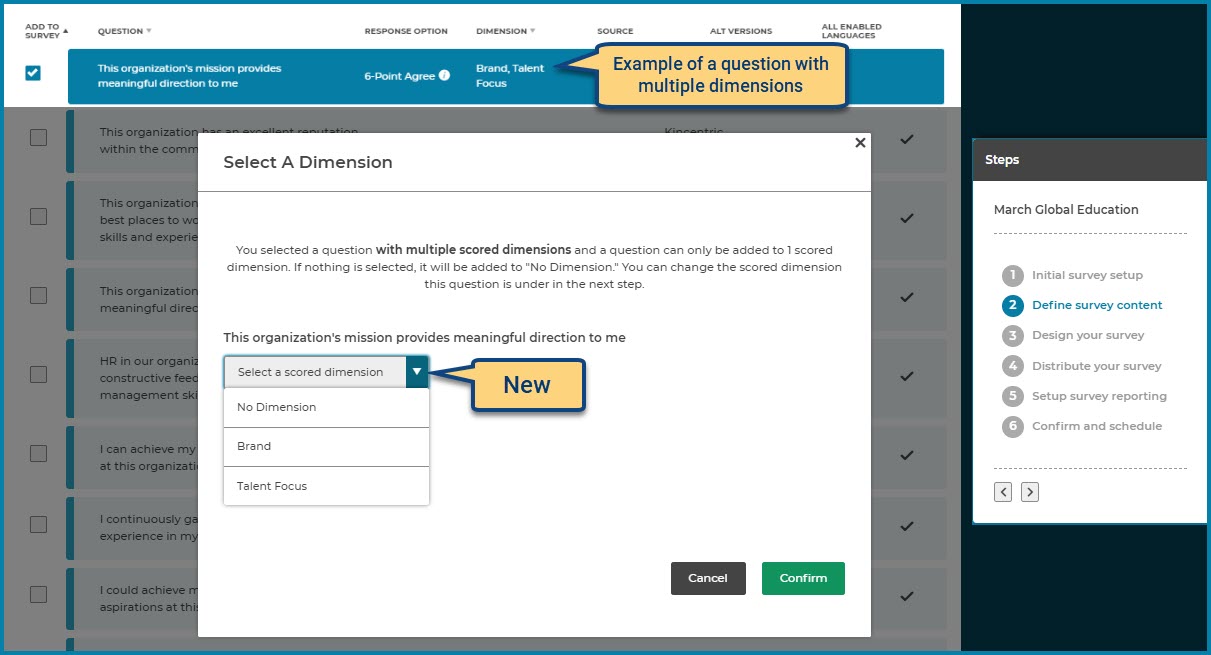
Fixed Issues
Survey Builder - Survey Design Page Enhancements
We've added some additional new features to help you design and customize your survey. Watch the revised Design Your Survey video for a complete overview of all the new features!


Fixed Issues
Survey Builder - Question Modifications from the Question Library
This new feature notifies you in Survey Builder when a question you are using in a survey has been modified within the Question Library. It allows you to review the changes and accept them or keep the original version.
On the Step 2. Define survey content page;
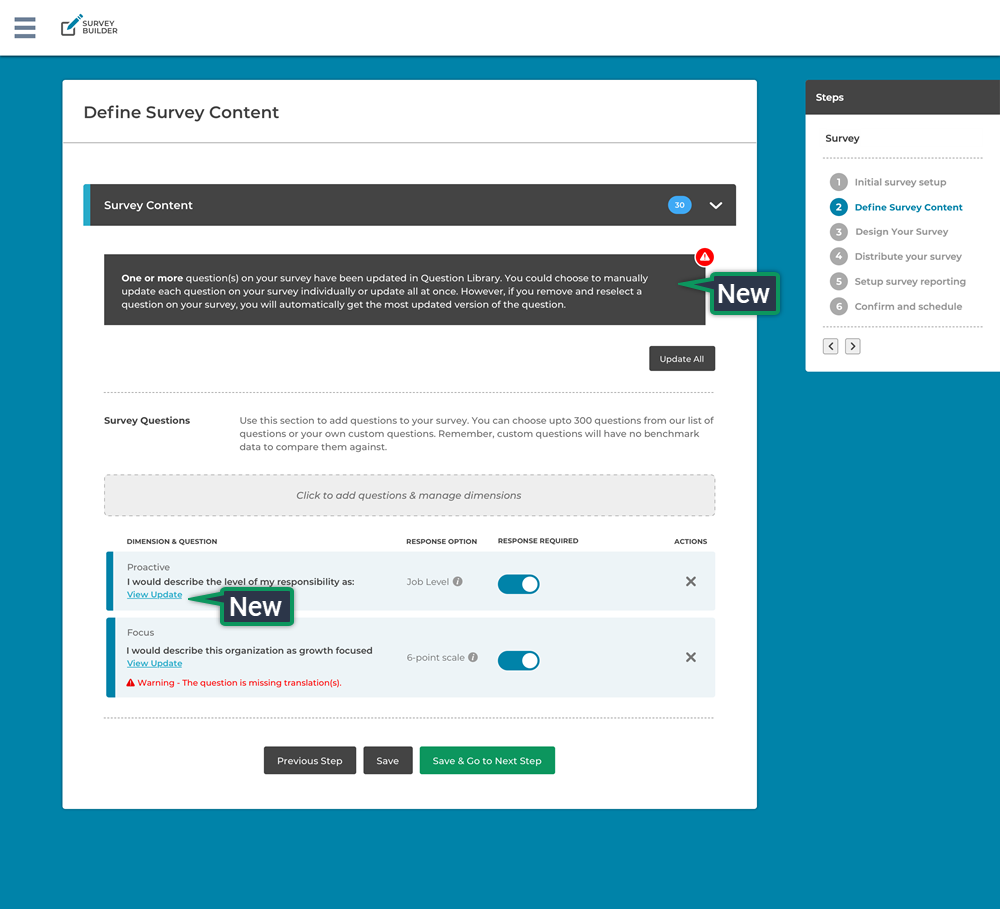
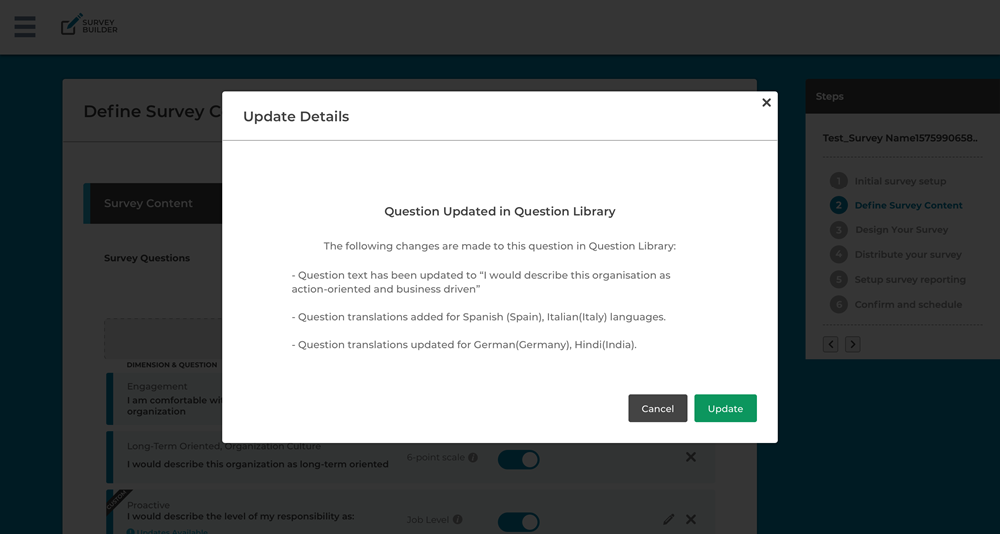
Survey Builder - Survey Design Page Enhancements
We've added some great new features to help you design and customize your survey. A new menu on the left side of the page lets you add page breaks, section headers, section breaks and text areas. This new feature will not change any existing page breaks already added to draft surveys, but it will now allow you to move or remove existing breaks.
On the Step 3. Design your survey page:
Watch the new Design Your Survey video for a complete overview.


Org Manager - Employee File Visibility
In the last release we added a new feature that allows you to make an employee file private. In this release, were adding the feature that will allow you to make changes to the setting.
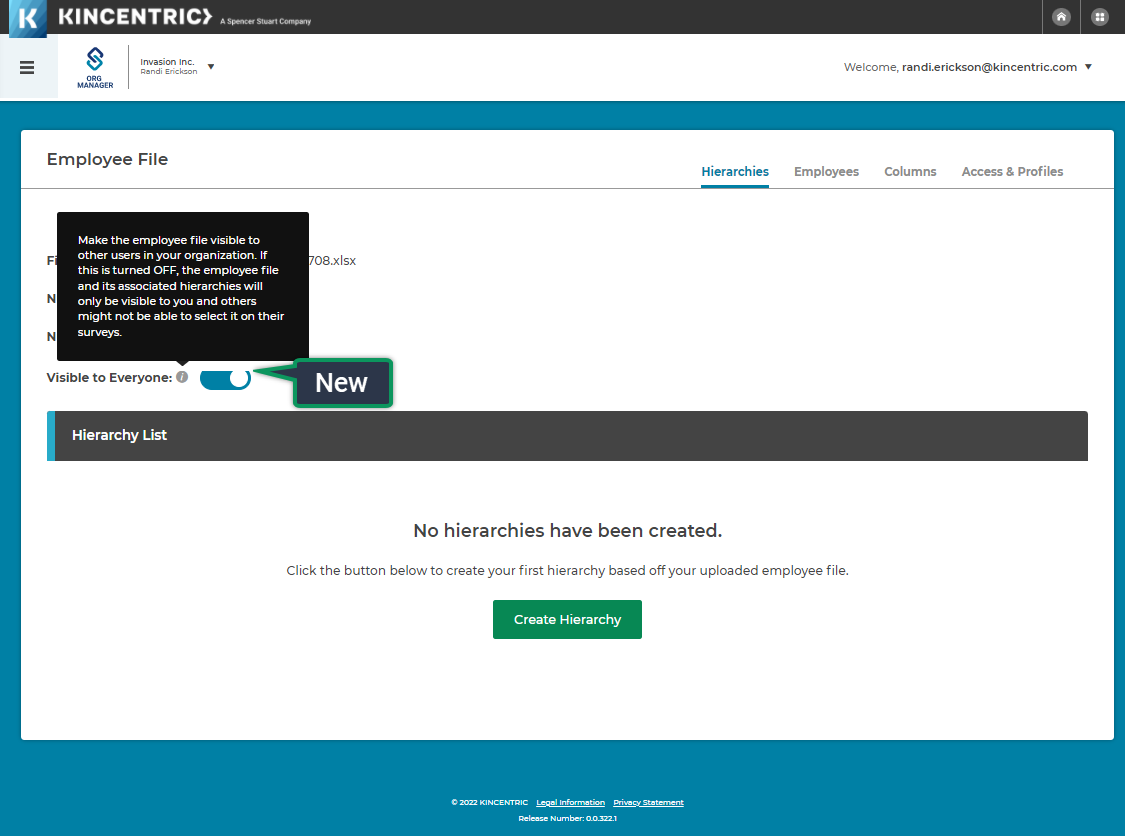
360 Reporting - Error Message
When you try to submit an approval for a Rater and you forgot to add a role, you will now see a 'Please select a role' message that will require you to select a role before continuing.
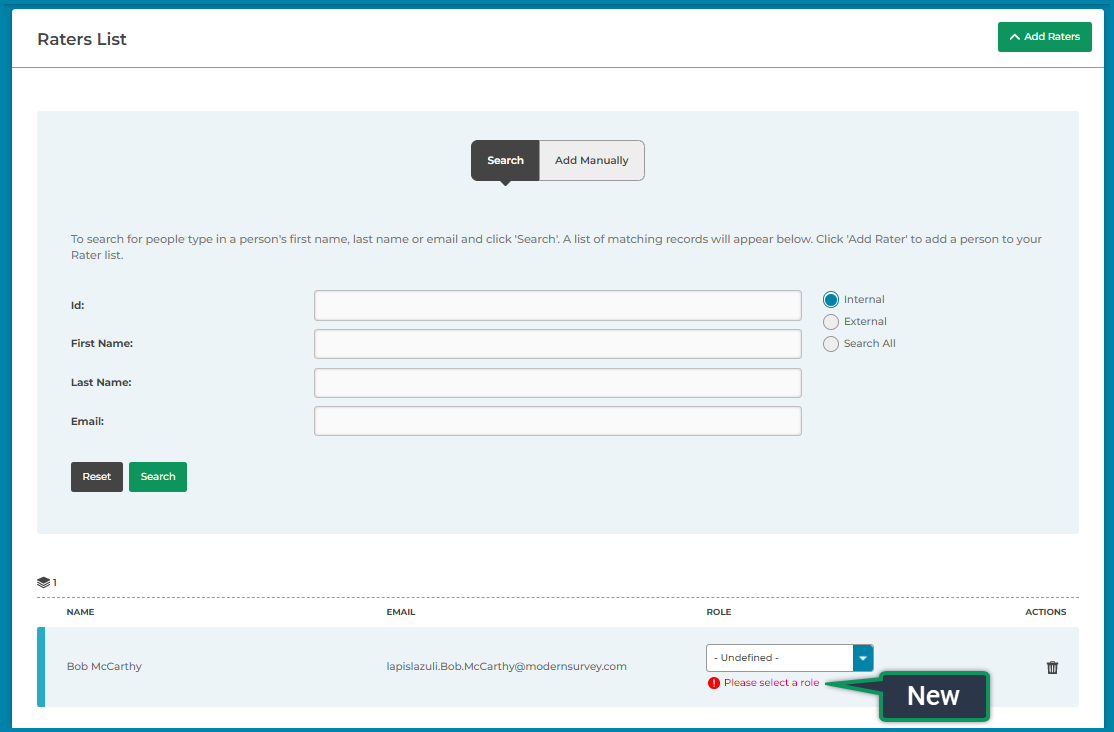
Fixed Issues
Org Manager - Employee File Visibility
Employee Files are used to create hierarchies in Org Manager. We found that when users upload an employee file, often they do not want to share it with others until they've finished editing the employee file and completed creating their hierarchies. This feature will allow you to keep the file and hierarchies private until they are ready to share it with others.
In this release, you will be able to make the file Private when uploading, however you cannot change the setting until after the next release on 2/5/2022. Keep your file set to visible if you suspect you'll need to change the status before 2/5/2022.


In the next deployment (2/5/2022) you will be able to change the setting.
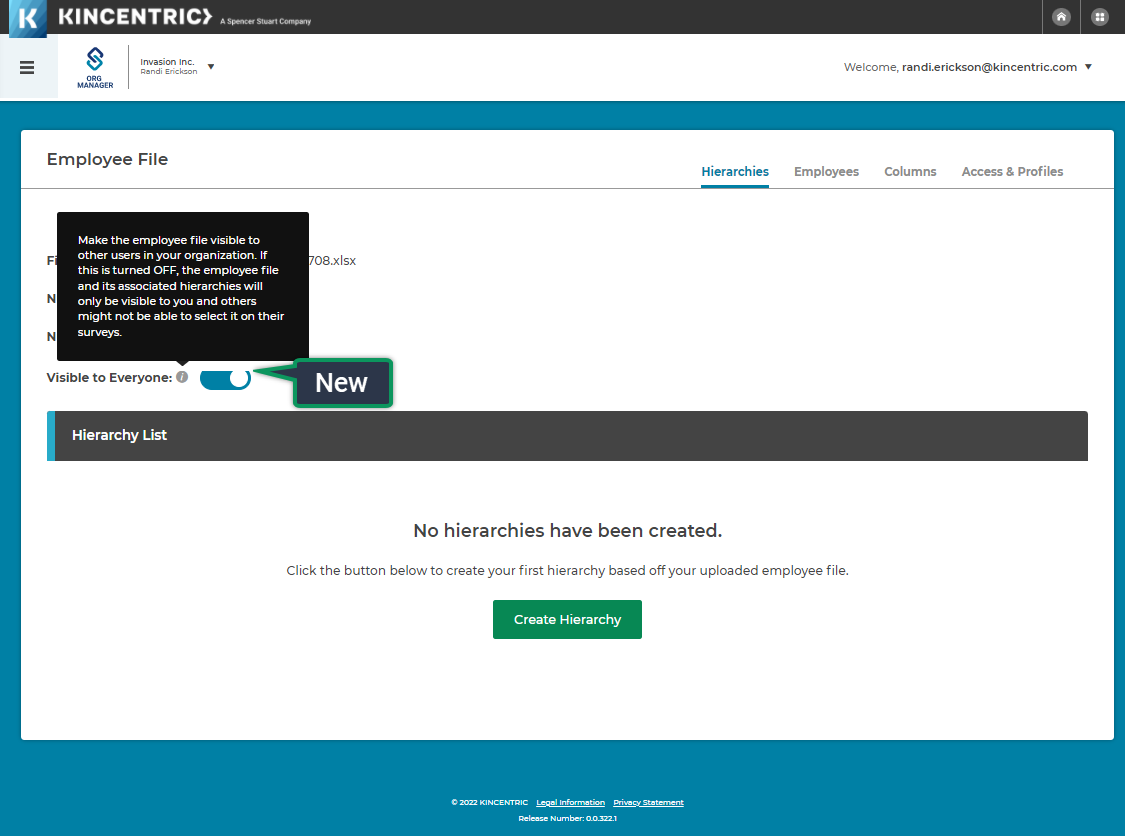
Fixed Issues